Troubleshooting, 3 troubleshooting the pt-link controller, Pt-link ii bacnet3 interface – Orion System PT-Link II BACnet3 User Manual
Page 25
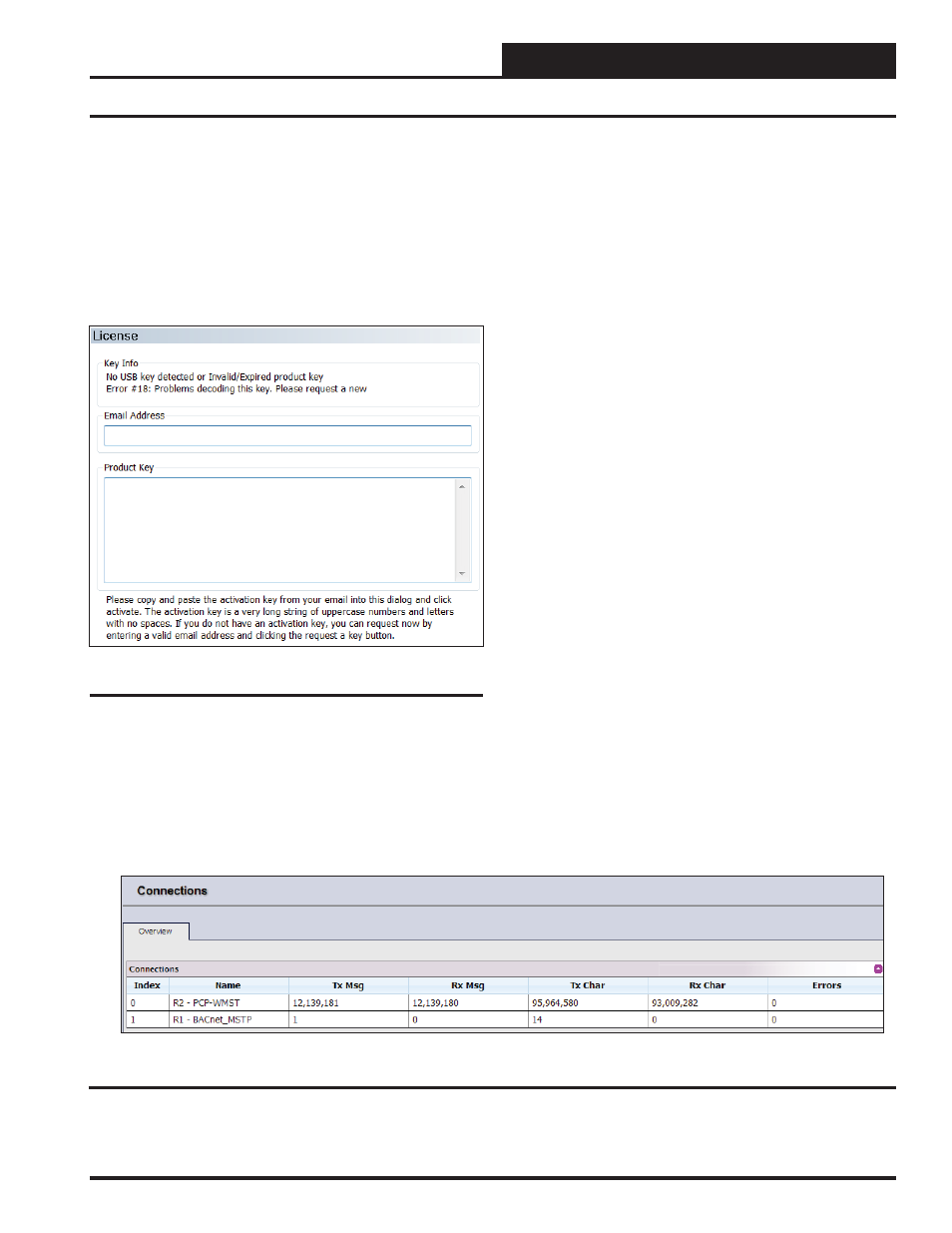
PT-Link II BACnet3 Interface
5. TROUBLESHOOTING
25
Go to the website http://www.chipkin.com/technical-resources/
cas-bacnet-explorer/, and download and install the CAS BACnet
Explorer to your PC.
Open CAS BACnet Explorer. In the CAS Activation form, enter
the email address that was registered, and click on “Request a key”.
The CAS key will then be emailed to the registered address. Cut/
paste the key from the email into the Product key fi eld and click
<Activate>
. See Figure 31.
5.3 Troubleshooting the PT-Link Controller
Figure 31: Requesting an Activation Key
5.3.2.2 CAS BACnet MS/TP Setup
1. Using the Serial or USB to RS-485 converter, connect it to your
PC and the 3 Pin BACnet MS/TP connector on PT-Link FPC-N34.
2. Open CAS Explorer.
3. Click on
<Settings>
.
4. Check the BACnet MS/TP box and uncheck the BACnet/IP and
BACnet Ethernet boxes
5. Set the BACnet MS/TP MAC address to 0.
6. Set the BACnet MS/TP Baud Rate to 38400.
7. Click
<Ok>
.
8. On the bottom right-hand corner, make sure that the BACnet
MS/TP box is green
9. Click on discover.
10. Check all 4 boxes.
11. Click
<Send>
.
5.3.3.1 Viewing Diagnostic Information
1. Type the IP address of the PT-Link into your web browser or use
the FieldServer Toolbox to connect to the PT-Link
2. Click on
<Diagnostics and Debugging>
then click on <View>,
and then click on
<Connections>
. See Figure 32.
3. If there are any errors showing in the Connections Window, please
refer to Section 5.1.1, page 21 for the relevant wiring and settings.
Figure 32: Connections Window