Troubleshooting, 2 troubleshooting leds – Orion System PT-Link II BACnet3 User Manual
Page 22
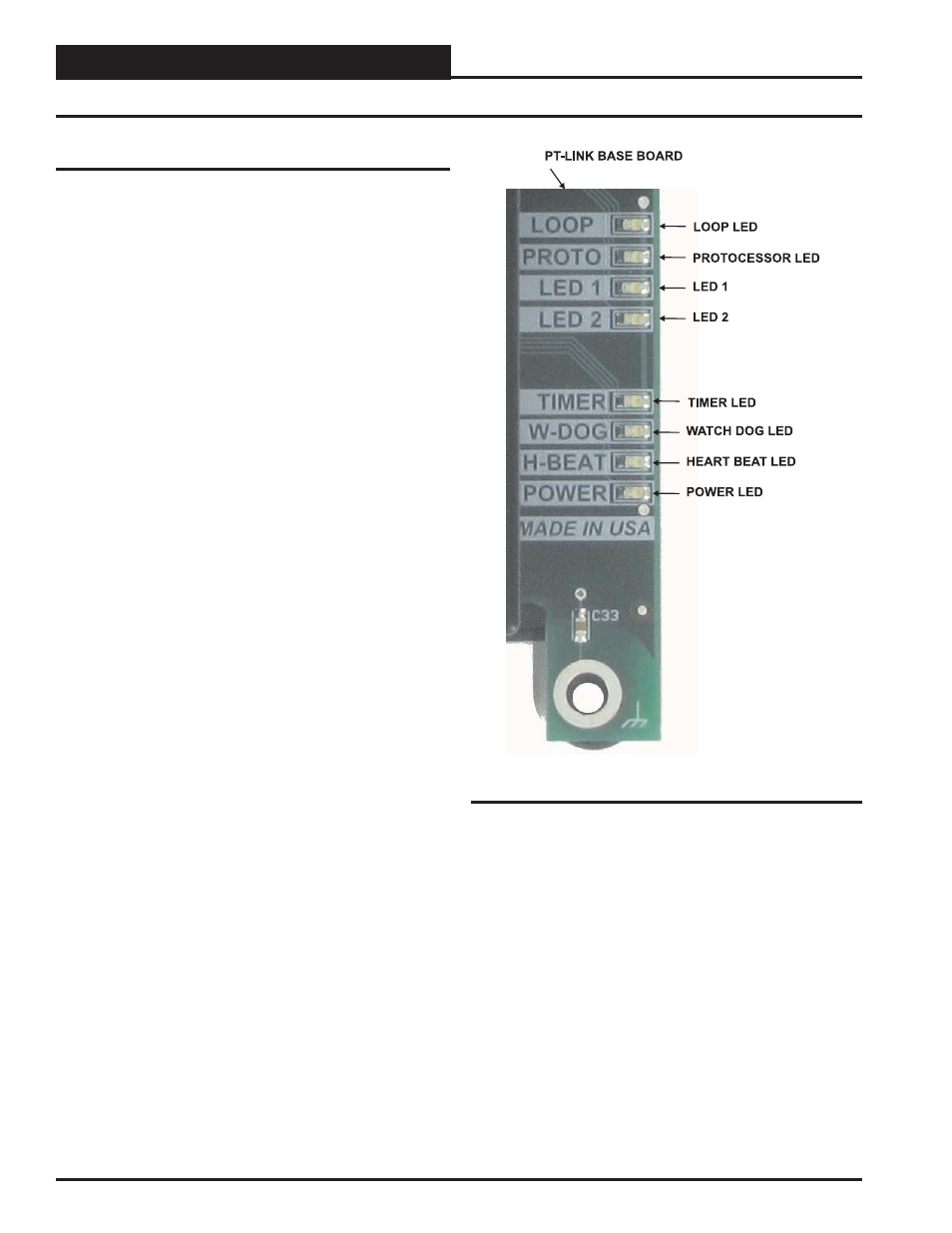
Zone
Zone
5. TROUBLESHOOTING
PT-Link II BACnet3 Interface
22
5.2.1 PT-Link II Board LEDs
The PT-Link II BACnet
®
is equipped with LEDs that can be used for
troubleshooting. There are eight LEDs on the PT-Link board. See Figure
27 for the locations of the LEDs on the PT-Link board. The LED descrip-
tions and functions are listed in the following paragraphs.
POWER LED
When the PT-Link II BACnet
®
is powered up, the “POWER” LED
should light up and stay on continuously. If it does not light up, check
to be sure that you have 24 VAC connected to the board, that the wiring
connections are tight, and that they are wired for correct polarity. The 24
VAC power must be connected so that all ground wires remain common.
If after making all these checks the “POWER” LED still does not light
up, please contact WattMaster Controls Technical Support at our Toll
Free number—866-918-1100—for assistance.
LOOP LED
When power is applied to the PT-Link II BACnet
®
, the “LOOP” LED
will also light up. The LED should fl icker rapidly, indicating that the
PT-Link is trying to communicate with the controllers on the loop. A
“fl icker” is defi ned as a brief moment when the LED turns off and
back on. If the “LOOP” LED does not operate as indicated above, fi rst
power down the unit and then reapply power. If this does not work,
please contact WattMaster Controls Technical Support at our Toll Free
number—866-918-1100—for assistance.
LED 1
When power is fi rst applied, “LED 1” will be off temporarily and then
will blink one time for each controller it is communicating with. For
example, if you have 4 controllers on the loop connected to the PT-Link,
“LED 1” will blink 4 times. If the amount of blinks does not match the
number of controllers connected to the loop, it indicates there is a com-
munications problem. The best way to fi nd out which board is not com-
municating is to go to each controller and look at its “COMM” LED. The
“COMM” LED should be solid and will fl icker occasionally indicating
communication with the PT-Link II BACnet
®
. If the “COMM” LED
does not fl icker, there is no communication with that controller.
LED 2
When power is fi rst applied, “LED 2” will be off temporarily and then
will blink slowly indicating that the PT-Link baseboard is communicating
with the ProtoCessor Module. If “LED 2” does not blink, check that the
ProtoCessor Module is installed correctly on the PT-Link baseboard and
that the “PWR” LED is lit up on the ProtoCessor Module.
PROTO LED
When the PT-Link II is fi rst powered up, the “PROTO” LED should
blink rapidly and may appear to be on solid. This LED verifi es com-
munication with the board and the ProtoCessor. If the LED doesn’t
light up, check that the ProtoCessor is installed correctly and fi rmly
connected to the Base Board. The “PWR” LED should also be lit on
the ProtoCessor Module.
TIMER LED
The “TIMER” LED is used for troubleshooting by WattMaster Controls
Technical Support. The “TIMER” LED should always be blinking
steadily.
Figure 27: PT-Link II BACNET
®
LED Locations
WATCH DOG LED
The “W-DOG” LED is used for troubleshooting by WattMaster Controls
Technical Support. The “W-DOG” LED should always be on solid.
HEARTBEAT LED
The “H-BEAT” LED blinks to show the PT-Link II board software is
running. If the LED doesn’t light up, and all other checks have been
made, please contact WattMaster Controls Technical Support at our Toll
Free number—866-918-1100—for assistance.
5.2 Troubleshooting LEDs