Menu components, Menu title, Menu element – Verilink PRISM 3030 (34-00208.L) Product Manual User Manual
Page 33: Cursor, Menu title menu element cursor
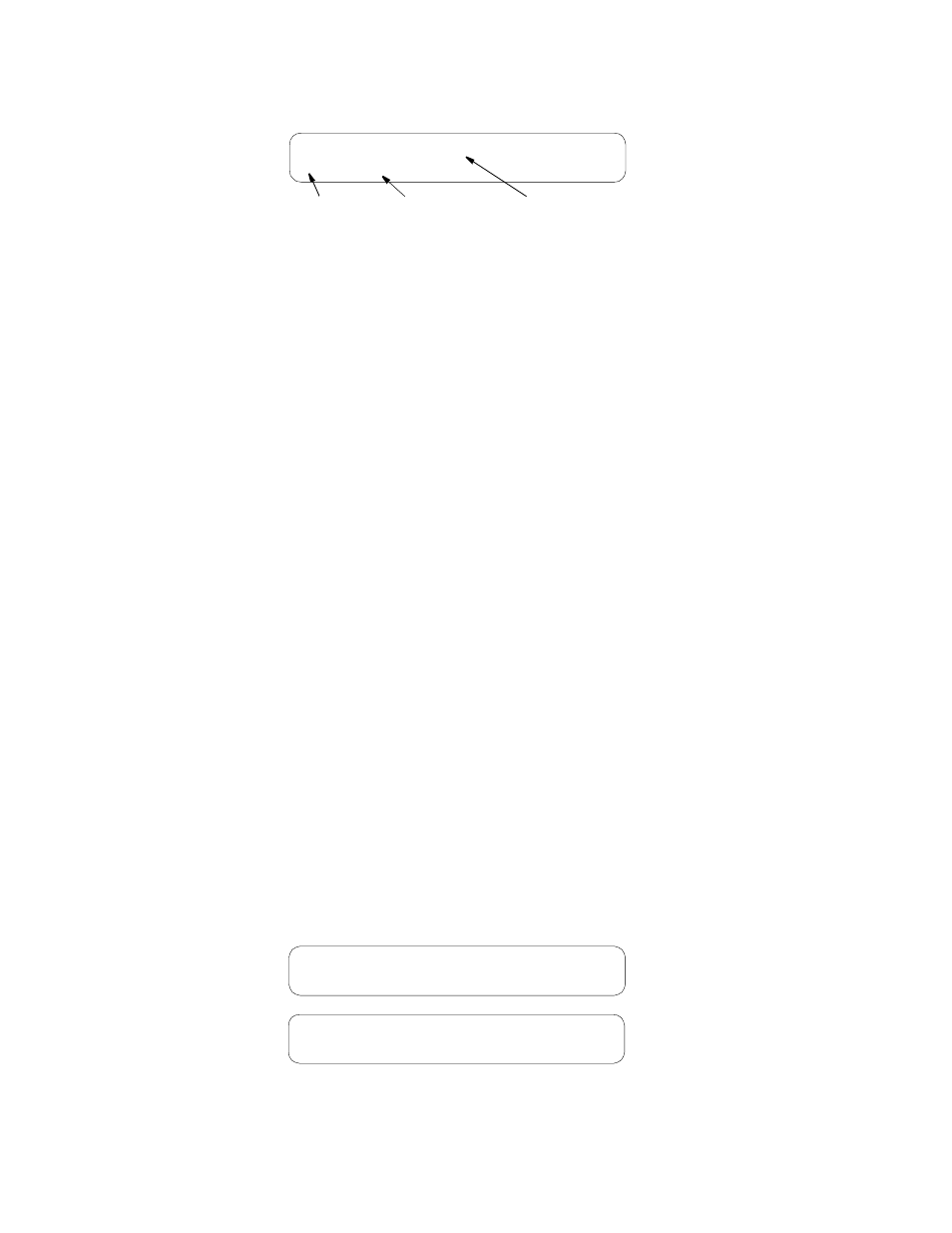
Front Panel Operation
23
Menu
Components
The PRISM 3030 front panel display consists of three components: a menu title, a
menu element, and a cursor.
These components are shown in the following screen using the Main Menu as an
example.
Menu Title
The menu title is the general classification of user-accessible functions.
Menu Element
There are three types of menu elements. In this manual, the distinction is made by
the box type shown in the menu diagrams.
✦
A large, solid box indicates user-selectable menus with lower level menu items.
✦
A dashed box lists user selectable parameters. Pressing Select executes the
displayed configuration.
✦
A small, solid box (with small type) indicates either a non-selectable status or a
field in which a particular value can be entered.
For example, refer to Main Menu on page 24. The upper level menus are shown
within a large, solid box. This indicates that these items are user-selectable menus.
The lower level menus are shown within dashed boxes to indicate that these items
are user-selectable parameters. The small, solid boxes under Alarm Thresholds
indicate that values can be entered in these fields.
If the menu element contains a submenu, it is accessed by pressing Select. The
menu element becomes the menu title and the next lower level in the hierarchy
becomes the menu element. For example, if the menu element is T1 NET
Configuration, pressing Select moves T1 NET Configuration up to the menu title
level and Framing Type moves up to the menu element level.
Cursor
The cursor first appears on the left side of the display as seen in the upper screen
of Figure 3-4
.
When the element is a user-selectable function, pressing Select
moves the cursor to the right with the arrow pointing left (< ) as seen in the lower
screen.
Menu Element
Main Menu
>
Diagnostics
Cursor
Menu Title
Figure 3-3 Main Menu Screen
T1 NET Configuration
>
Framing Type ..........
ESF
T1 NET Configuration
Framing Type ..........
ESF
<
Figure 3-4 Example of Cursor Movement