Support tab – Wavetronix Command Collector (CMD-DCx) - User Guide User Manual
Page 101
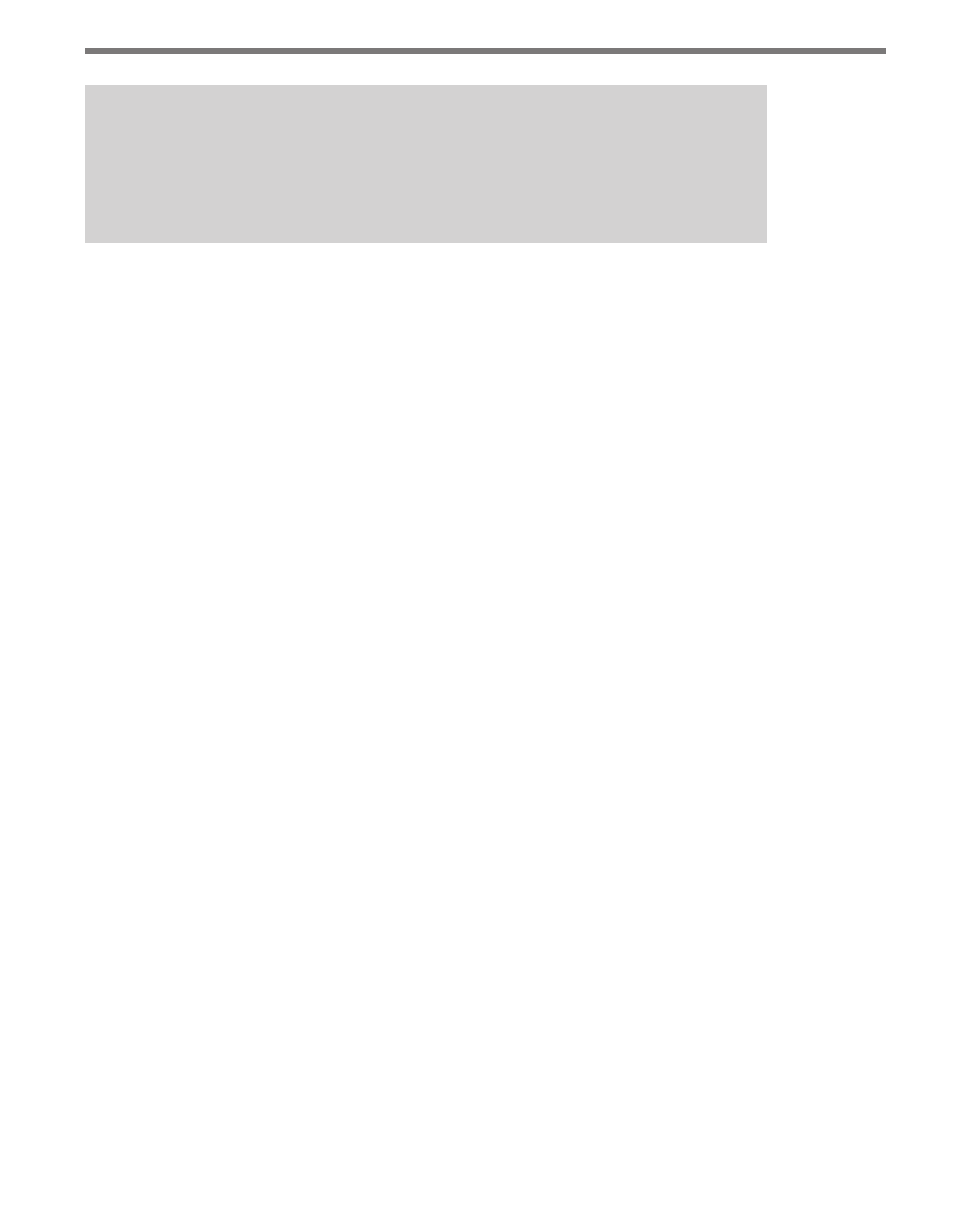
100
CHAPTER 7 • SYSTEM PAGE
Note
The Import Collector Sensors feature only supports the
Full XML output. Simple
XML output files can instead be added using the Address Book feature on the Add
Sensors page.
Click the Create Backup button to back up all Collector configuration information in XML
format. Regular backups of both sensor and non-sensor configuration are recommended
for safety. These backups can be used to quickly restore Collector to a working configura-
tion in case of system problems.
The Automatic Backup Configuration box allows you to select the frequency at which the
Collector will back up its configuration information (daily or weekly). This backup will
create two files (DCBackup_<date_time>.zip and DCSensors_<date_time>.xml) and place
them in the ConfigBackup directory. The zip file contains a full backup and the XML file
contains just the sensors. It may be wise to move these files to a safe network location using
a third party tool. This way, if a full system failure occurs, the backup will be available to
make a full recovery. By default, the auto-backup will run weekly.
You can also email or FTP the automatic backup configuration file by selecting the Email
or FTP checkboxes and entering your email and FTP information in the fields below. To set
an FTP password, check the Check to set password checkbox and a FTP Password field
will appear. Once all the information is entered, you can click either the Save Auto Backup
Settings to save your settings or the Test Auto Backup Settings button to test the settings
you have entered.
If it becomes necessary to restart the Collector service for any reason, clicking the Restart
Collector Service button will send a message to restart the service. Using this feature allows
Collector to perform any necessary cleanup of in-progress operations before restarting and
is preferred over restarting the Collector service manually through the Windows Control
Panel.
Support Tab
The Support tab contains Wavetronix contact information as well as information on how to
create a support file (see Figure 7.20)