Navigation/status control – Wavetronix Command Collector (CMD-DCx) - User Guide User Manual
Page 21
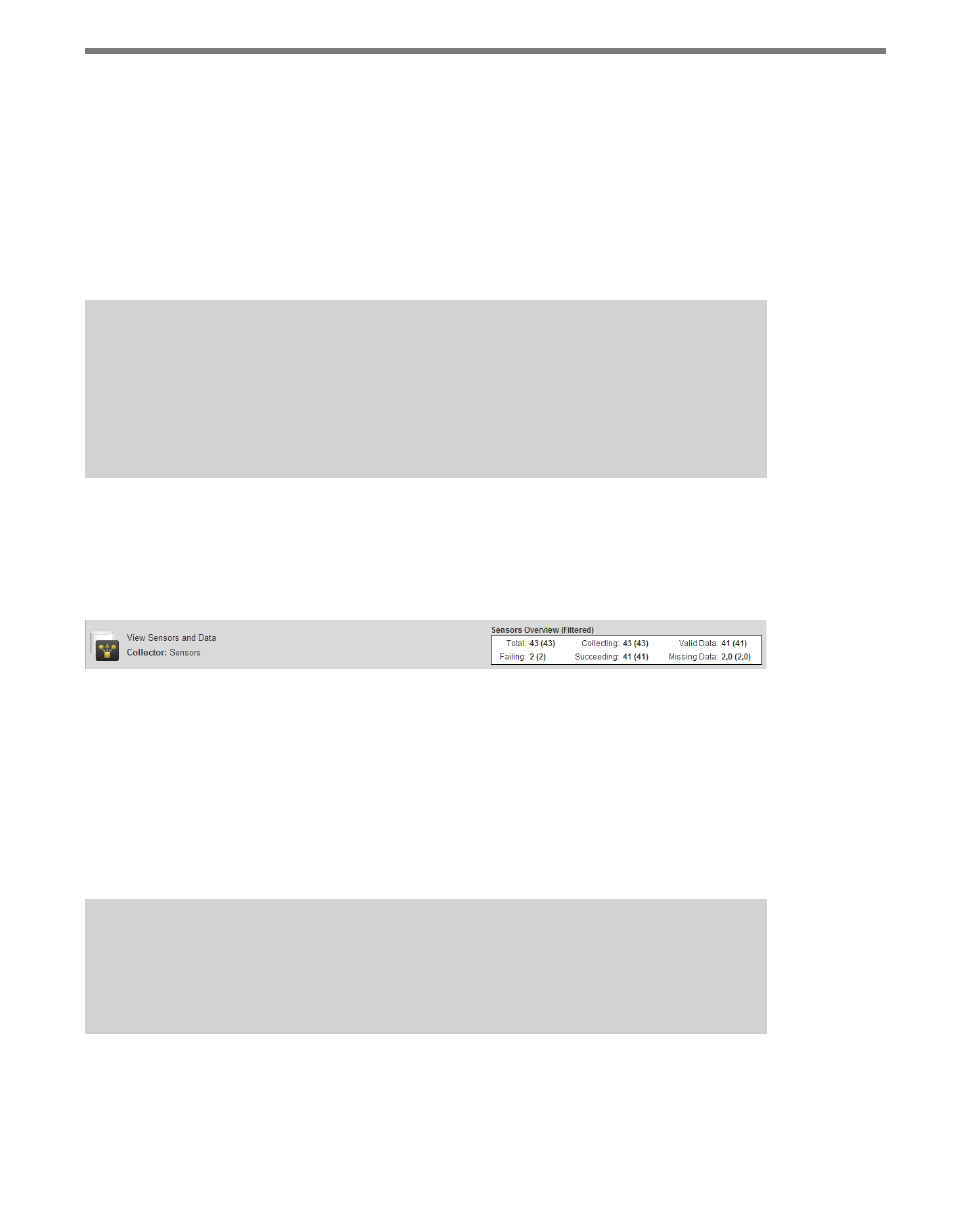
20
CHAPTER 2 • USING THE COLLECTOR WEB INTERFACE
˽
Sensors – Links to the Sensors page, which contains a sensor list with the current sen-
sor status.
˽
Data – Links to the Data Report/Export page, which allows you to create reports with
recent data from one or more sensors.
˽
System – Links to the System page, which contains features for advanced functionality.
˽
Help – Links to the Help page, which contains helpful information and links to impor-
tant documentation.
˽
Logout – Logs out the user, returning to the Login page.
Note
You can exit Collector by closing the browser window or using the
Logout link. Using
the
Logout button will automatically save your settings for future use, while closing
the browser window will return your settings back to what they were when they
were last saved.
Navigation/Status Control
The Navigation/System Status control is directly below the main menu bar on most pages
(see Figure 2.3).
Figure 2.3 – Navigation/System Status Control
The left side of the control shows the page title, along with a trail of the user’s most recently
viewed pages. Click on the links in the trail to return to those pages.
The System Errors box displays any system errors recorded by Collector within the last five
minutes, hour or 24 hours; errors from the last five minutes will be recorded in all three
categories. To view the error details, click on the error count of the desired category. The
System Error page will appear, displaying specific information about each error.
Note
The System Errors box will only appear if there has been an error recorded in the last
24 hours.
The Sensors Overview box indicates the following:
˽
Total – Shows how many sensors are registered in the Collector system.
˽
Collecting – Shows how many of the registered sensors are supposed to be collecting