Saving a report template – Wavetronix Command Collector (CMD-DCx) - User Guide User Manual
Page 75
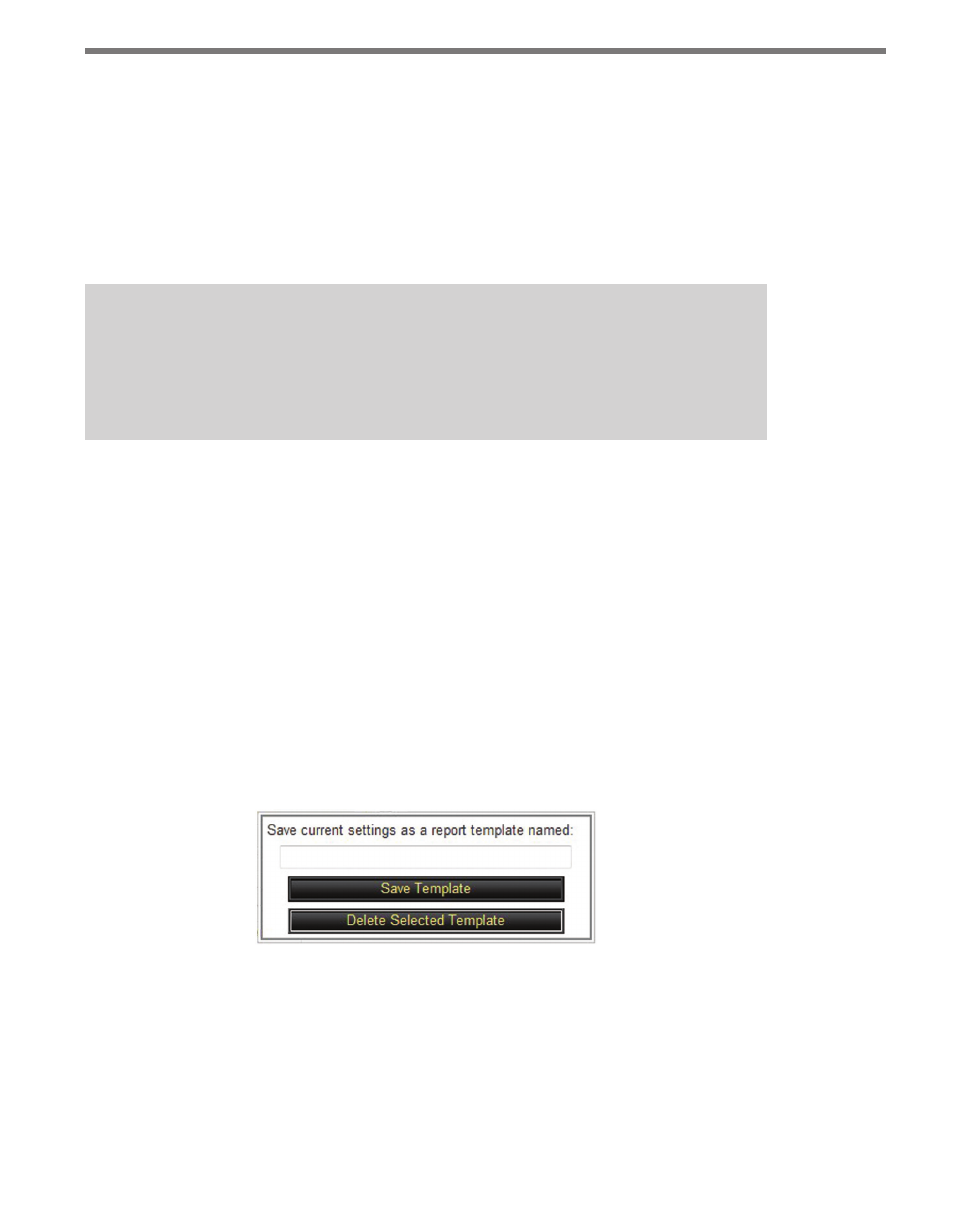
74
CHAPTER 6 • DATA PAGE
Collector allows you to continue working while the report is completing. Once the report
is complete, a table with a link to the report will appear; click on the link to open the report
in a new browser window. Right-click on the link and select Save As to save the file to the
local machine. The Data page will automatically update report status.
Links to any requested reports will be visible in the Requested Reports table after logging
into Collector. Report listings are kept until you manually clear them by selecting the report
in the table and clicking the Remove Selected Reports button.
Note
Clearing the report listing removes the link to the report from the Data page. The
actual report file remains on the server until the Collector service is restarted. The
report can be found in the designated Reports directory.
Reports that are saved and requested by one user will not normally be visible to another
user. Users with authorization, however, can check the Show Reports By All Users check-
box, which displays all reports from all users. Only reports requested by the current user
will contain Remove Selected Reports buttons; administrators are the only users with au-
thorization to clear reports requested by different users. Column headers can be selected in
order to sort the reports in the list by time, user or by report type. Click on a column header
again to sort in the opposite direction.
Saving a Report Template
Report designs can be saved as a report template for future use by clicking the Template
Options button. Report templates contain all the report settings, including the selected sen-
sors, and are useful for common reports that can be run without having to reset the report
settings each time.
Figure 6.10 – Report Template Menu
To save current report settings as a template, enter a template name into the text field and
click the Save Template button. The template name will now appear in the Report Tem-
plate drop-down list at the top of the screen. Any time you return to the Data Reports
tab, the saved template can be selected from the drop-down list and the report settings will
automatically be entered into the appropriate fields.