Sensor list, Select all – Wavetronix Command Collector (CMD-DCx) - User Guide User Manual
Page 25
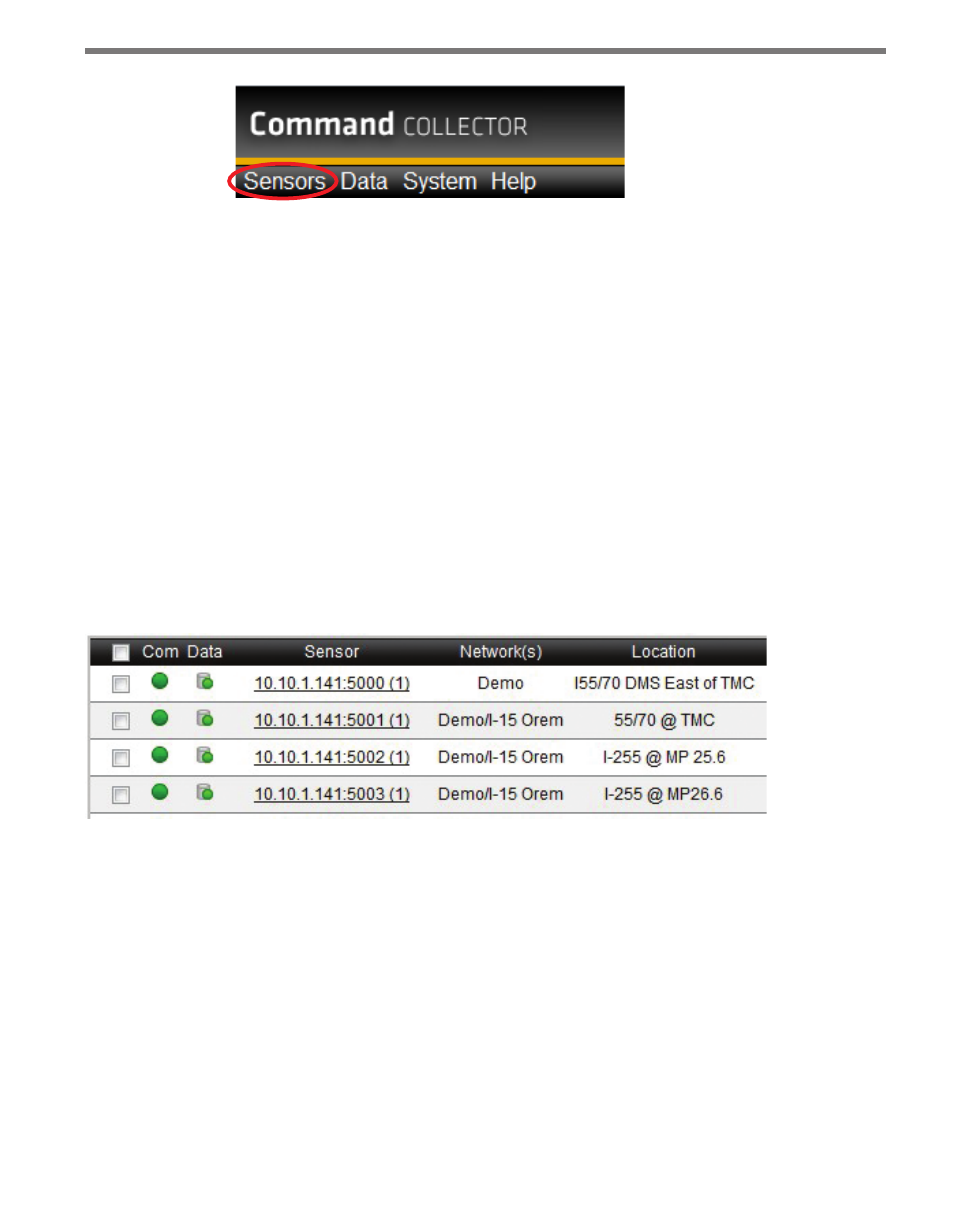
24
CHAPTER 3 • SENSORS PAGE
Figure 3.2 – Sensors Link
Sensor List
The sensor list contains a one-row entry for each sensor that meets the specified display and
filter criteria. If the sensor list continues to multiple pages, the Change Page control at the
bottom of the page will allow you to view the pages in the list.
How the sensors are displayed can be changed using the Display Settings control (see the
Display Settings Control section of this chapter for more information).
The sensor list is automatically sorted according to the values in the Sensor column. To re-
sort the sensor list, click on any column header. Click on the column header again to sort
the display in the opposite direction.
You can also filter the list by using the filtering controls located above the sensor list (see the
Filtering Controls section of this chapter for more information).
Figure 3.3 – Left Half of Sensor List
Figure 3.3 is a close-up view of the left half of the sensor list. The following sections explain
each column in the sensor list, moving from left to right.
Select All
The left column with the checkbox allows you to select sensors for operations.
Click a sensor’s checkbox to select a single sensor; multiple sensors can be selected, provid-
ed they are displayed on the same page. If you select sensors and then navigate to a different
page, those sensors will no longer be selected.
To select all of the sensors that are displayed on the current page, click the checkbox header
at the top of the column.