Wavetronix Command Collector (CMD-DCx) - User Guide User Manual
Page 57
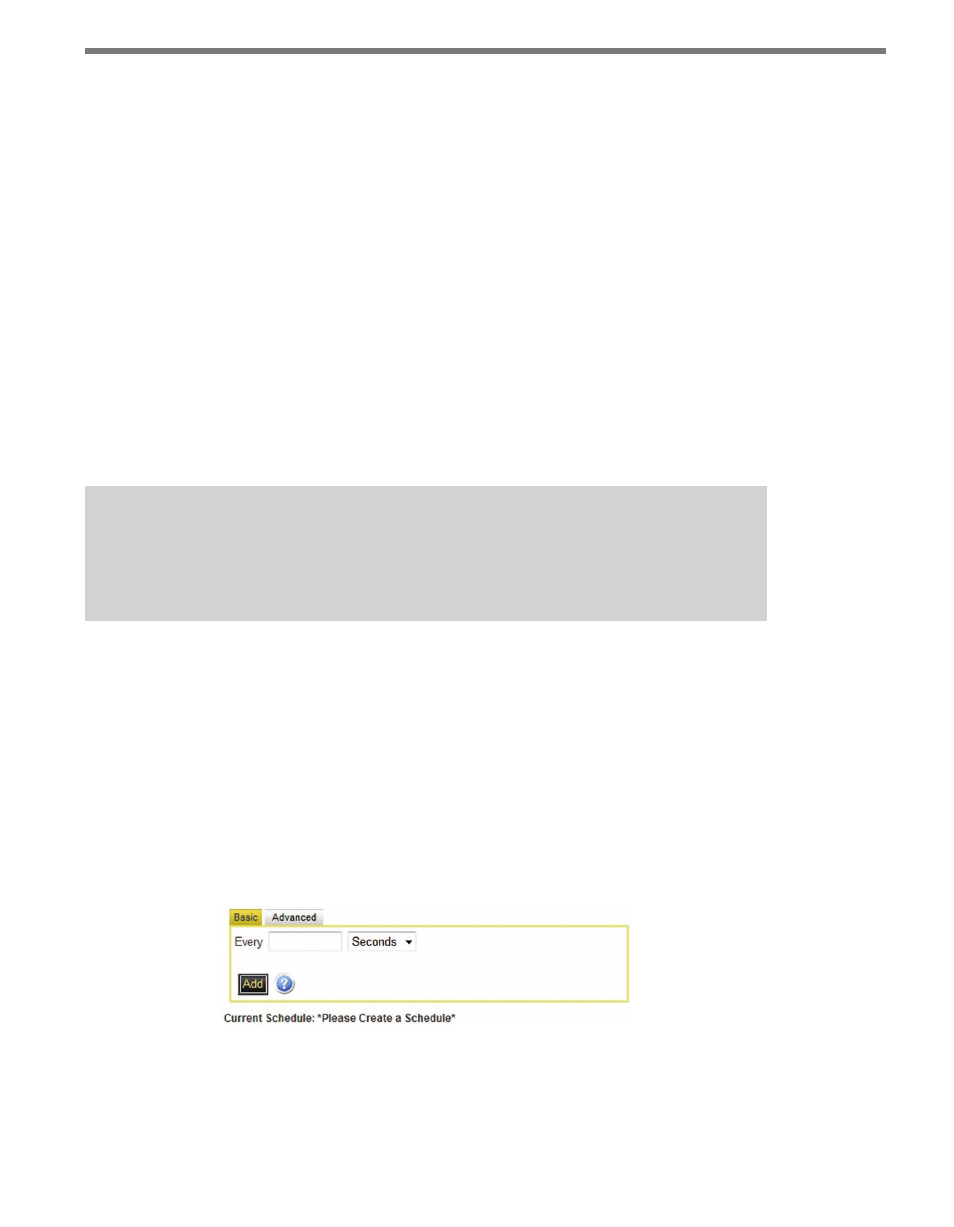
56
CHAPTER 5 • SENSOR CONFIGURATION PAGE
˽
Custom ID – Allows you to change the custom text displayed for this sensor. This field
is optional and is provided purely for additional identification information for each
sensor.
˽
Collection Interval (sec) – Allows you to enter the interval of time between Collector’s
attempts to connect and download data for this sensor. By default, this is the same as
the sensor interval. If you would like to change this setting, uncheck the Use Sensor
Interval checkbox.
If communication to the sensor’s IP/port is inconsistent, setting a lower collection in-
terval may give Collector multiple chances at connecting and retrieving each data bin
from the sensor.
If communication to the sensor has very high latency or other overhead, setting a high-
er collection interval will allow Collector to make fewer connections and to efficiently
retrieve more data packets per connection.
˽
Sensor Interval (sec) – Shows the currently set sensor interval time, which indicates
how often the sensor is collecting data.
Note
System administrators may need to experiment with different sensor and collection
interval combinations for the most optimal configuration for each sensor.
˽
Time Zone – Allows you to set the time zone for the sensor.
˽
DST – Allows you to choose whether or not the sensor will observe daylight savings time.
˽
Sensor Networks – Contains each network registered on Collector. Checking a net-
work box will add the sensor to that network.
˽
Use Advanced Collection Interval – Provides a way to schedule collection jobs to hap-
pen when needed. Checking this box will open the Advanced Collection Interval tabs.
The Basic tab allows you to enter a number and select the time units (seconds, minutes,
hours) to be used as the advanced collection interval (see Figure 5.7). Once you’ve set
the interval, click the Add button and the new collection interval will appear beneath
the box.
Figure 5.7 – Basic Tab
The Advanced tab allows you to set a start and end date, as well as a start time, for collection
(see Figure 5.8). If you don’t check the box next to the end date, the job will indefinitely con-
tinue to run as scheduled. The tabs under the Repeat section can be used to set how often