Sensor config tab, Select sensor to display menu – Wavetronix Command Collector (CMD-DCx) - User Guide User Manual
Page 55
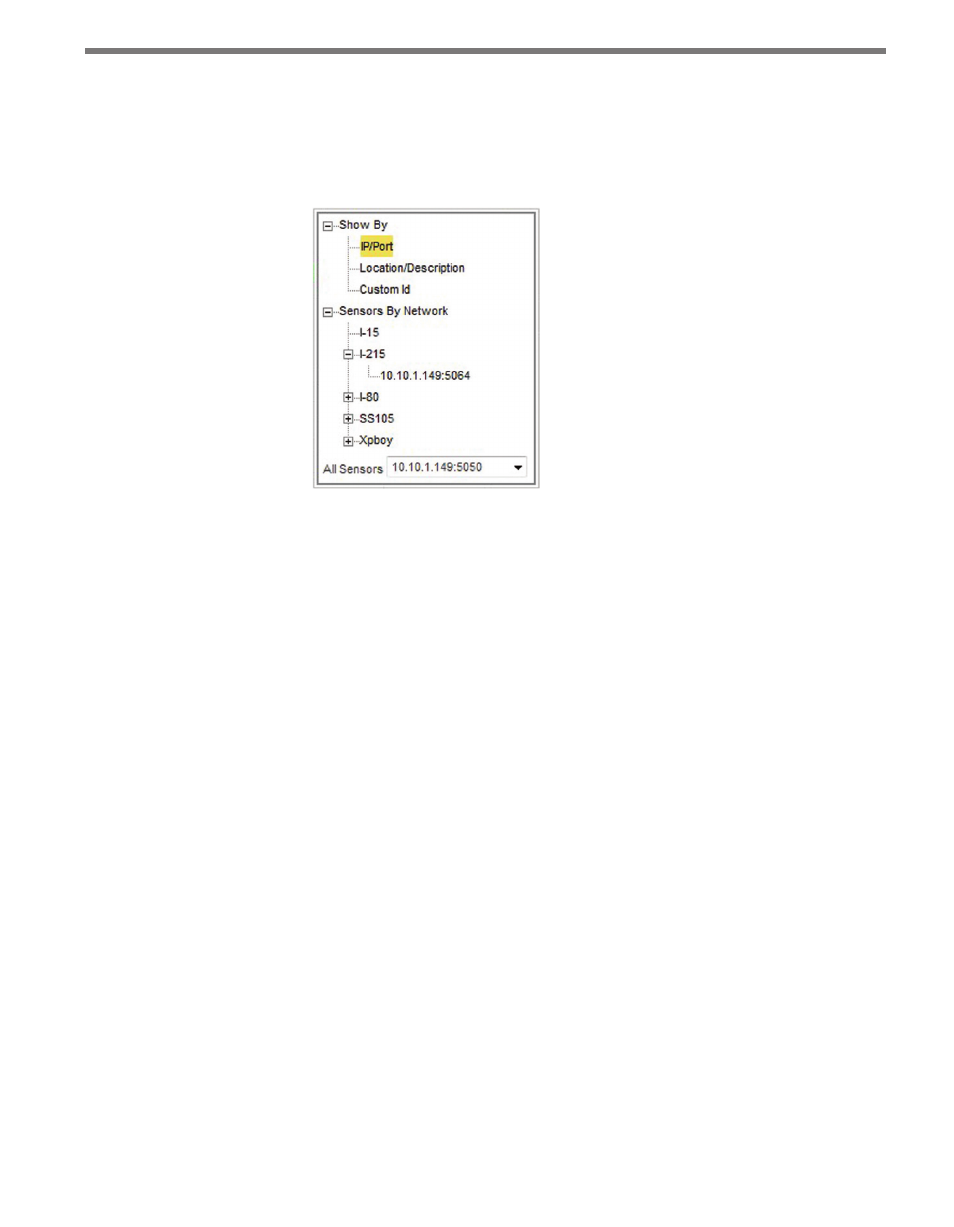
54
CHAPTER 5 • SENSOR CONFIGURATION PAGE
Select Sensor to Display Menu
The Select Sensor to Display menu is located on the right side of the Sensor Info bar and
allows convenient navigation to the Sensor Config page for any other sensor on the system,
without first having to return to the main Sensors page (see Figure 5.5).
Figure 5.5 – Select Sensor Menu
All sensors are arranged in the menu by network, and any defined network within Collector
will have its own menu containing all sensors in that network. A sensor assigned to more
than one network will appear in the submenus for all networks with which it is affiliated.
The All Sensors drop-down list contains all sensors on the system regardless of network,
including any sensors that have no network affiliation.
The Show By menu allows you to display sensors by their IP address, Port, Location/De-
scription or Custom ID. The Location/Description option shows all sensors by both their
location and description strings appended together.
Clicking on a sensor name within the All Sensors drop-down list will open the Sensor
Config page for that sensor.
Sensor Config Tab
The Sensor Config tab is the first tab open on the Sensor Config page and is composed of
two panels (see Figure 5.6).