Wavetronix Command Collector (CMD-DCx) - User Guide User Manual
Page 42
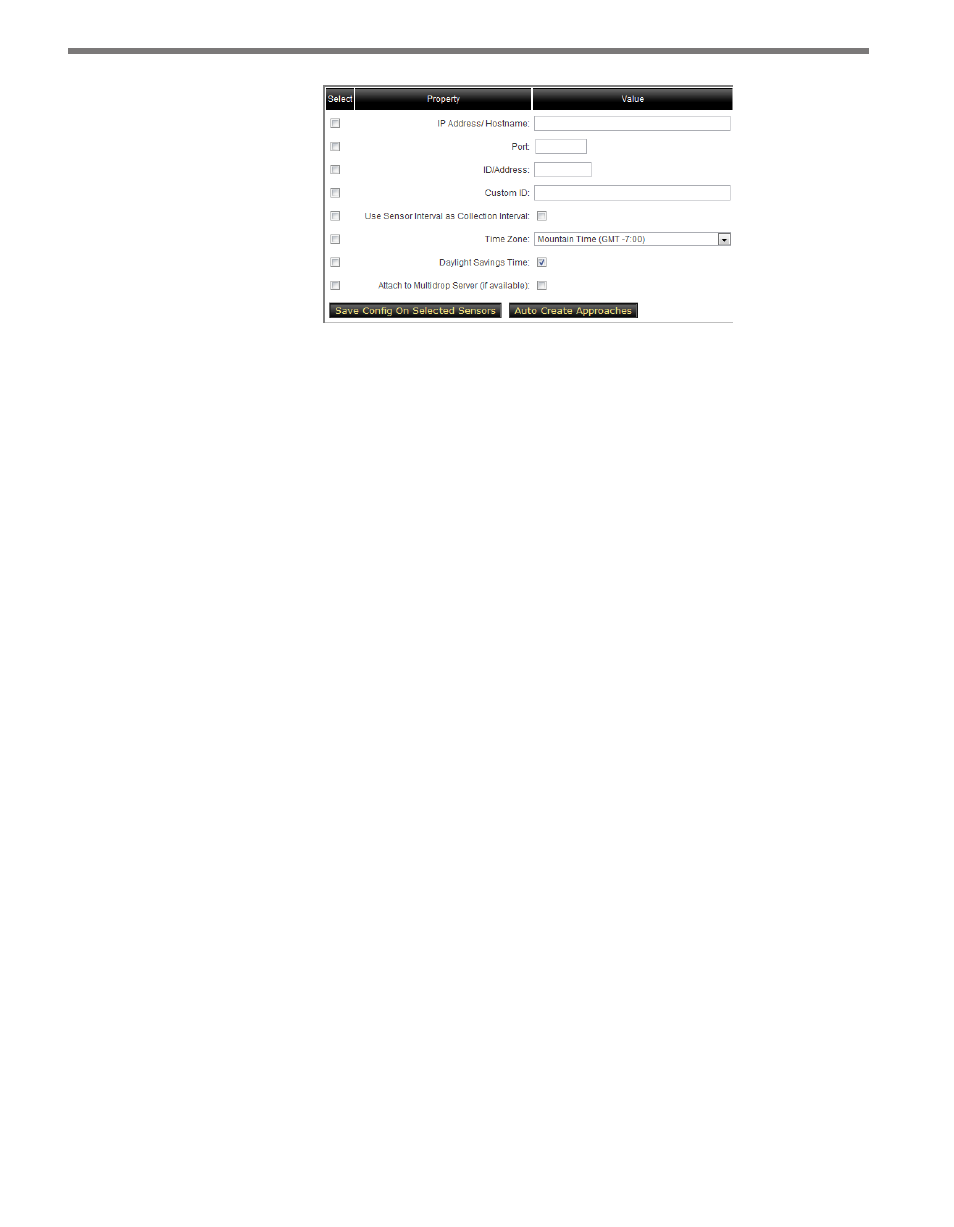
CHAPTER 4 • SENSOR TOOLBAR
41
Figure 4.11 – Configuration Box
The Configuration window allows you to simultaneously change basic configuration op-
tions for multiple sensors. However, some configuration options are available only on the
Sensor Configuration page; to extensively update the configuration of an individual sensor,
click on its link in the Sensor column of the sensor list.
To change a sensor or group of sensor’s settings, click the checkboxes of the desired sensors
and click Config. The settings under Configuration include the following:
˽
IP Address/Hostname – Enter the IP address or hostname of the selected sensor(s).
˽
Port – Enter the port of the selected sensor(s).
˽
ID/Address – Enter the multidrop ID or the subnet ID (see Add Sensors section).
˽
Custom ID – Insert a custom message identifying the sensor(s).
˽
Use Sensor Interval as Collection Interval – Sets collection interval (how often Collec-
tor gets data from the sensor) to be the same length as the sensor interval (how often
the sensor stores data). The sensor and collection intervals can also be set in the Sensor
Config page (see Chapter 4).
˽
Time Zone – Select the time zone of the sensor(s) (this will affect the timestamp on
collected data).
˽
Daylight Savings Time – Select if you would like the time on the sensor to be subject
to daylight savings time (this will affect the timestamp on collected data).
˽
Attach to Multi-drop Server (if available) – Used when multiple sensors share a com-
mon IP address and port. This option will only be available if the selected driver sup-
ports multi-drop communication.
Once you have made the setting changes, click Save Config On Selected Sensors. Use the
Auto Create Approaches button to use the lane direction information to create approaches.