Selecting sensors, Define and request report – Wavetronix Command Collector (CMD-DCx) - User Guide User Manual
Page 69
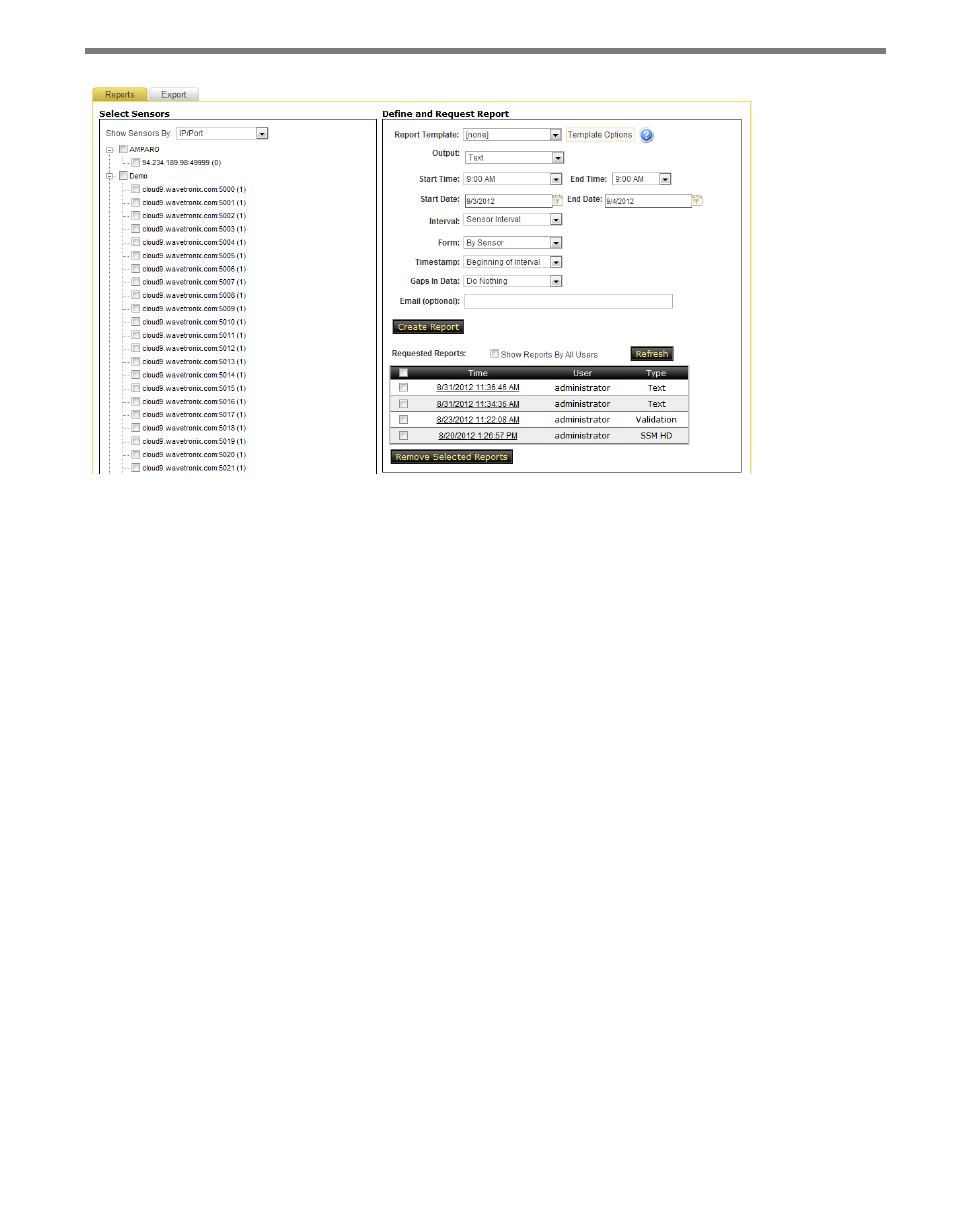
68
CHAPTER 6 • DATA PAGE
Figure 6.2 – Reports Tab
Selecting Sensors
The Select Sensors box on the left of the Reports tab allows you to select sensors for the
report. The tree contains each network, with all sensors belonging to that network listed
below it. Sensors belonging to more than one network will be listed under each network
list. Sensors are also grouped by sensor type and sensors enabled for data collection. The All
checkbox contains a list of all sensors registered on the system.
Check the box next to a sensor to include it in the report. Checking or unchecking a net-
work box will automatically select all of the sensors underneath it for convenience. If a
sensor appears in multiple networks, it will only need to be checked once to be included in
the report.
Define and Request Report
Similar to the Data Query page, the Reports tab allows you to select start and end dates for
the report.
˽
Report Template – Select or create a report template. Enter the report settings and
then either select an existing template, or create a new one.
˽
Output – Select XML, Text, TMDD, Validation, Missing Intervals, SSM HD (for use
with SmartSensor products), Daily Peak, Monthly, Weekly Volume, Weekly Classi-
fication, or Daily Hourly Data as the desired output report type. The Output Report
Type section later in this chapter explains the different types of reports.
˽
Start Time/End Time – Select times in hour increments between 12 a.m. and 11 p.m.
Click the small calendar icons on the Start and End Date controls to open up calendar
controls for convenience.