Lanes/approaches tab, Saving or canceling changes – Wavetronix Command Collector (CMD-DCx) - User Guide User Manual
Page 59
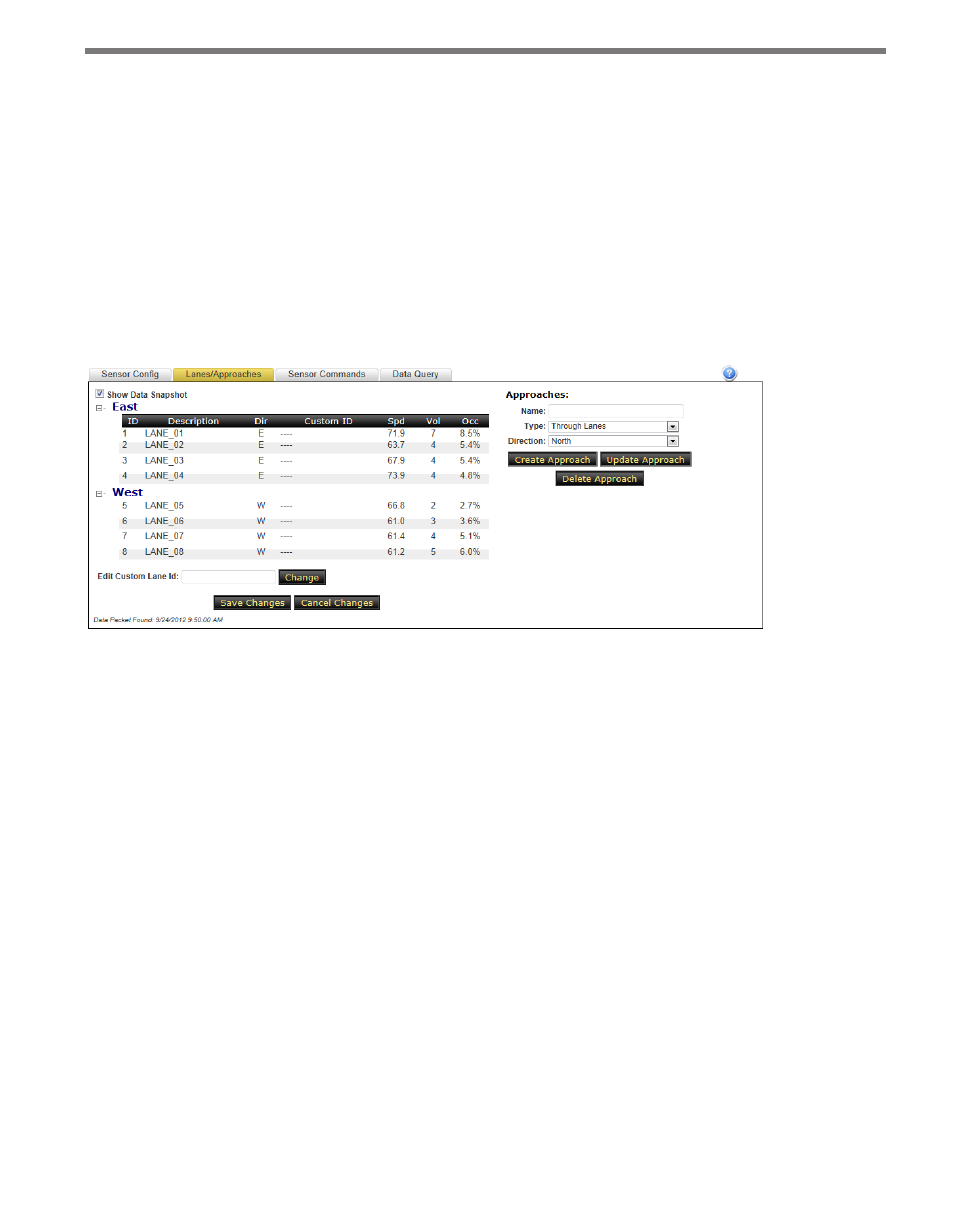
58
CHAPTER 5 • SENSOR CONFIGURATION PAGE
Saving or Canceling Changes
Changes made to a sensor’s configuration are not saved unless you click the Save Changes
button at the bottom of the screen. Click the Cancel Changes button to abandon all recent
changes and return to the previous configuration. Collector will display a warning if you
attempt to switch tabs or navigate to another part of the site without saving.
Lanes/Approaches Tab
The Lanes/Approaches tab displays the current lane configuration for each sensor (see
Figure 5.9).
Figure 5.9 – Lanes/Approaches Tab
Each row contains the following configuration and data information:
˽
ID column – Displays the numerical ID value for each lane. Lanes are usually identified
in numerical order starting with one, but some sensors support custom values for lane
IDs.
˽
Description column – Contains a text string describing each lane. This field is taken
from the sensor’s onboard lane configuration and is not supported by all sensors. In
some cases, lane descriptions can be configured within Collector through custom fields
when a sensor is added.
˽
Dir column – Displays the direction of traffic flow for this lane. This field is taken from
the sensor’s onboard lane configuration and is not supported by all sensors. In some
cases, lane directions can be configured within Collector through custom fields when
a sensor is added.
˽
Custom ID column – Shows additional identification and is an optional text field.
˽
Spd (Speed), Vol (Volume) and Occ (Occupancy) columns – Represent a snapshot of
the most recent data packet received for each lane. The data snapshot can be turned on
or off by checking the Show Data Snapshot checkbox on top of the lane display.