Sensor error display settings – Wavetronix Command Collector (CMD-DCx) - User Guide User Manual
Page 40
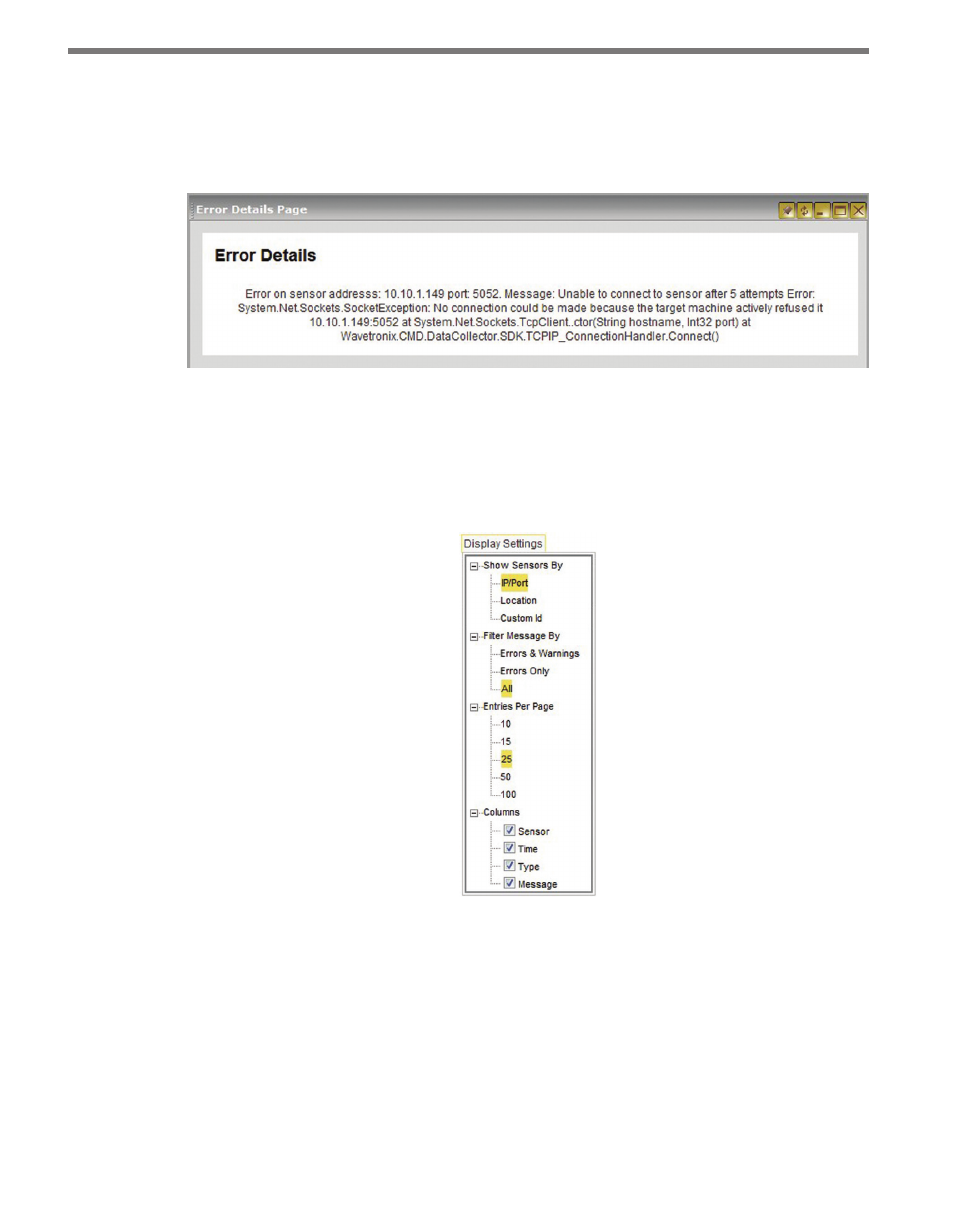
CHAPTER 4 • SENSOR TOOLBAR
39
umn header. To change the selected sensor for which errors are displayed, click the Select
Sensor button in the upper right corner and select a new sensor.
Click anywhere within the error row to view the Error Details window (see Figure 4.8).
Figure 4.8 – Error Details Window
Sensor Error Display Settings
The sensor error Display Settings button allows you to adjust various display settings for
the error page (see Figure 4.9).
Figure 4.9 – Sensor Error Display Settings Menu
The Display Settings menu contains the following options:
˽
Show Sensors By – Adjusts how the sensors are displayed in the error list. The sensors
can be displayed by IP/Port, Location or Custom ID.
˽
Filter Message By – Allows you to decide whether to exclude non-serious messages
such as warnings or information. Select Errors & Warnings to exclude purely infor-
mational messages from display; select Errors Only to exclude both informational and
warning messages; select All to show all messages recorded by the sensor driver no
matter the level of seriousness.