Configuring ebgp between a pe and a ce – H3C Technologies H3C S6800 Series Switches User Manual
Page 200
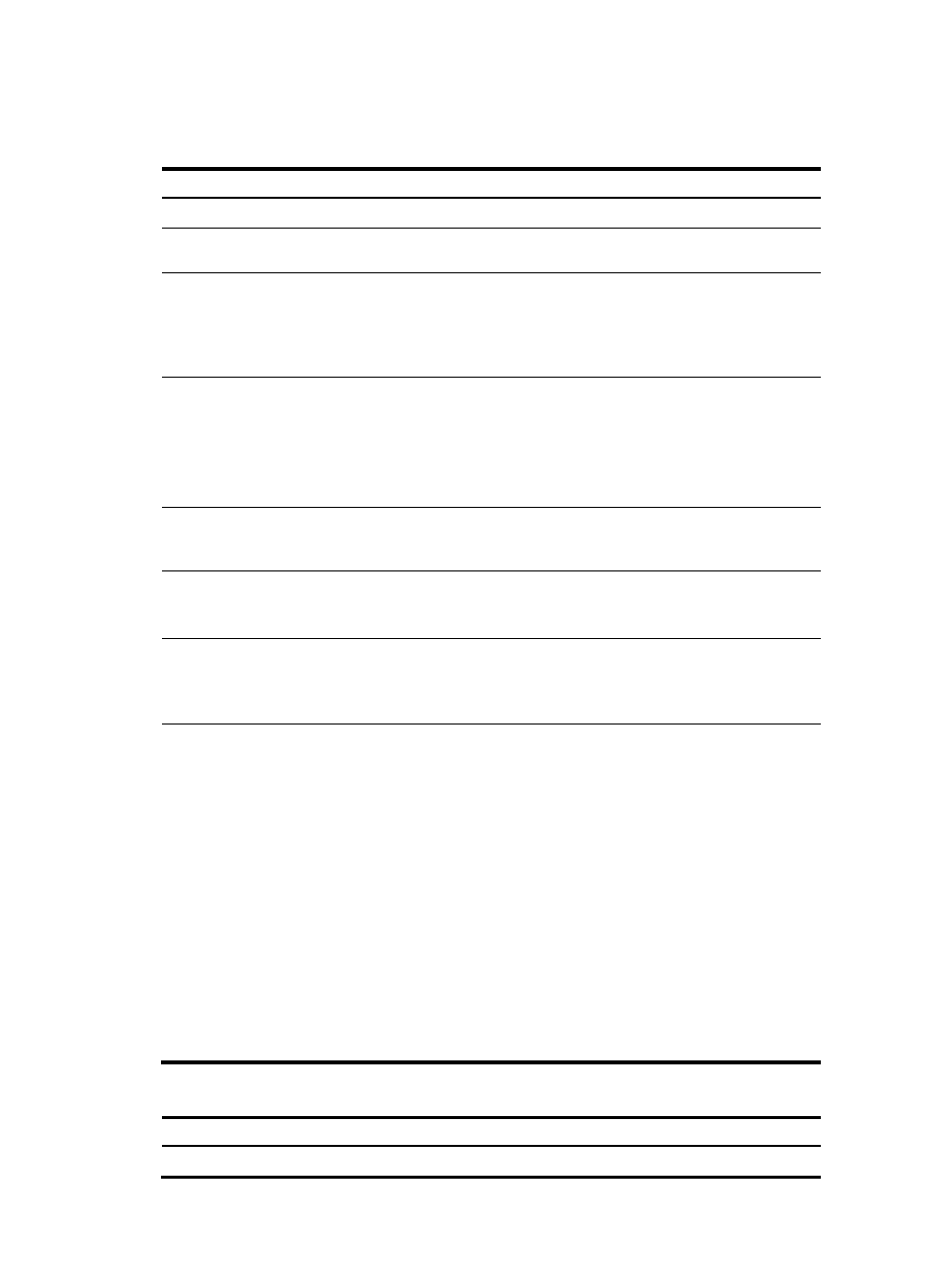
187
Configuring EBGP between a PE and a CE
1.
Configure the PE:
Step Command
Remarks
1.
Enter system view.
system-view
N/A
2.
Enable BGP and enter BGP
view.
bgp as-number N/A
3.
Enter BGP-VPN instance
view.
ip vpn-instance
vpn-instance-name
Configuration commands in
BGP-VPN instance view are the
same as those in BGP view. For
details, see Layer 3—IP Routing
Configuration Guide.
4.
Configure the CE as the
VPN EBGP peer.
peer { group-name | ip-address
[ mask-length ] } as-number
as-number
By default, no BGP peer is
configured.
For more information about BGP
peers and peer groups, see Layer
3—IP Routing Configuration
Guide.
5.
Create the BGP-VPN IPv4
unicast family and enter its
view.
address-family ipv4 [ unicast ]
By default, the BGP-VPN IPv4
unicast family is not created.
6.
Enable IPv4 unicast route
exchange with the specified
peer or peer group.
peer { group-name | ip-address
[ mask-length ] } enable
By default, BGP does not
exchange IPv4 unicast routes
with any peer.
7.
Redistribute the routes of the
local CE.
import-route protocol
[ { process-id | all-processes }
[ med med-value | route-policy
route-policy-name ] * ]
A PE must redistribute the routes
of the local CE into its VPN
routing table so it can advertise
them to the peer PE.
8.
(Optional.) Allow the local
AS number to appear in the
AS_PATH attribute of a
received route, and set the
maximum number of
repetitions.
peer { group-name | ip-address
[ mask-length ] } allow-as-loop
[ number ]
By default, BGP discards
incoming route updates that
contain the local AS number.
BGP detects routing loops by
examining AS numbers. In a
hub-spoke network where EBGP
is running between a PE and a
CE, the routing information the
PE advertises to a CE carries the
AS number of the PE. Therefore,
the route updates that the PE
receives from the CE also include
the AS number of the PE. This
causes the PE to be unable to
receive the route updates. In this
case, you must configure this
command to allow routing loops.
2.
Configure the CE:
Step Command
Remarks
1.
Enter system view.
system-view
N/A