Planes, Points, Probes – HEIDENHAIN IK 5293 User Manual
Page 405: Slots, Spheres
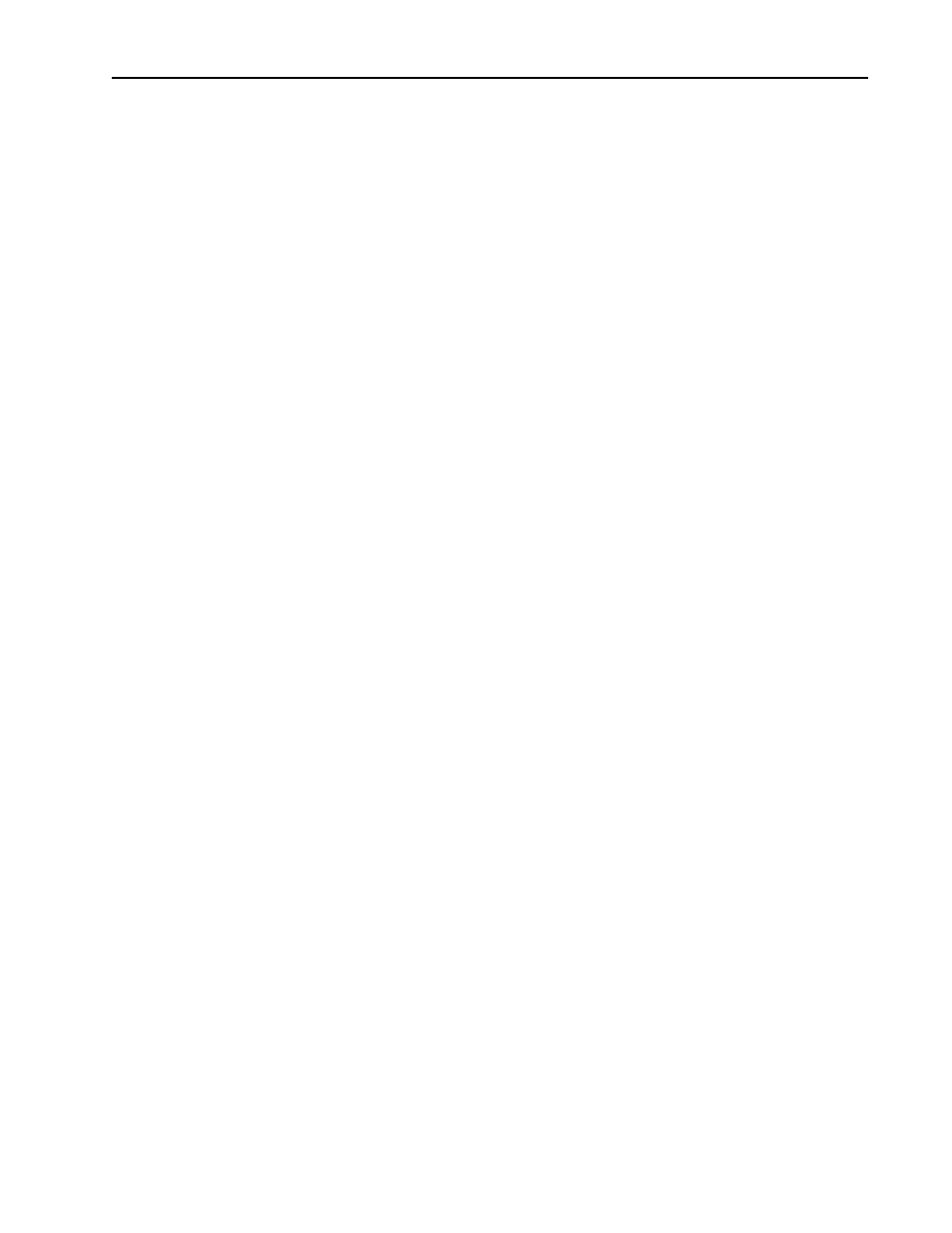
Quadra-Chek
®
5000
391
P
P
P
P
P
Part coordinates 68
Part View Window 12
Planes
To probe a plane 77
Points
To probe a point 72
Polar probe compensation
45
Probe Calibration 52
To teach (qualify) a master probe
tip 53
To teach (qualify) a non-master
probe tip 54
Probe compensation 45
Cardinal probe compensation 44
Polar probe compensation 44
Probe compensation off 43
To activate probe compensation
46
Probe compensation off 45
probe compensation off button 43
Probe Families & Groups 48
Probe Library 47
Changing Probes 55
HardProbe group 48
Master probe tips 52
Probe Calibration 52
Probe Results Window 60
StarProbe group 49
To add probe tips 57
To change the current probe tip
55
To create a new probe group 50
To delete probe tips 59
To view the probes in a group 55
TouchProbe group 49
Probe library 44
probe library button 44
Probe Menu 25
Probe Results Window 60
probe teach button 43
Probe Toolbar 43
Auto enter 44
Cardinal probe compensation 44
Polar probe compensation 44
Probe compensation off 43
Probe library 44
Probe teach 43
Probe toolbar 27
Probes
Auto Enter 47
Auto enter 44
To activate auto enter 47
Cardinal probe compensation 44
Changing Probes 55
Master probe tips 52
Polar probe compensation 44
Probe Calibration 52
probe compensation off 43
Probe library 44
probe teach 43
probing technique 43
Probing Technique 43
Program Template 252.
See
also Templates
To open the program template
252
Program Toolbar 294.
See
also Toolbars
Program toolbar 27
Programming 295
Conditional Statements 317
Arithmetic Operators 318
Else Statement 321
Else-If Statement 322
If-Goto Statement 319
If-Then Statement 320
Running A Program 298
Sample Program 299
To record the sample program
299
To create a program 295
To open a saved program 297
User Messages 308
To Insert A User Message 308
Projection planes 67
R
R
R
R
R
Reference Frame 34, 66, 69
To create a reference frame 69
Relations 128
Angle 128
Distance 128
Report Headers 245.
See also
Templates: Reports Tem-
plate
Customizing Report Headers 247
To arrange text and graphics in a
report header 248
To place a graphic in a report
header 247
To show a report header 245
Reports Template 240.
See
also Templates: Reports
Template
reverse direction distance 131. See
also Constructing Features:
Distance Constructions: To
construct a reverse direction
distance
Runs Template 282.
See also
Templates: Runs Template
S
S
S
S
S
Saving Your Work 41, 152
To export to a CAD file 154
To export to SPC software 156
To save a part file 152
SLEC (segmented linear error
correction) 377
To enter SLEC data 378
SLEC tab.
See SLEC (seg-
mented linear error
correction)
Slots
To probe a slot 76
Sorting the Features List 239
SPC software 156
Spheres
To probe a sphere 80
StarProbe group 49
Starting The QC5000 5
To open the QC5000 5
Status Bar 17
To add items to the status bar 18
To delete items from the status bar
19
Supervisor Password 348
To enter the supervisor password
348
T
T
T
T
T
Template Features Dialog Box
255
Display tab 255
Filters tab 260
To create a filter 261
To modify a filter 267
To remove a filter 269
Misc tab (miscellaneous) 270
Template Properties 254
To access the template features
dialog box 254
Template Windows 14
Templates 233
Adding Data to Templates 237
To drag and drop a multiple
results window fields 238
Column Properties 271
Appearence tab 271
Column formulas 271
Formulas tab 271
Standard column properties 271
To create the sample formula 274
To modify a formula 279
To remove a formula 281
Creating New Templates 286