Specifying the resolution, Loading printer profiles – TA Triumph-Adler LP 210 User Manual
Page 57
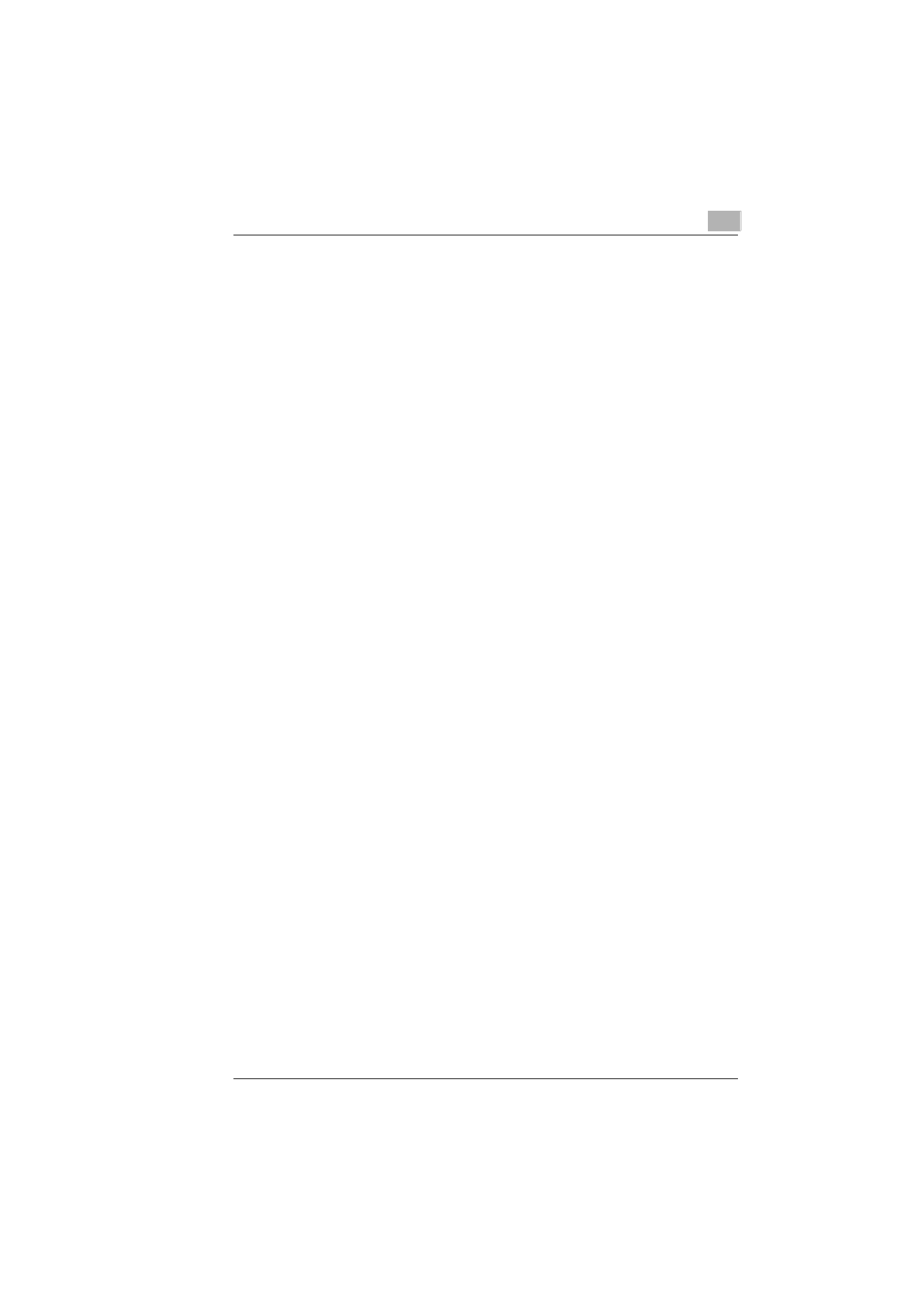
Working with the Windows printer drivers
4
Laser Printer 200 Series
4-17
The “All raster“ function cannot be used at the same time as the “N-up“,
“Scaling“, “Fit to paper“ and “Font“ functions.
➜
Select “ON“ to send both graphics and font data to the printer as raster
graphics. This makes it possible for the printed document to agree as
closely as possible with the appearance on the screen. Printing may
be slower with this function activated.
Printer-resident fonts cannot be used.
➜
Select “OFF“ to send your document to the printer in the conventional
transmission form.
Printer-resident fonts may be used.
Specifying the resolution
The print quality is defined by means of the “Resolution“ function.
➜
Select “300 × 300 dpi“ for normal print-outs, e.g. for text and graphics
with thick line elements.
➜
Select “600 × 600 dpi“ for print-outs which require a high print quality,
e.g. for text and graphics with fine line elements.
➜
Select “1200 × 600 dpi“ for print-outs which require a very high print
quality, e.g. for high-resolution graphics.
Activating the use of printer-resident TrueType fonts
The “Font“ function specifies whether, in the case of identical TrueType
fonts in document and printer, the printer-resident fonts are to be used.
➜
Activate the “Use printer TrueType font“ checkbox in order to use the
printer’s TrueType fonts. This can shorten the printing time.
➜
Deactivate the “Use printer TrueType font“ checkbox in order to
download the computer’s TrueType fonts.