Rs-232c cable connection, Connecting the printer to the computer, Rs-232c cable connection -10 – TA Triumph-Adler LP 4140 User Manual
Page 160
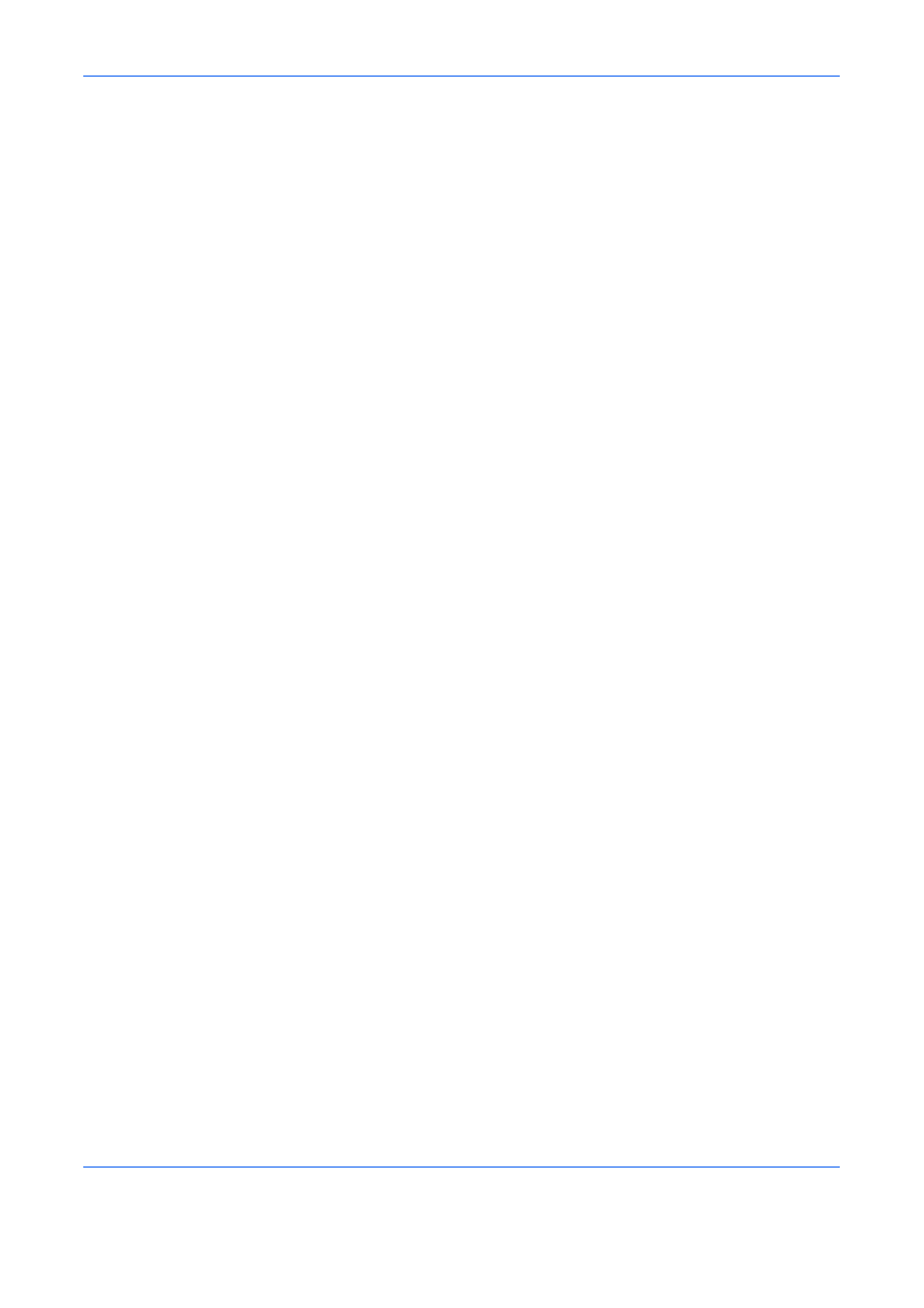
Computer Interface
5-10
ADVANCED OPERATION GUIDE
RS-232C Cable Connection
Connecting the Printer to the Computer
Check that the power of both the printer and the computer is switched off.
1
Discharge yourself of static electricity by touching a metal object such as a
doorknob.
2
Remove the plastie cap from the printer’s RS-232C interface connector.
3
Plug the printer end of the RS-232C interface cable into the printer’s
RS-232C connector and screw it in place.
4
Plug the other end of the cable into the computer’s RS-232C interface
connector.
5
Switch on the printer’s power.
6
The printer‘s RS-232C parameters are factory-set to the following values:
Baud rate=9600 bps, data bits (character length)=8 bits, stop bits=1,
parity=none
The two RS-232C protocols are XON/XOFF and DTR. The printer
performs both of them simultaneously, using positive logic for DTR.
If you are uncertain as to the printer’s current parameter settings, you can
reset them to the values listed above.
7
Set the computer to the same parameters as the printer. On many
computers this can be done by setting DIP switches before the power is
turned on.