Changing the interface parameters, Changing parallel interface modes, Changing the interface parameters -35 – TA Triumph-Adler LP 4140 User Manual
Page 63
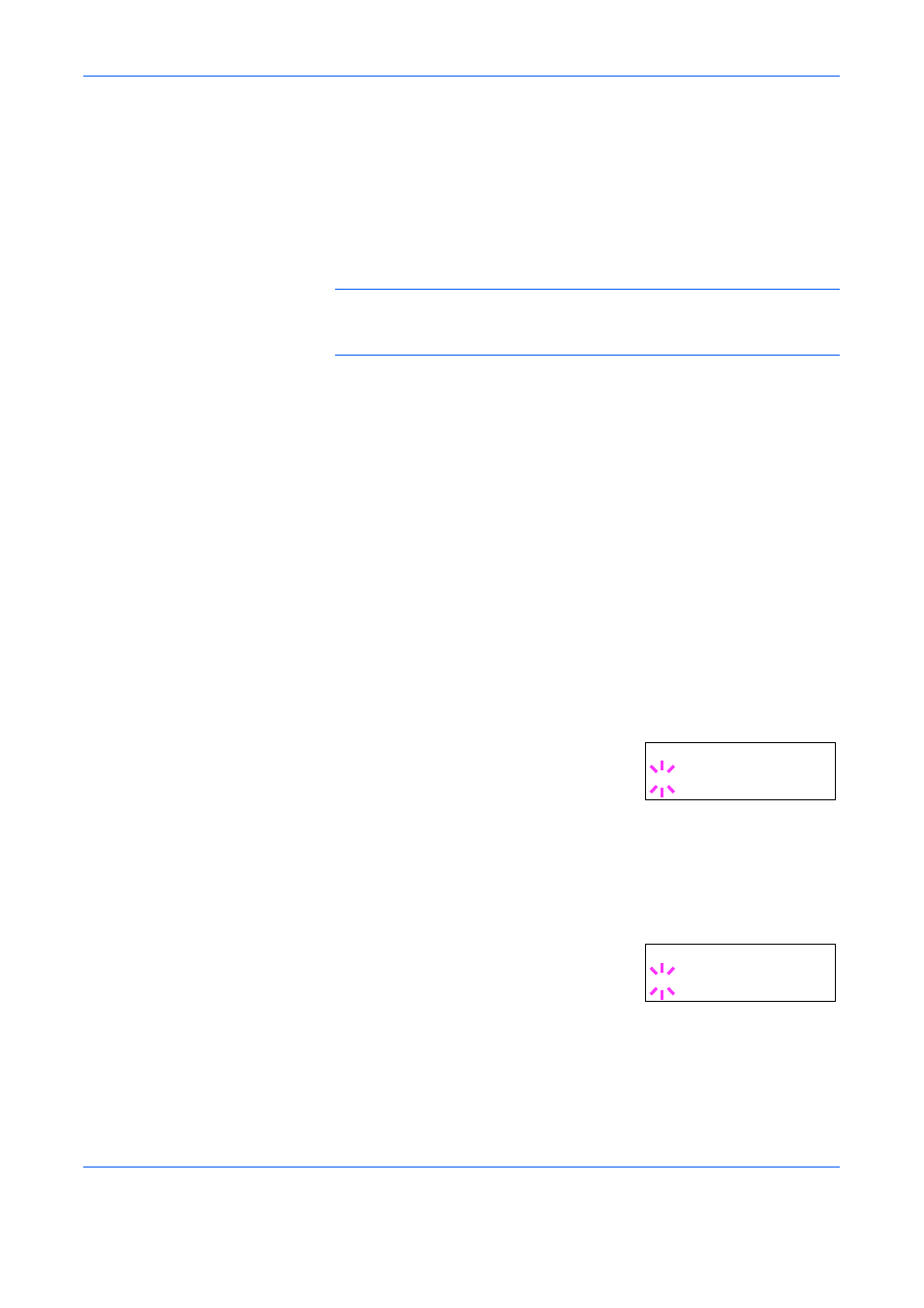
Using the Operation Panel
ADVANCED OPERATION GUIDE
2-35
Changing the Interface Parameters
The printer is equipped with both a parallel and serial interface or a network
interface. Further, an optional RS-232C interface card or network interface
card may be installed if desired. Various printing environment parameters
such as the default emulation can be changed independently on different
interfaces by using the printer’s menu selection system. Select the
interface to apply the changes in the procedure described below.
NOTE:
This interface selection described below does not select which
interface data will be received from. The printer automatically selects an
interface.
Changing Parallel Interface Modes
The parallel interface supports a bi–directional/high–speed mode
according to IEEE standards. Normally, this interface is used under the
default setting Auto. For details, refer to Chapter 5 Computer Interface.
After setting the interface, be sure to reset the printer or turn the power off
at least once. The new setting will be enabled thereafter.
1
Press [MENU].
2
Press
U or V repeatedly until Interface > appears. One of the interface
names shown below appears, indicating the current interface.
Parallel
(default)
USB
Network
Option
(only when an optional network interface card is installed)
Serial
(only when an optional RS-232C interface card is installed)
3
Press [OK]. A blinking question mark (?)
appears.
If Parallel is not displayed, press
U or V
repeatedly until Parallel appears.
4
Press [OK] again.
5
Press
Z. The message display changes to the communication mode
menu.
6
Press [OK]. A blinking question mark (?)
appears.
Interface >
?Parallel
>Parallel I/F
?Auto