Setting ram disk size – TA Triumph-Adler LP 4140 User Manual
Page 99
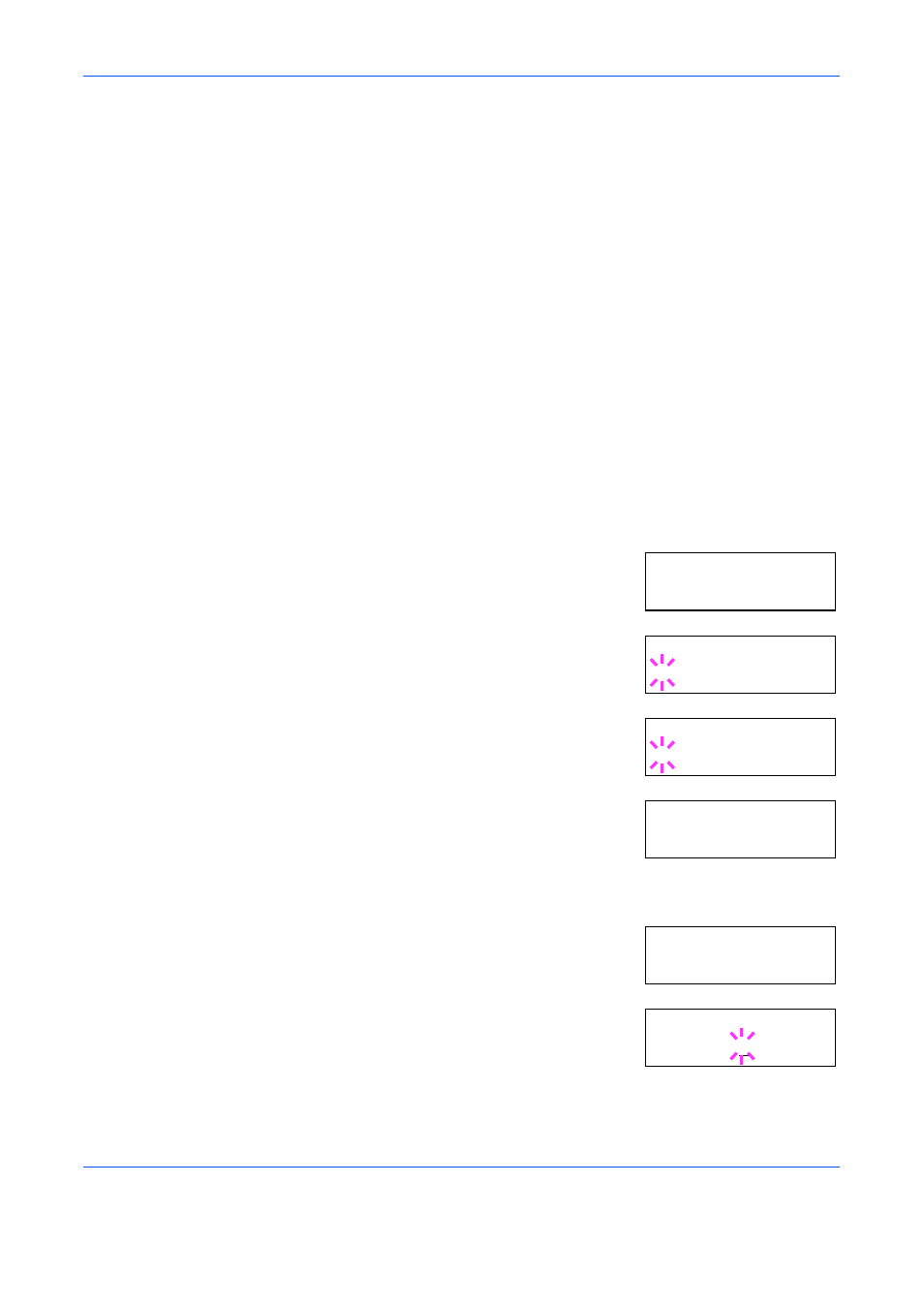
Using the Operation Panel
ADVANCED OPERATION GUIDE
2-71
For example, if the total memory installed in your printer (LP 4140) is
64 MB (Default), you can set 28 MB of RAM disk. If you attempt to set the
RAM disk size beyond this restriction, the printer automatically rounds it
down so that the size is always 36 MB less than the total printer memory.
Once the RAM disk size is set, the printer must be reset.
To activate RAM disk in the printer’s memory, first you must use the
printer’s menu selection system. The printer’s menu selection system
allows you to perform the following operations on the RAM disk.
•
Setting RAM Disk Size
•
Reading Data
•
Writing Data
•
Deleting Data
•
Printing of List of Partitions
By default, the RAM disk is not activated (Off). To confirm the RAM disk
size or activate the RAM disk, proceed as follows:
Setting RAM Disk Size
1
Press [MENU].
2
Press
U or V repeatedly until >RAM Disk
Mode
appears.
3
Press [OK]. A blinking question mark (?)
appears.
4
Press
U or V to select On.
5
Press [OK]. A blinking question mark (?)
disappears and > appears on the right side.
6
Press
Z.
7
Press
U or V repeatedly until >RAM Disk
Size
appears. The data size also appears.
8
Press [OK]. A blinking cursor (_) appears.
9
Press
U or V to display the desired size.
>RAM Disk Mode
Off
>RAM Disk Mode
? Off
>RAM Disk Mode
? On
>RAM Disk Mode >
On
>RAM Disk Size
0028 MByte
>RAM Disk Size
0028 MByte