Backgrnd density, Backgrnd density -24 – TA Triumph-Adler P-3020 MFP User Manual
Page 170
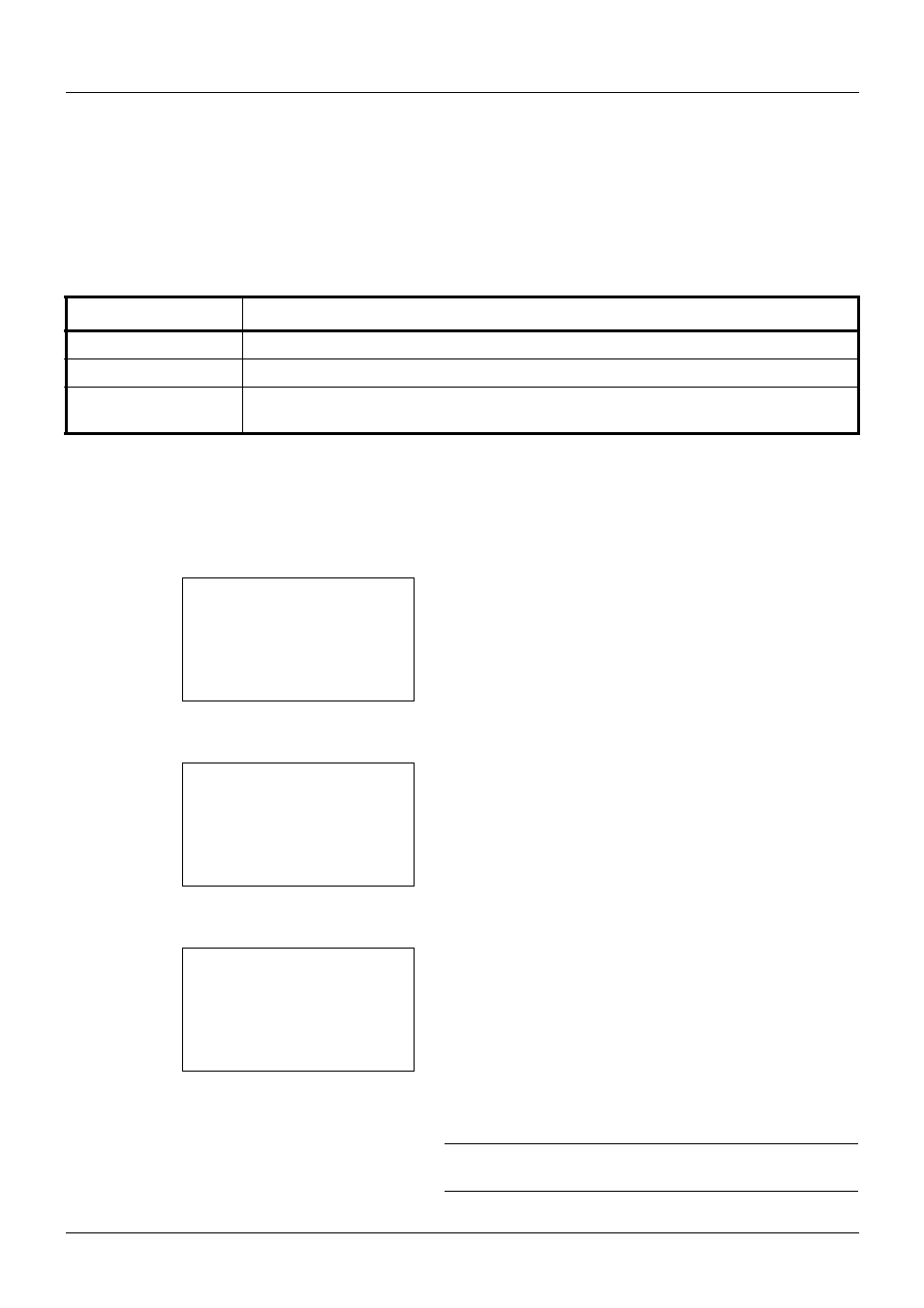
5-24
Sending Functions
Backgrnd Density
Removes dark background from originals, such as newspapers.
If the ground color is obtrusive, select [Auto]. If [Auto] does not remove the ground color, select [Manual] and adjust
the density of the ground color.
The setting items are as follows.
The procedure for adjusting the background density of copies is explained below.
1
Press the Send key.
2
Place the originals in the document processor or on the
platen.
3
Press the Function Menu key. Function Menu appears.
4
Press the or key to select [Backgrnd Density].
5
Press the OK key. Backgrnd Density appears.
6
Press the or key to select [Off], [Auto] or [Manual].
7
Press the OK key.
When [Manual] is selected, Manual appears. Press the
or key to select [1 (Lighter)] to [5 (Darker)] and then
press the OK key.
Completed. is displayed and the screen returns to the
basic screen for copying.
8
Press the Start key to start sending.
NOTE:
Press the Reset key to reset the settings selected in
Function Menu.
Item
Description
Off
Does not adjust the ground color.
Auto
Automatically adjusts the background density based on the original.
Manual
Manually adjust the density in 5 levels. When [Manual] is selected, press [1 (Lighter)] to
[5 (Darker)] to adjust the background density.
Function Menu:
a
b
*********************
2 Original Size
T
3 Original Image
T
[ Exit
]
1 Color Selection T
Backgrnd Density: a
b
*********************
2 Auto
3 Manual
1 *Off
Manual:
a
b
3 3
4 4
*********************
5 *5 (Darker)