Printing documents stored in usb memory, Limitations, Printing – TA Triumph-Adler P-3020 MFP User Manual
Page 174: Printing documents stored in usb memory -2, Documents stored, In usb memory
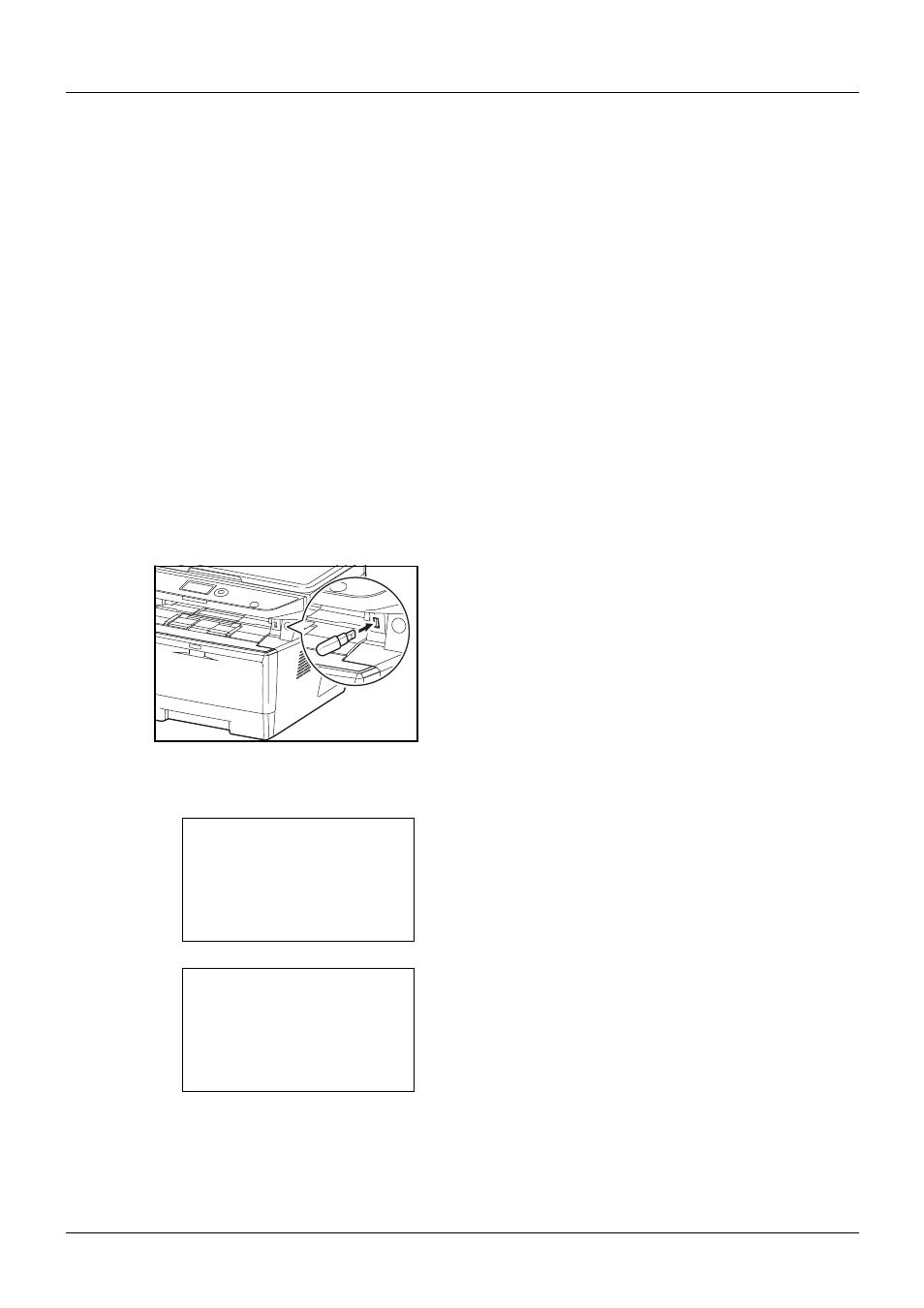
6-2
Document Box
Printing Documents Stored in USB Memory
Plugging USB memory directly into the machine enables you to quickly and easily print the files stored in the USB
memory without having to use a computer.
Limitations
• The following file types can be printed:
• PDF file (Version 1.7)
• TIFF file (TIFF V6/TTN2 format)
• JPEG file
• XPS file
• The files you wish to print should have an extension (.pdf, .tif, .jpg, .xps).
• Files to be printed should be saved no further down than the top 3 folder levels.
• Plug the USB memory directly into the USB memory slot. If connected via a USB hub, the machine may not
operate correctly.
Printing
Print documents stored in the removable USB memory.
1
Plug the USB memory into the USB memory slot.
2
Press the Document Box key. The Document Box menu
appears.
3
Press the or key to select [USB Memory].
4
Press the OK key. USB Memory appears.
5
Press the or key to select the the file you want to
print.
Document Box:
a
b
1 Sub Address Box
2 Polling Box
*********************
3 USB Memory
USB Memory:
a
b
*********************
i Folder-1
j File-1
T
[ Menu
] [ Select ]
N Store File