Saving documents to usb memory (scan to usb), Storing documents, Saving documents to usb memory (scan to usb) -5 – TA Triumph-Adler P-3020 MFP User Manual
Page 177: Saving documents, To usb memory, Scan to usb) -5
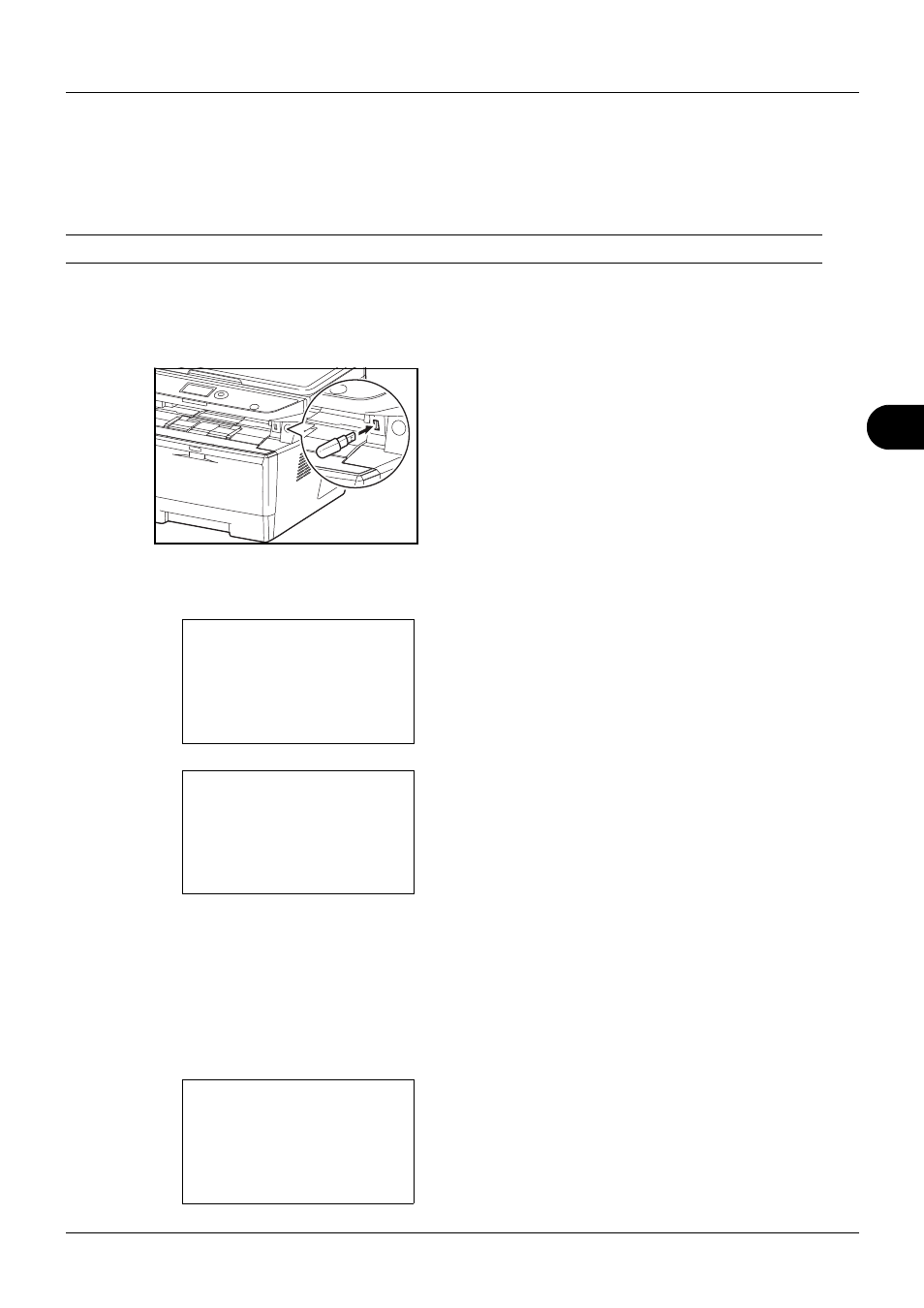
6
6-5
Document Box
Saving Documents to USB Memory (Scan to USB)
This function allows you to store scanned image files in USB memory connected to the machine. You can store files
in PDF, TIFF, JPEG or XPS format.
NOTE:
The maximum number of the storable files is 1,000.
Storing Documents
The procedure for storing documents in removable USB memory is explained below.
1
Plug the USB memory into the USB memory slot .
2
Press the Document Box key. The Document Box menu
appears.
3
Press the or key to select [USB Memory].
4
Press the OK key. USB Memory appears.
5
Select the destination of the scanned image files.
To save the data directly to the USB memory, go to step 6.
To save the data in the folder of USB memory, press the
or key to select the folder, and then press the OK
key. The machine will display documents in the top 3
folder levels, including the root folder.
6
Press the or key to select [Store File], and then
press the OK key. The basic screen appears. Press the
Function Menu key to change the original type, file
format, etc., as necessary. For changing scan settings,
refer to Sending Functions on page 5-1.
Document Box:
a
b
1 Sub Address Box
2 Polling Box
*********************
3 USB Memory
USB Memory:
a
b
*********************
i Folder-1
j File-1
T
[ Menu
] [ Select ]
N Store File
Ready to scan.
A4q
1-Sided 300x300dpi
[ Duplex ] [ScanRes.]