Print density, Print density …8-118 – TA Triumph-Adler P-3020 MFP User Manual
Page 324
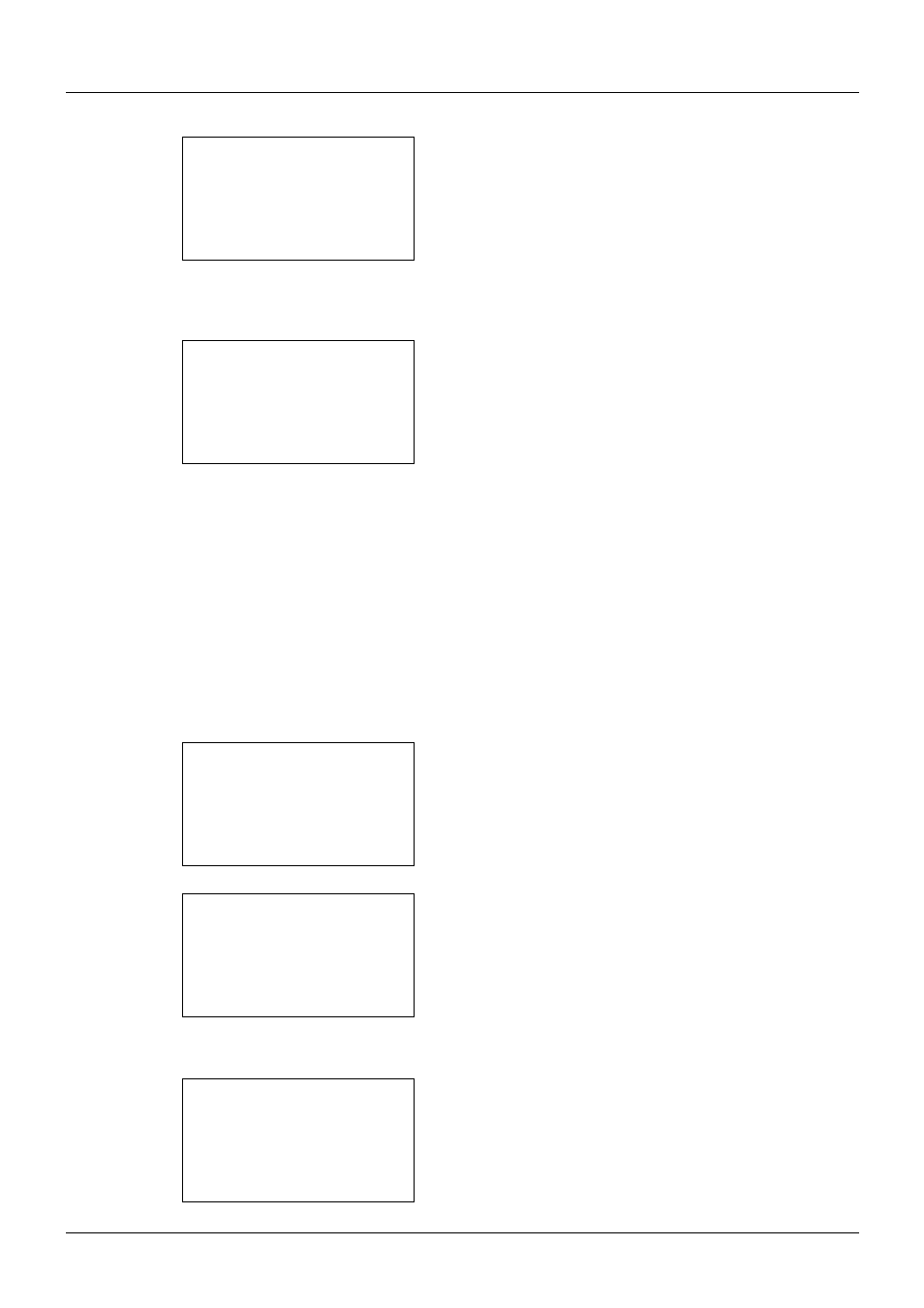
8-118
Default Setting (System Menu)
4
Press the OK key. Backgrnd Density appears.
5
Press the or key to select [Copy(Auto)] or [Send/
Box(Auto)].
6
Press the OK key. This displays the density selection
screen for the mode selected in step 5. The screen
shown is the one when [Copy(Auto)] is selected.
7
Press the or key to select the density from [-3
Lighter] to [+3 Darker].
8
Press the OK key. Completed. is displayed and the
screen returns to the Backgrnd Density menu.
Print Density
Adjust Print Density.
Use the procedure below to adjust the Print Density.
1
In the Sys. Menu/Count. menu, press the or key to
select [Adjust/Maint.].
2
Press the OK key. The Adjust/Maint. menu appears.
3
Press the or key to select [Print Density].
4
Press the OK key. Print Density appears.
Backgrnd Density:a b
*********************
2 Send/Box(Auto)
[ Exit
]
1 Copy(Auto)
Copy(Auto):
a
b
3 -1
*********************
5 +1
4 * 0 Normal
Sys. Menu/Count.:a b
: Document Box
; Edit Destination
*********************
[ Exit
]
< Adjust/Maint.
Adjust/Maint.:
a b
*********************
2 Send/Box Density
3 Backgrnd Density
[ Exit
]
1 Copy Denst. Adj.
Print Density:
a
b
2 2
*********************
4 4
3 *3