Adding an individual destination, Editing destination (address book/adding, One-touch keys) -122 – TA Triumph-Adler P-3020 MFP User Manual
Page 328
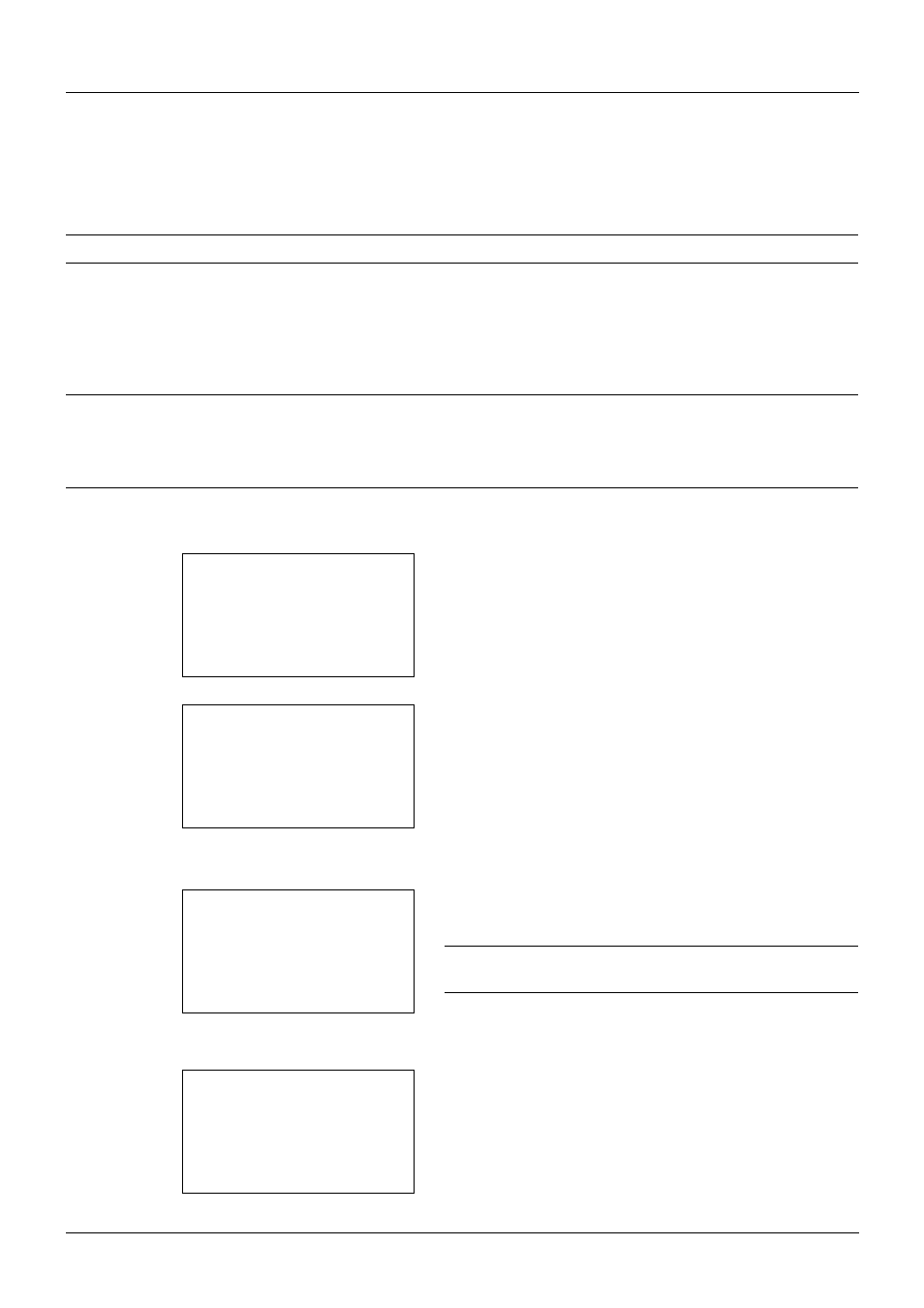
8-122
Default Setting (System Menu)
Editing Destination (Address Book/Adding One-Touch Keys)
Save frequently used destinations to Address Book or One-touch keys. The saved destinations can be changed. The
destinations are available for Send as E-mail, Send to Folder, and Fax Transmission.
NOTE:
Embedded Web Server RX can be used to efficiently save and edit multiple destinations.
Adding an Individual Destination
A maximum of 200 individual addresses can be registered. Each address can include the information such as
destination name, E-mail address, FTP server folder path, computer folder path, and FAX No..
NOTE:
• If user login administration is enabled, you can only edit destinations in the Address Book by logging in with
administrator privileges.
• Refer to Character Entry Method on Appendix-5 for details on entering characters.
Use the procedure below to register a new individual contact.
1
In the Sys. Menu/Count. menu, press the or key to
select [Edit Destination].
2
Press the OK key. The Edit Destination menu appears.
3
Press the or key to select [Address Book].
4
Press the OK key. The Address Book list screen
appears.
NOTE:
If the destinations are not registered, there is no list
in the Address Book.
5
Press [Menu] (the Right Select key). Menu appears.
Sys. Menu/Count.:a b
9 FAX
: Document Box
*********************
[ Exit
]
; Edit Destination
Edit Destination:a b
*********************
2 Print List
[ Exit
]
1 Addressbook
Addressbook:
a b
*********************
l Fiala
l Maury
[ Menu
]
k Design
Menu:
a b
*********************
2 Delete
3 Add Address
1 Detail Edit