TA Triumph-Adler P-3020 MFP User Manual
Page 252
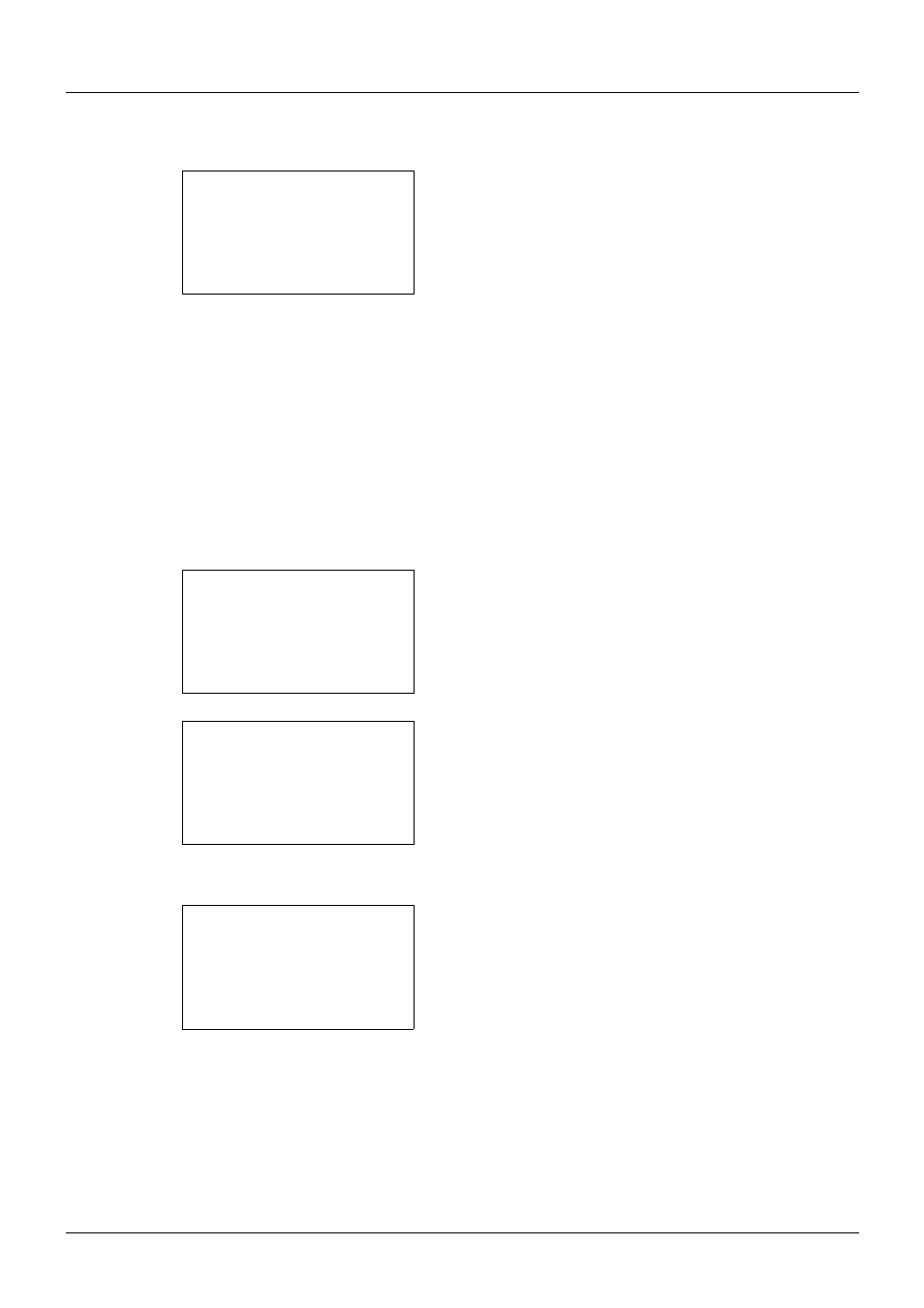
8-46
Default Setting (System Menu)
5
Press the or key to select [Color Selection].
6
Press the OK key. Color Selection appears.
7
Press the or key to select [Auto(Color/Gray)],
[Auto(Color/B&W)], [Full Color], [Grayscale] or [Black &
White].
8
Press the OK key. Completed. is displayed and the
screen returns to the Function Default menu.
Scan Resolution
Select the default scanning resolution. The options are 600x600dpi, 400x400dpi U.Fin (Ultra Fine), 300x300dpi,
200x400dpi S.Fin (Super Fine), 200x200dpi Fine, 200x100dpi Norm. (Normal).
Use the procedure below to select the default resolution setting.
1
In the Sys. Menu/Count. menu, press the or key to
select [Common Settings].
2
Press the OK key. The Common Settings menu appears.
3
Press the or key to select [Function Default].
4
Press the OK key. The Function Default menu appears.
5
Press the or key to select [Scan Resolution].
Color Selection: a
b
*********************
2 Auto(Color/B&W)
3 Full Color
1 *Auto(Color/Gray)
Sys. Menu/Count.: a
b
3 System/Network
4 User/Job Account
*********************
[ Exit
]
5 Common Settings
Common Settings: a
b
*********************
2 Default Screen
3 Sound
[ Exit
]
1 Language
Function Default: a
b
*********************
2 Scan Resolution
3 FAX Resolution
[ Exit
]
1 Color Selection