TA Triumph-Adler P-3020 MFP User Manual
Page 268
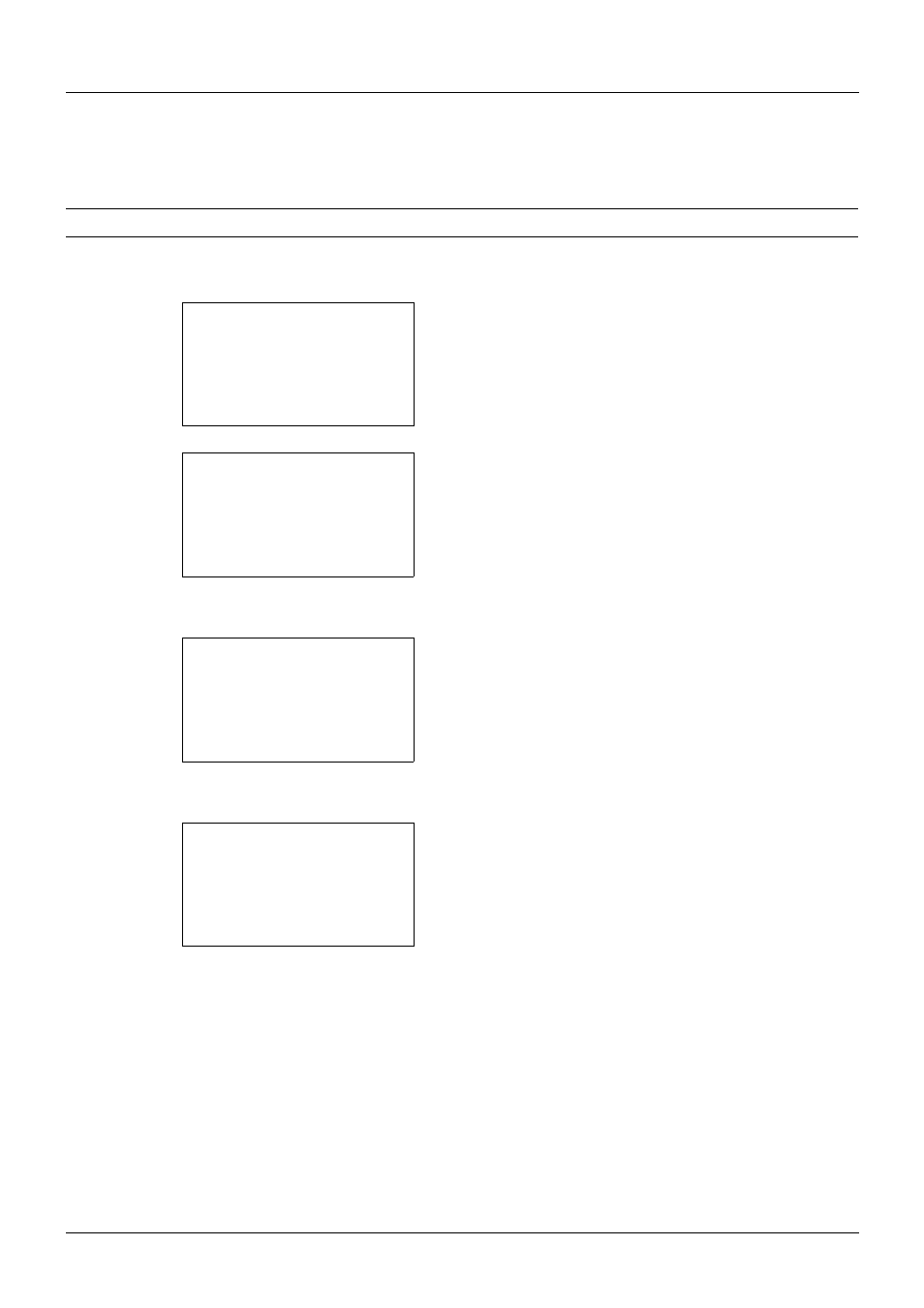
8-62
Default Setting (System Menu)
XPS FitTo Page
Select the XPS FitTo Page default.
NOTE:
Refer to page 6-4 for XPS FitTo Page.
Use the procedure below to set the default XPS FitTo Page setting.
1
In the Sys. Menu/Count. menu, press the or key to
select [Common Settings].
2
Press the OK key. The Common Settings menu appears.
3
Press the or key to select [Function Default].
4
Press the OK key. The Function Default menu appears.
5
Press the or key to select [XPS FitTo Page].
6
Press the OK key. XPS FitTo Page appears.
7
Press the or key to select [Off] or [On].
8
Press the OK key. Completed. is displayed and the
screen returns to the Function Default menu.
Sys. Menu/Count.: a
b
3 System/Network
4 User/Job Account
*********************
[ Exit
]
5 Common Settings
Common Settings: a
b
*********************
2 Default Screen
3 Sound
[ Exit
]
1 Language
Function Default: a
b
*********************
2 Scan Resolution
3 FAX Resolution
[ Exit
]
1 Color Selection
XPS FitTo Page:
a
b
*********************
2 On
1 *Off