PLANET EPL-1000 User Manual
Page 61
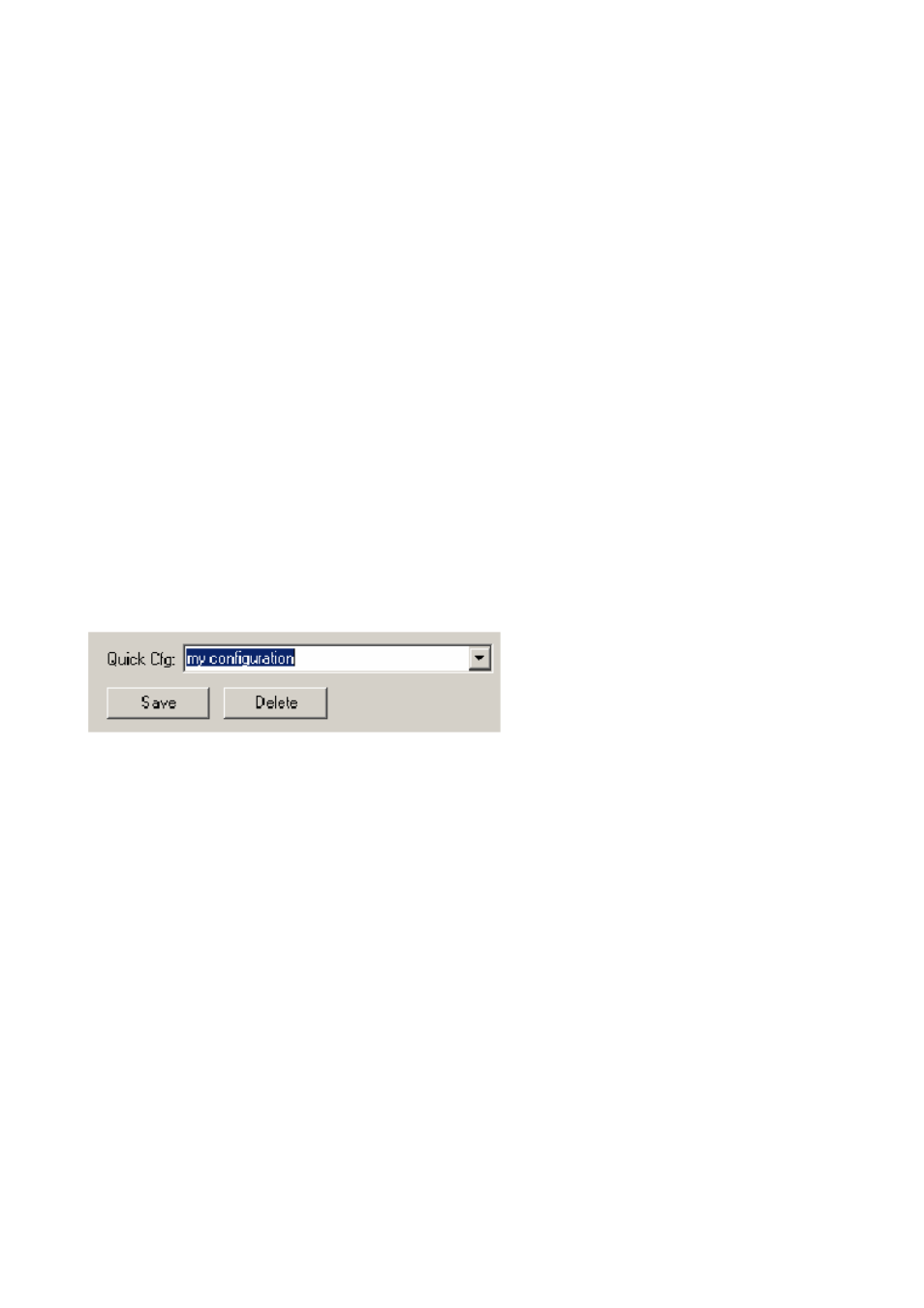
Committing the Provision to ONU Firmware
Once a FIFO configuration has been created clicking the Apply button will commit the
changes to the ONU. The ONU MUST be reset to complete the configuration process (this
can be performed with the GUI). It should be noted that the GUI applies the new
Classification scheme with the FIFO configuration; this is INCORRECT behavior that will be
fixed in a future version of the GUI. Well behaved host software should apply the
classification rules only after the ONU has been reset. The refresh button performs the
converse function of Apply, causing the GUI state to be updated to reflect the state of the
ONU.
Saving the Configuration to the Hard Disk
Once a queue configuration has been created, it can be saved to the hard disk by entering
a descriptive name for the configuration into the Quck Cfg drop down box and clicking the
Save button. The GUI will save both the Queue Configuration and the Classification
Scheme (Filtering Rules will not be saved). These attributes are stored in a binary file
located in the distribution directory. This file is called “OnuQueueCfgRepository.dat”. If
desired the file may moved to a newer distribution to recover the saved configurations.
Restoring the ONU to a Previous Configuration
To restore an ONU to a previous configuration, select the configuration from the Quick Cfg
drop down box and press the Apply button to transfer the stored configuration to the ONU.
Deleting a Saved Configuration
Once a configuration has been saved, it can be deleted by selecting it from the Quick Cfg
drop down box or typing its name and clicking the Delete button.
Notice that the GUI prevents the user from adding more FIFOs than the ONU supports. It
will also prevent the user from adding a second FIFO if there is no free space available. The
free space available is clearly displayed so that it is easy to determine when there is no
longer sufficient resources.
- 61 -