Troubleshooting – ProSoft Technology PS69-DPM User Manual
Page 100
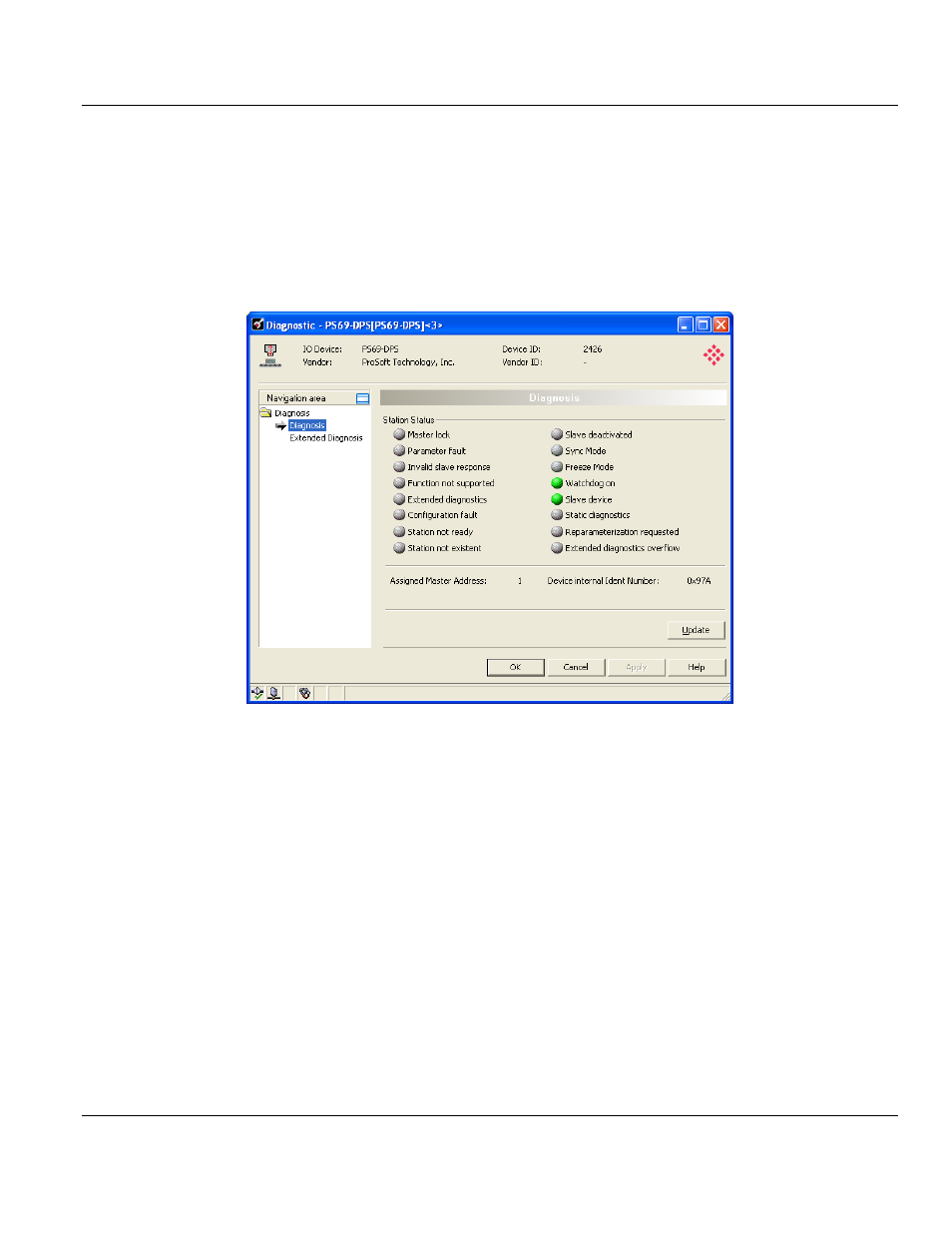
Contents
PS69-DPM ♦ CompactLogix or MicroLogix Platform
User Manual
PROFIBUS DPV1 Master
Page 100 of 130
ProSoft Technology, Inc.
October 1, 2014
5.3.2 Slave Diagnostics
PROSOFT.fdt (SYCON.net) provides a way to monitor the operating conditions of each
individual PROFIBUS Slave via the serial port. To use this diagnostic functionality open your
project in PROSOFT.fdt (SYCON.net). In the PROSOFT.fdt (SYCON.net) project screen,
right click on the Slave you have added in either the Network View bus or the netProject
screen. From the pop up menu, select Connect. The text above the Slave should be
highlighted in Green. Double click on the Slave in either the Network View bus or the
netProject screen. The following diagnostic dialog should appear.
Using the Slave Diagnostic Dialog the user can determine the current running state of the
Slave as well as extended diagnostics data. For further definition of each item in this
Diagnostic Dialog, refer to the Help within PROSOFT.fdt (SYCON.net) and the Operating
Instruction Manual for Generic DTM for PROFIBUS-DP Slave Devices.
5.4
Troubleshooting
Troubleshooting the system is done by examining the LEDs on the front panel of the CPU
and the LEDs on the front of the module. The following sections contain some
troubleshooting ideas.
5.4.1 CompactLogix I/O LED
Communication between the module and controller is displayed via the I/O LED of the
Controller. The proper communication state is reached, if the I/O LED of the CompactLogix
Controller is static green. If this LED is flashing or off, no communication between controller
and card has been established.