ProSoft Technology PS69-DPM User Manual
Page 42
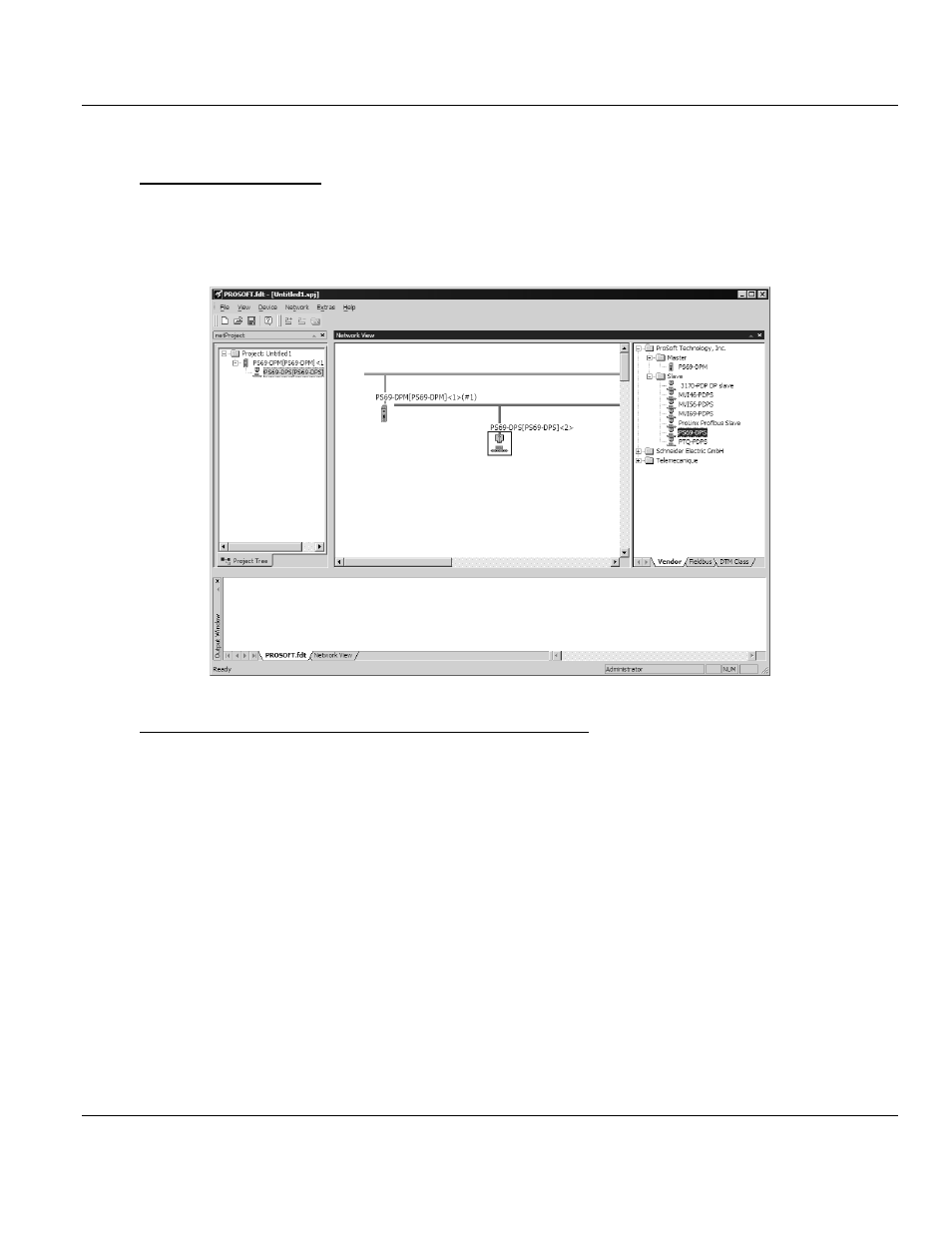
Contents
PS69-DPM ♦ CompactLogix or MicroLogix Platform
User Manual
PROFIBUS DPV1 Master
Page 42 of 130
ProSoft Technology, Inc.
October 1, 2014
2.2.4 Configuration of PROFIBUS Slaves
Add a Slave to a project
In the PROSOFT.fdt (SYCON.net) project screen, click and hold the left mouse button and
drag a Slave device from the device catalog area to either the Network View bus or the
netProject screen, add the device to the Master by releasing the left button when the + sign
appears. Your screen should show the following:
Add a Slave to PROSOFT.fdt (SYCON.net) Device Catalog
If the PROFIBUS Slave is not listed in the Device Catalog it has to be added to
PROSOFT.fdt (SYCON.net). To add a slave to PROSOFT.fdt (SYCON.net) depends on the
configuration method of the slave, which is either the new FDT/DTM technology or typically
by the PROFIBUS GSD file. The user will use the GSD file most of the time.
Slave with DTM Technology
If the slave is configured by DTM technology, install the DTM software on your PC that was
delivered with the slave. Then reload the Device Catalog in PROSOFT.fdt (SYCON.net).
Slave with GSD File (Typical Install)
If you have a GSD file for your slave then perform the following steps:
Close any open PROSOFT.fdt (SYCON.net) application.
Copy the GSD file manually into the folder:
o
for PROSOFT.fdt
\Program Files\ProSoft Technology\PROSOFTnet\PBGenericSlaveDTM\GSD
o
for SYCON.net
\Program Files\Hilscher GmbH\SYCONnet\PBGenericSlaveDTM\GSD for SYCON.net