Back up the project – ProSoft Technology PS69-DPM User Manual
Page 57
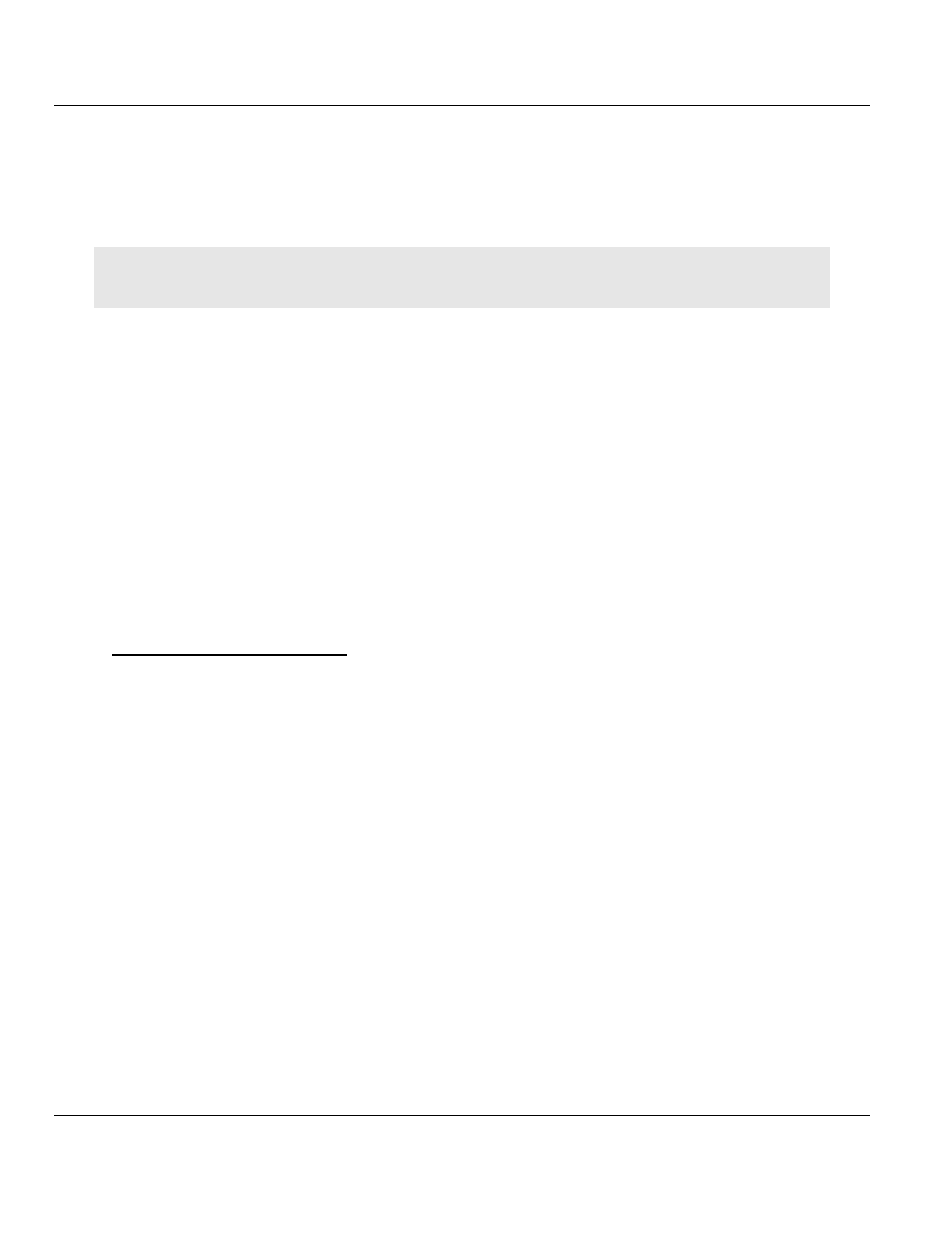
PS69-DPM ♦ CompactLogix or MicroLogix Platform
Contents
PROFIBUS DPV1 Master
User Manual
ProSoft Technology, Inc.
Page 57 of 130
October 1, 2014
Output Word: The output size must be at least 16 Bytes (8 Words). It must be large
enough to accommodate the command information required by the module, which is 16
bytes (8 Words), and the number of PROFIBUS output data. You can increase the size
of this area using the size of each Output module connected. The Output area image
with byte 16.
Configuration Size: The size for the configuration array must be always 0.
Note: If the parameters do not correspond to the template values, then the controller cannot build up
communication with the module.
Click OK to end the I/O configuration of the module.
2.4.3 Generic Extra Data Config
No generic extra data is necessary for the PS69-DPM module. The configuration is carried
out with the configuration tool PROSOFT.fdt (SYCON.net) which is described in the section
below.
2.5
Back Up the Project
In this step, you will create a backup copy of your project and configuration files. The backup
procedure saves your data for reuse on another machine, or allows you to restore your data
in the event of a system failure. The configuration data will be saved in an .XML file called
PROSOFT.fdt.xml file. This file will reside in a sub-folder in the same directory where the
PROSOFT.spj file is stored. The sub-folder name will be the same as the .spj file name.
To save your configuration files
1 Save your PROSOFT.fdt configuration, showing your Master and all slaves using the
S
AVE
A
S
option and call the file PS69_DPM_My_Backup.
2 Go to the folder where the main file, PS69_DPM_My_Backup.spj, is located and look for
a folder with the name PS69_DPM_My_Backup.
3 Look in any sub-folder of that folder for a file named PROSOFT.fdt.xml. Make a note of
the sub-folder name. It will be _S129, or another similar name.
If you have followed the previous steps in order, your PS69 module is now configured with
the settings for your PROFIBUS Master and Slaves.