ProSoft Technology PS69-DPM User Manual
Page 35
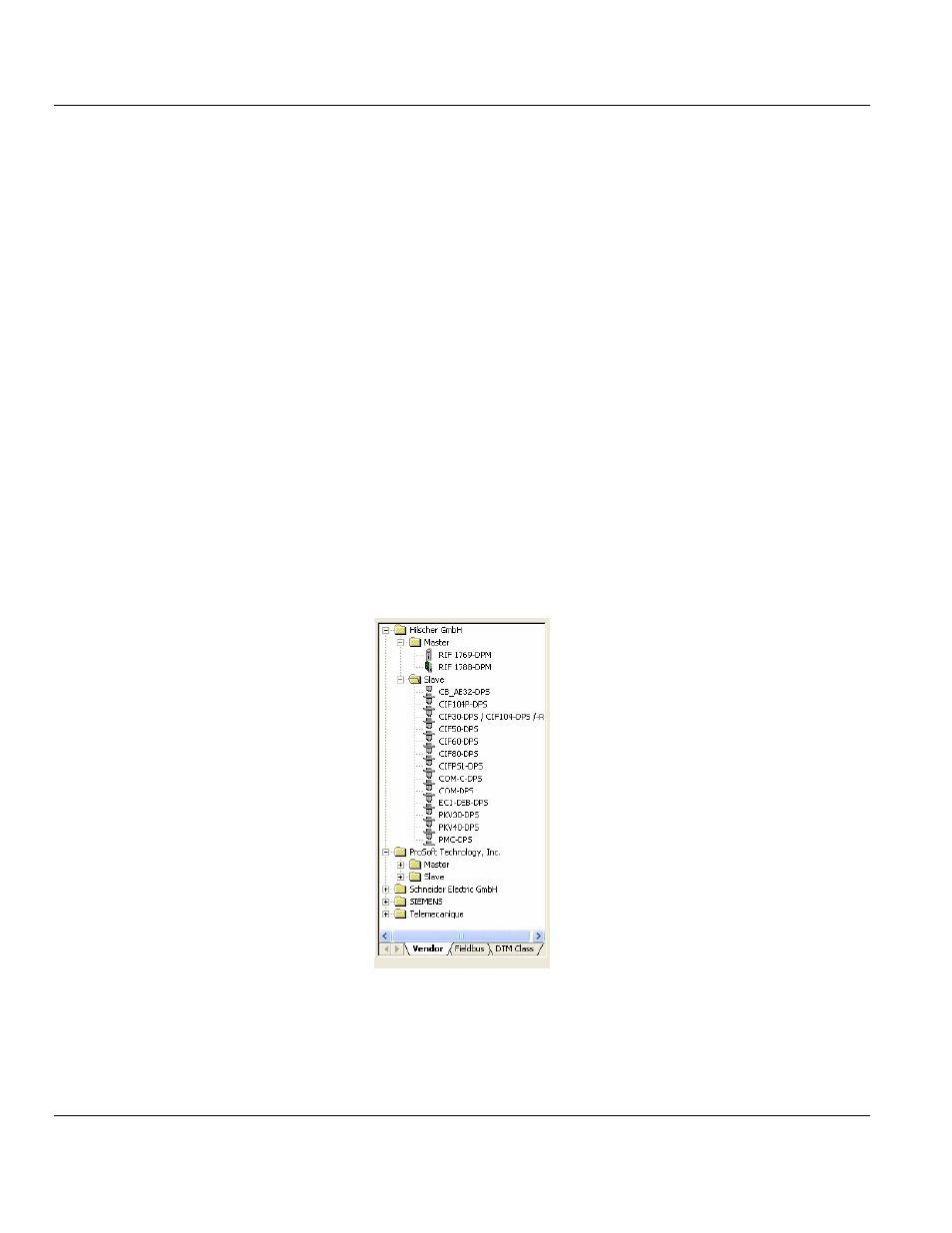
PS69-DPM ♦ CompactLogix or MicroLogix Platform
Contents
PROFIBUS DPV1 Master
User Manual
ProSoft Technology, Inc.
Page 35 of 130
October 1, 2014
First, back up your SYCON.net files
1 Open your project (*.spj file) in SYCON.net, and then save it to your "My Documents"
folder.
2 From SYCON.net use the "Save As" option and enter a meaningful file name.
SYCON.net will create a subfolder with the filename you entered. In that subfolder,
SYCON.net will also create an XML file containing additional configuration information.
a In Windows Explorer, open your My Documents folder, and locate the subfolder
created by SYCON.net. Make a note of the filename and location.
b Open that folder and any subfolders, and locate the SYCON_net.XML file. The file
will located in a subfolder with a naming pattern similar to "_S129"
For example, if you saved your project as "MyProject", you will find a folder named
"MyProject" in your My Documents folder. In the "MyProject" folder, you will find
another subfolder, named similar to "_S129". Make a note of the filename and
location.
3 Close SyCon.net.
4 Create backup copies of your existing SyCon.net project files and related *.GS* files.
5 Uninstall SyCon.net software and make sure all folders are deleted.
Next, open and convert your SYCON.net files in PROSOFT.fdt
1 Install PROSOFT.fdt, if you have not already done so.
2 Start PROSOFT.fdt, and wait while it searches your computer for GSD files. The GSD
files will appear in the device catalog, in the right pane of the PROSOFT.fdt window.