Altera External Memory PHY Interface User Manual
Page 10
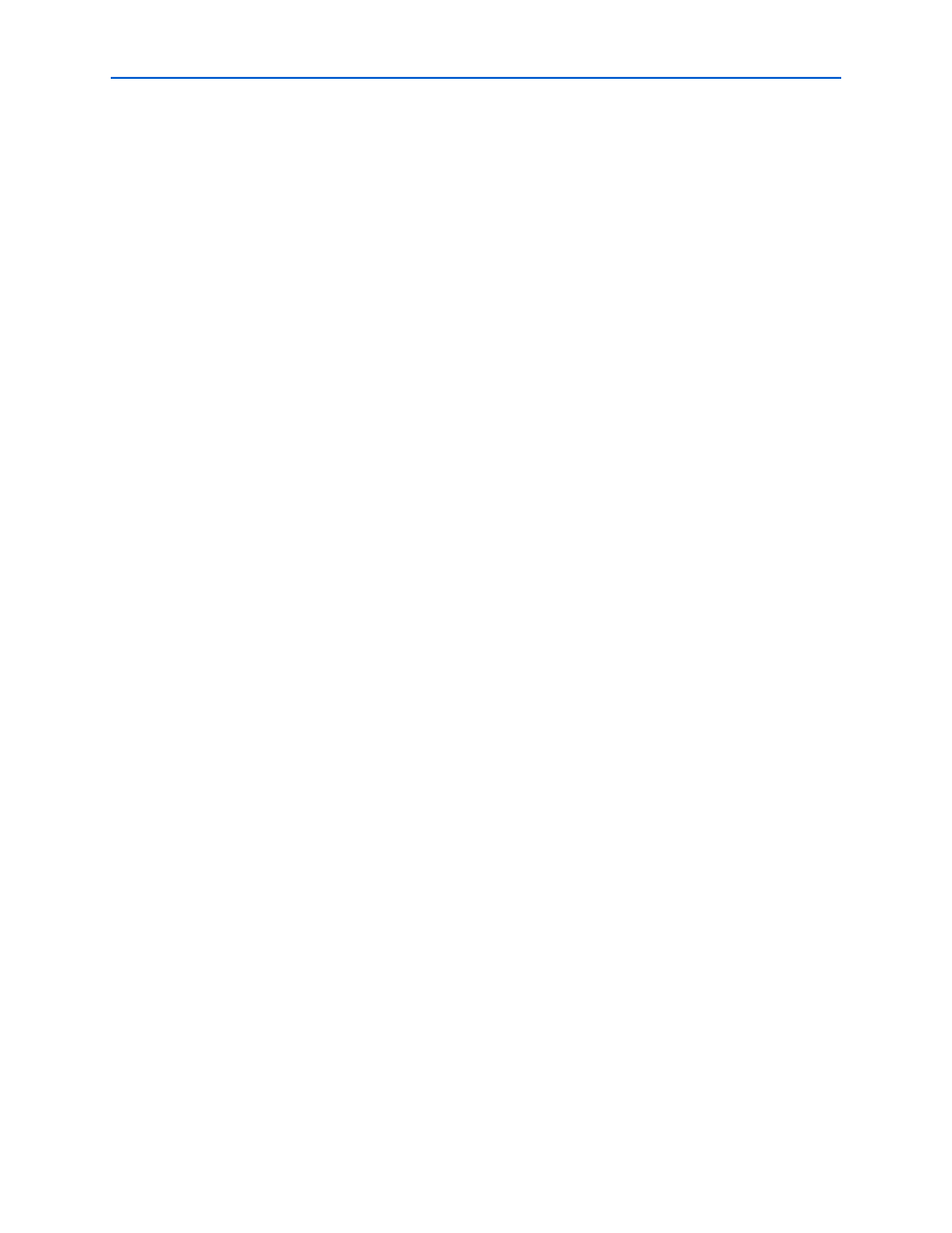
2–4
Chapter 2: Parameter Settings
External Memory PHY Interface (ALTMEMPHY) (nonAFI) Megafunction User Guide
© January 2010
Altera Corporation
Use the Preset Editor to Create a Custom Memory Preset
Pick a device in the Memory Presets list that is closest or the same as the actual
memory device that you are using. Then, click the Modify Parameters button to
parameterize the following settings in the Preset Editor dialog box:
■
Memory attributes—These are the settings that determine your system's number of
DQ, DQS, address, and memory clock pins.
■
Memory initialization options—These settings are stored in the memory mode
registers as part of the initialization process.
■
Memory timing parameters—These are the parameters that create and
time-constraint the PHY.
1
Even though the device you are using is listed in Memory Presets, ensure that the
settings in the Preset Editor dialog box are accurate as some parameters may have
been updated in the memory device datasheets.
You can change the parameters with a white background to reflect your system. You
can also change the parameters with a gray background so the device parameters
match the device you are using. These parameters in gray background are
characteristics of the chosen memory device and changing them creates a new custom
memory preset. If you click Save As (at the bottom left of the page) and save the new
settings in the <quartus_install_dir>\quartus\common\ip\altera\altmemphy\lib\
directory, you can use this new memory preset in other Quartus II projects created in
the same version of the software.
When you click Save, the new memory preset appears at the bottom of the Memory
Presets
list in the Memory Settings tab.
1
If you save the new settings in a directory other than the default directory, click Load
Preset
in the Memory Settings tab to load the settings into the Memory Presets list.