10 common options for action tools, 2 position tools, Common options for action tools – CIRCUTOR PowerStudio Series User Manual
Page 39: Position tools
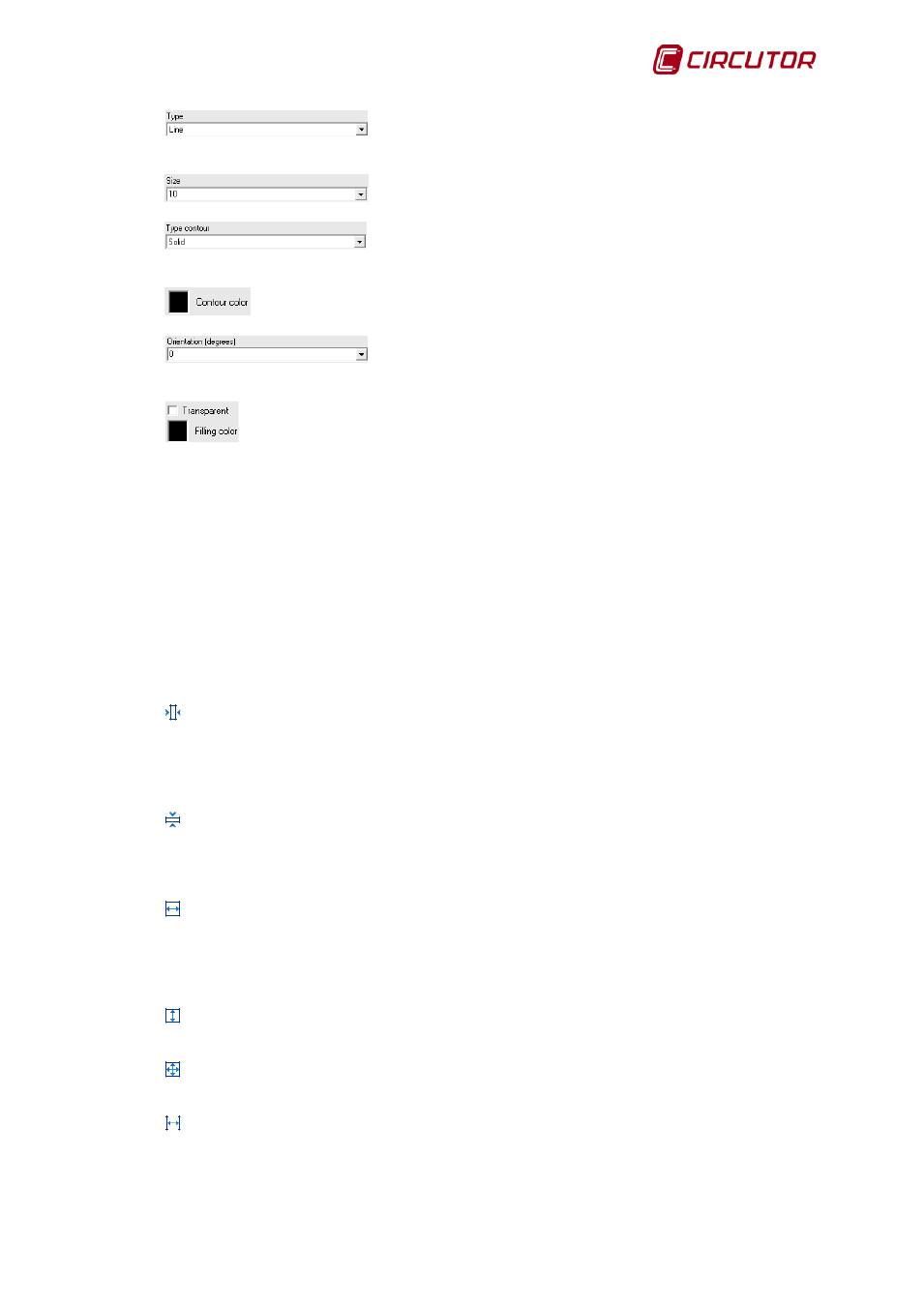
PowerStudio
User Manual 39
Will allow the type of control to be selected from line, rectangle or
ellipse
Will allow the size of the control to be chosen
Will allow the type of surround to be selected from solid, hyphen,
dot, hyphen and dot, and; hyphen, dot and dot.
Will allow the primitive surround colour to be chosen
If we select ‘Line’ as the type of primitive, we can change the line
orientation between 0 and 350º.
If we choose ‘Rectangle’ or ‘Ellipse as the type of primitive, you will be able to
choose between a filling colour that is the same or different from the colour of the surround, and a clear
filling, by marking this option.
5.2.1.10 Common options for action tools
Any control entered in the report sheet can be re-sized and moved. To re-size a control just
place the mouse pointer on one side of the rectangle which surrounds the control and keep it pressed
down while moving it in the desired direction. To move a control left click and hold while dragging the
mouse in the desired direction. Move multiple controls by grouping them inside a selection box. Left
click and hold to group two or more controls, drawing a selection box including the desired controls
within.
5.2.2 Position tools”
Horizontally center: This function requires at least one control to be selected. Using the
selected control as reference, one or more other controls situated on the report sheet can be aligned
horizontally. The control or controls will move to the left or the right to end up completely aligned on the
page. If this option is used with the “Control” button pressed each of the controls selected will be
aligned independently.
Vertically center: This control requires at least one control to be selected. Using the selected
control as reference, one or more other controls situated on the report sheet can be aligned vertically.
The control or controls will move up or down to end up completely aligned on the page. If this option is
used with the “Control” key pressed each of the controls selected will be aligned independently.
Horizontally re-size: This function requires at least two controls to be selected. The
horizontal size of a control can be aligned to another existing one using this tool. Hold down the
‘Control’ key while left clicking the controls to be re-sized. The last control selected will used as a
reference for re-sizing the others, i.e., all the selected controls will end up with a horizontal dimension
equal to the last control selected.
Vertically re-size: This tool operates in the same manner as horizontal re-sizing but with
reference to the vertical size of the last control selected.
Re-size vertically and horizontally. This tool will re-size horizontal and vertical dimensions
simultaneously.
Redistribute space horizontally: This function requires at least three controls to be selected.
The horizontal position of selected controls can be adjusted to place them equidistant from each other.
I.e., controls to which this tool has been applied will be spaced evenly left to right.