CIRCUTOR PowerStudio Series User Manual
Page 61
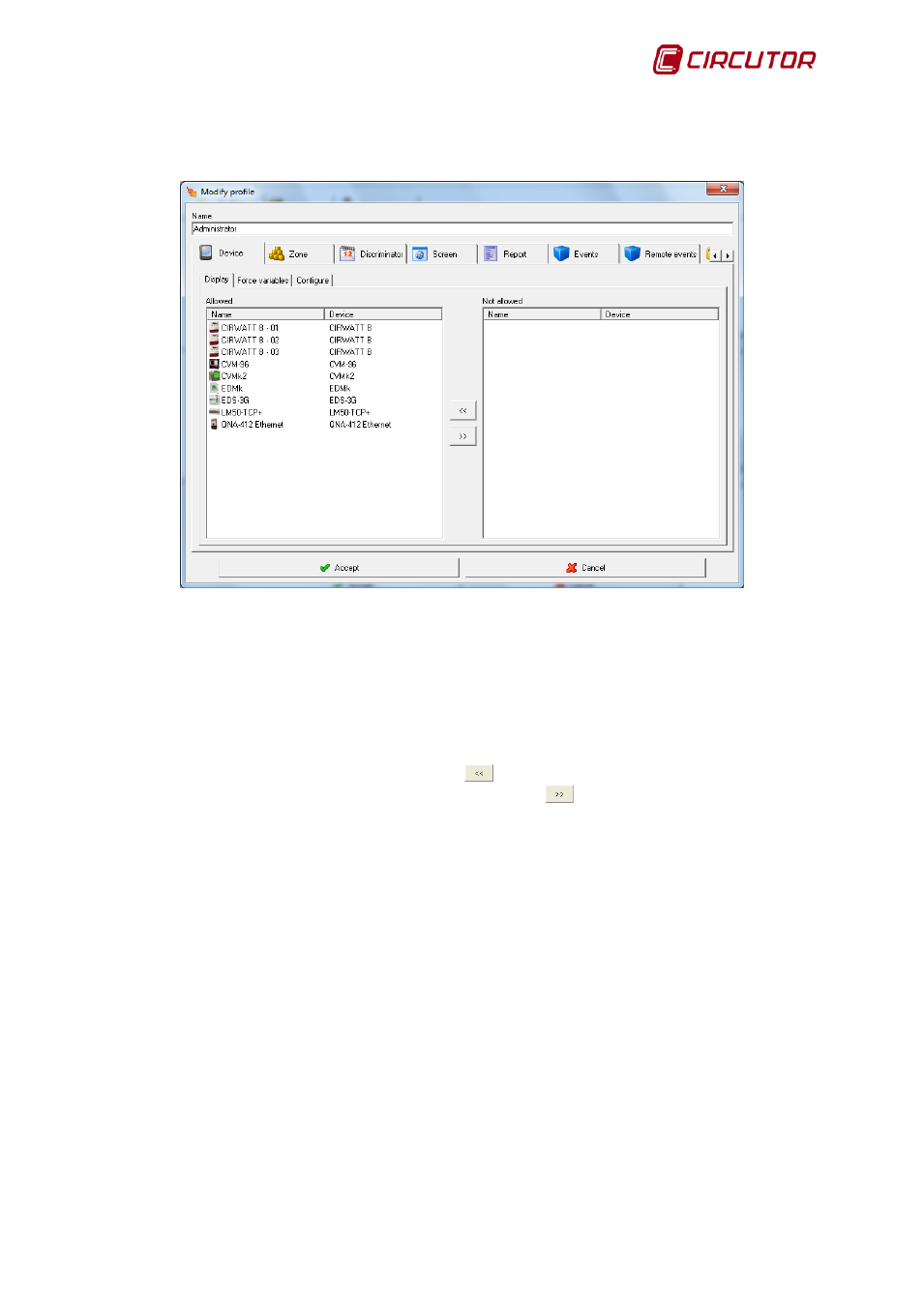
PowerStudio
User Manual 61
Clicking on ‘Add profile’ or ‘Modify profile’ will bring up the following dialogue box:
In this dialogue box the name and resources of the profile may be added or modified
depending on the button chosen. This name is used to identify the profile must be unique; two profiles
with identical names are not permitted.
The list situated to the left of the dialogue box shows the resources added to the profile that
can be used by the users who have that profile assigned, while the left-hand list shows the resources
that the profile user does not have access to.
To add resources to the profile, "Not Permitted" should be selected from the resource list and
passed onto the "Permitted" resource list using the
button. To delete resources from the profile do
the opposite, select "Permitted" from the list and click the
button to pass over to the "Not
Permitted" list.
The resources that can be added to a profile are:
Devices: Devices configured on the software.
View: Allows the chosen devices to be viewed.
Force variables: This allows device variables values to be forced. Only
devices where it is possible to force one or more variable can be shown,
for example digital outputs.
Configure Allows certain device parameters to be configured. Only
devices where parameter configuration is possible will be displayed.
Areas: This shows the areas of devices added to the application
View: This shows the device area