4 zoom tools, Zoom tools, 3 pages tools – CIRCUTOR PowerStudio Series User Manual
Page 40
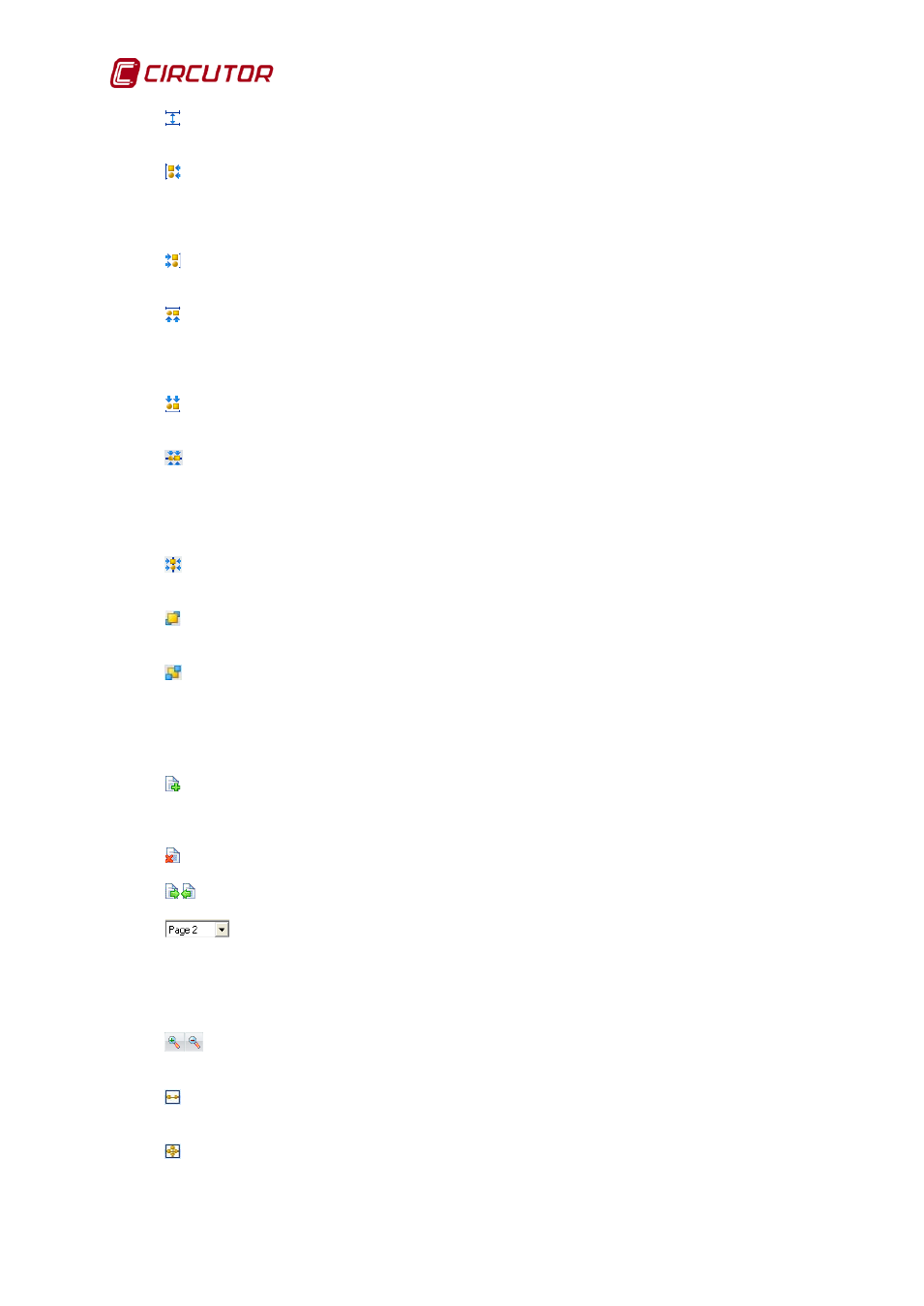
PowerStudio
40 User Manual
Re-distribute space vertically: This tool operates in the same manner as the horizontal space
redistribution but with reference to the vertical re-distribution.
Align left: This function requires at least two controls to be selected. Aligns controls
according to the left most part. Hold down the ‘Control’ key while left clicking the controls to be re-
aligned. The last control selected will used as a reference for re-aligning the others, i.e., all the
selected controls will end up aligned to the last control selected..
Align right: This tool operates in the same manner as the left align but in the opposite
direction.
Align top: This function requires at least two controls to be selected. This function enables
alignment of the upper edges of controls. Hold down the ‘Control’ key while left clicking the controls to
be re-aligned. The last control selected will used as a reference for re-aligning the others, i.e., all the
selected controls will end up aligned with the top edge of the last control selected..
Align bottom: This tool operates in the same manner as top align but with reference to the
bottom edges of controls.
Align vertically: This tool requires at least two controls to be selected. It can be used to align
the position of a control at the same vertical height as another. To make the adjustment, hold down the
‘Control’ key while left clicking the controls to be aligned. The last control selected will be used as a
reference for aligning the others, i.e., all the selected controls will be aligned to the last control
selected.
Align horizontally: This tool performs the same function as that of vertical alignment, but the
alignment is done horizontally with the centre of the last control selected.
Bring forward: This tool brings one control in front of another. To do this, the required control
is selected and ‘Bring forward’ is clicked.
Send back: This tool does the same as ‘Bring forward’, but sends the control to the back,
behind another control we add on top.
5.2.3 Pages tools
Add page: Use this tool to add a new page to the report. Reports can have multiple pages
with separate content. Each of these pages is linked to a single report and the only common element
between different pages are formulae.
Delete page: Use this tool to delete the active page.
Forward / Back: Use these tools navigate through a report containing more than one page.
Using this control will directly show a page of the report without having to progress
page by page with the tools described above. Clicking the control opens up a list of pages available for
the active report.
5.2.4 Zoom tools
Zoom in/Zoom out: Using these tools you can zoom in or out from the image that is
currently defined for the report page display.
Adjust width: This adjusts the zoom to the space provided for displaying the report and uses
the whole of the horizontal display.
Adjusted: Use ‘Fit to page’ mode to adapt the zoom to the report sheet being displayed, to
appear as large as possible given the screen resolution where the program is running.