Screens, Remove, Screen – CIRCUTOR PowerStudio Series User Manual
Page 43: Add / remove screen
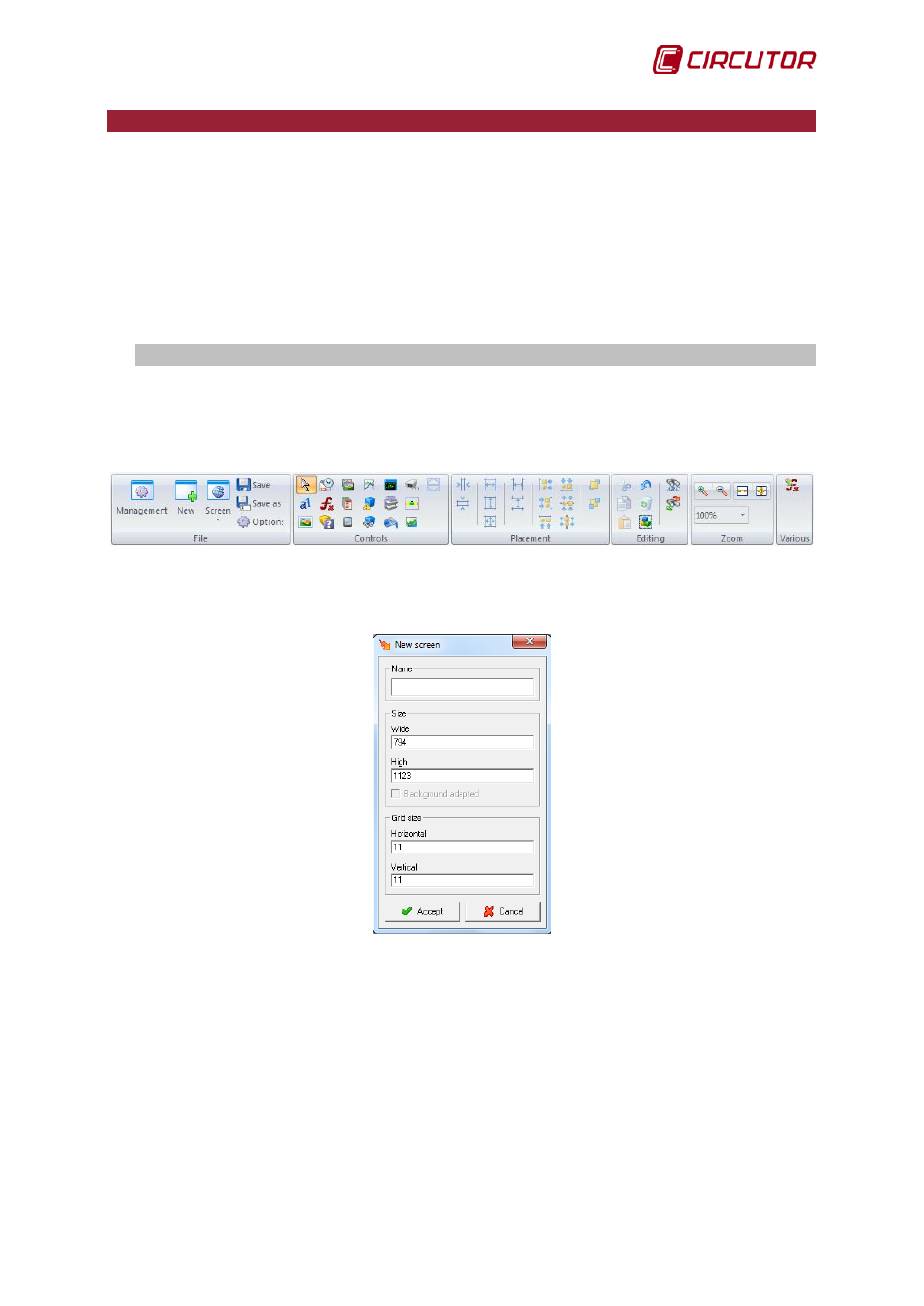
PowerStudio
User Manual 43
6.- SCREENS
Screen allows display of one or more windows, with or without a background image,
incorporating display control, turning the PC into a powerful and versatile synoptic panel of the
installation.
The aim is to generate an application, consisting of one or more screens, which can run
independently in a designated facility.
A standard application would consist of a main screen serving as a basis for others that will
appear according to given requirements. The number of screens is only limited by the conditions
existing on the PC where the program is running.
6.1.- ADD / REMOVE SCREEN
To create, modify or delete screens in the SCADA Click the ‘Screens’ option. Several options
will appear, depending on whether or not SCADA screens have been previously created.
As can be seen on the bar, we will have the ‘Management’, ‘New’ and ‘Screen’ options.
If no screen has been created, on accessing ‘Screens’ we will be shown the same panel as
when we click ‘New’, and a window where the name and dimensions of the new screen to be created
can be chosen. This name will uniquely identify the screen in the scada system.
On entering ‘Management’ we will enter a view from where we will have access to ‘Add group’,
‘Add scada screen’, ‘Change scada screen’ and ‘Delete’.
2
Only available in SCADA and Deluxe version