Image, Manager, Image manager – CIRCUTOR PowerStudio Series User Manual
Page 67
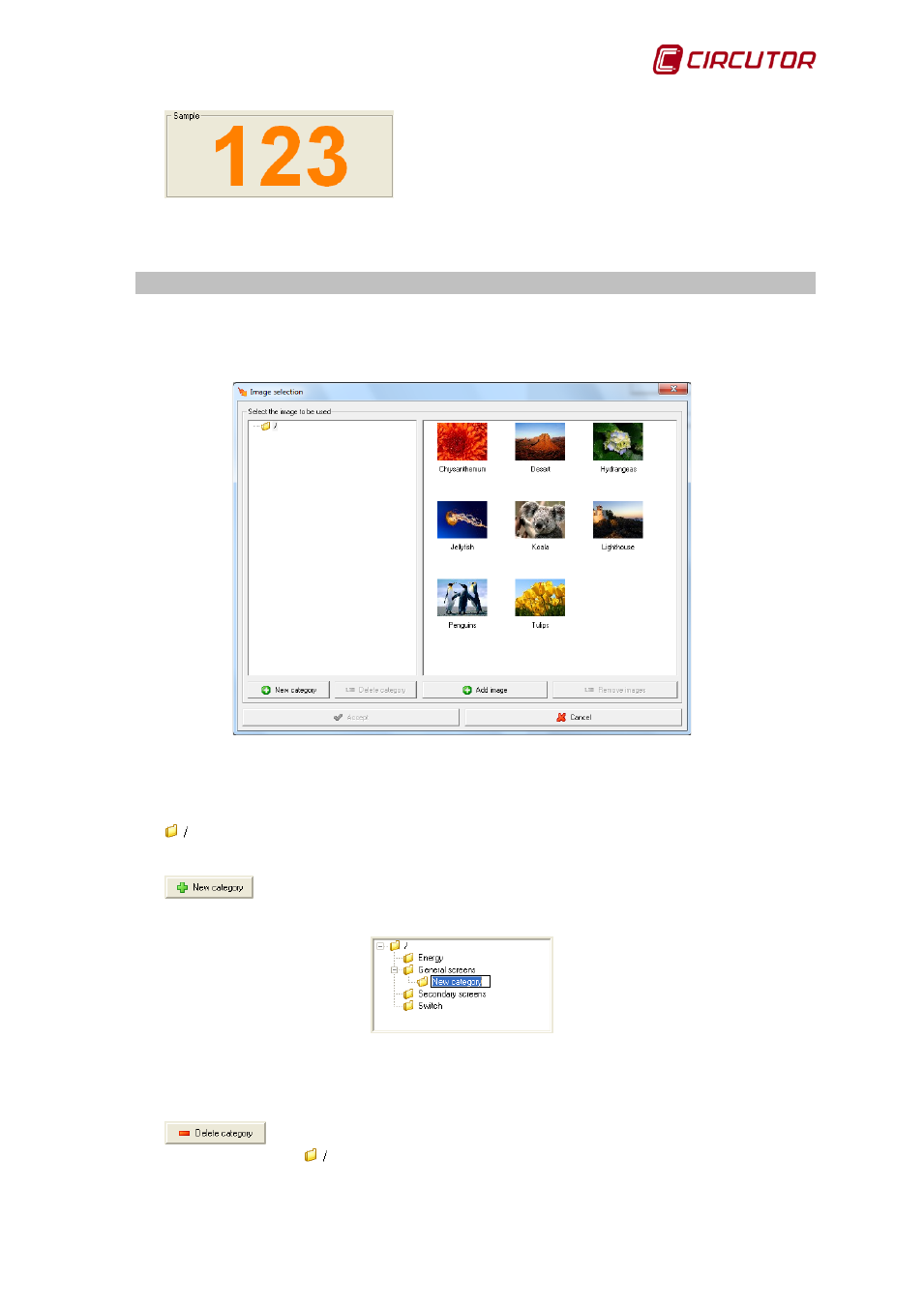
PowerStudio
User Manual 67
Shows an example of how the style will appear.
The ‘Delete’ button will only be active if there are styles selected from the style list. Click the
button to delete the styles selected.
7.4.- IMAGE MANAGER
Use this option to add, modify or delete images created for a SCADA screen or a report.
Images are organized in the form of a tree, and can be classified into three different categories to be
chosen by the user.
The left side of the dialogue corresponds to the categories defined. The representation in tree
form (with son and father nodes ) facilitates display of the dependency between categories.
This will be the root group of the tree. When adding new images, they are automatically
added to this root group.
Click here to add a son to the selected group (father). Then enter the group
name into the new node created.
To change the group name, select the group and left click on its name.
Within the same father group the names of the sons cannot be repeated, but it is possible to
repeat the names of groups in different father groups.
Click this to delete the selected group as well as all its sons. It is possible to
delete any group except the
(root group).