3 installing the pdu3, 4 installing the adept front panel – Adept Python User Manual
Page 119
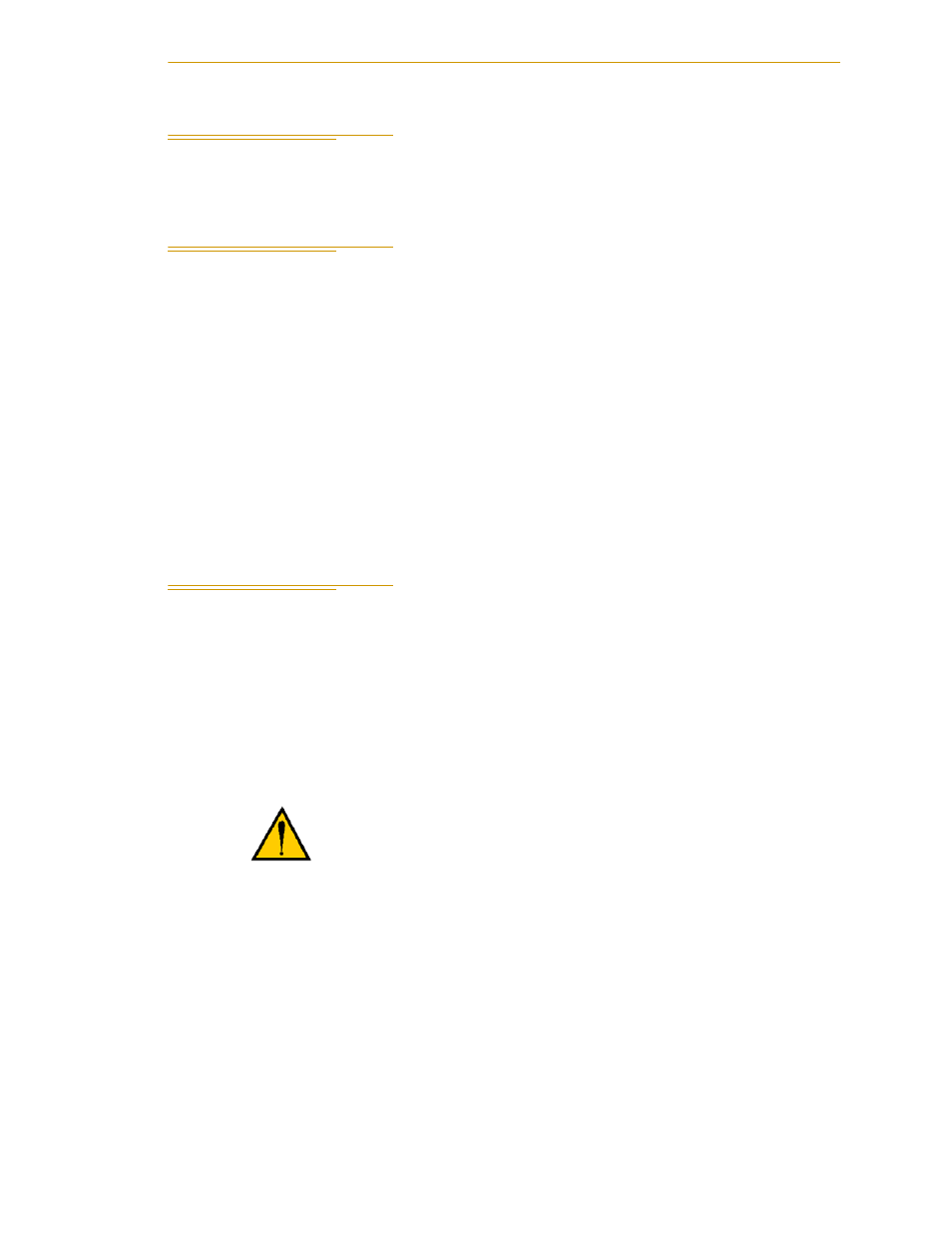
Installing the PDU3
Adept Python Modules User’s Guide, Rev. E
119
7.3
Installing the PDU3
Refer to
in this manual for information on installing and using the PDU3.
7.4
Installing the Adept Front Panel
The Adept Front Panel provides an Emergency Stop switch, a Manual/Auto mode switch,
and a High Power enable switch. See
for the system cable diagram.
In order for the installation of the Front Panel
to conform with
RIA
and European
standards for power control functions,
it
must be mounted outside the Python modules or
other robot workcell.
1. Locate the Front Panel cable. Connect one end to the XFP connector on the
SmartController.
2. Connect the other end to the connector on the side of the Front Panel.
NOTE: If you do not use the Adept Front Panel, you must supply the
E-Stop and High Power enable functionality to the system. See the
Adept
SmartController User’s Guide
for details.
7.5
Connecting the Optional T2 Pendant to the Controller
The
T2
pendant is connected to the system at the XMCP connector on the SmartController.
The controller does not have to be turned off to connect or disconnect the pendant. Note
that if the pendant or the pendant bypass plug is removed, High Power will be turned off.
The
XMCP
connector allows you to install a remote pendant connector. See the
Adept
SmartController User’s Guide
for details.
NOTE: The Adept T1 or MCP-4 pendant can also be used with a Python
system.
1. Plug the pendant cable into the mating connector on the pendant Adapter cable.
2. Plug the pendant Adapter cable into the connector marked XMCP on the front of
the SmartController.
NOTE: An optional wall bracket is available for storing the T2 pendant.
See the
Adept T2 Pendant User’s Guide
for more information.
WARNING:
Before the pendant can be used in the
workcell, turn the key switch on the Front Panel to
MANUAL and remove the key
. This will prevent program
execution from being started from a keyboard or terminal.