Adaptive feed-forward compensation, 5 enable high power – Adept Python User Manual
Page 150
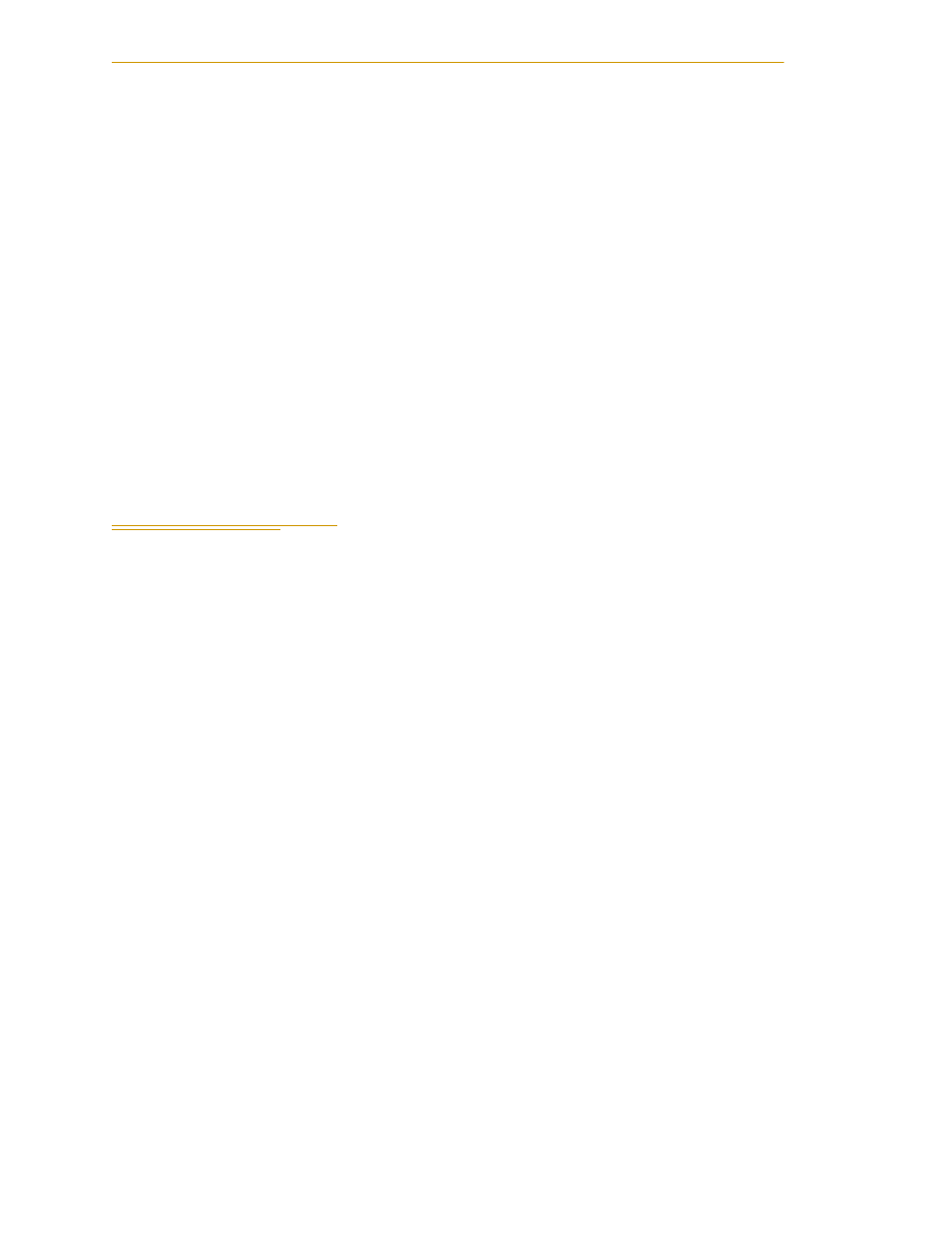
Chapter 10 - System Operation
150
Adept Python Modules User’s Guide, Rev. E
Adaptive Feed-Forward Compensation
The MB-10 amplifier has the ability to run an adaptive feed-forward compensator in
addition to the PID controller. The advantage of this control algorithm is that there is no
need to change the tuning of the acceleration and velocity feed-forward gains. Servo code
determines the proper values of these feed-forward gains in real time based on
estimations of inertia (payload), gravity, and viscous and coulomb friction. It takes about
5 to 6 motion cycles (acceleration-slew-deceleration) to find a good set of gains. The
adaptive compensator is only in effect during motion; at steady state, the PID controller is
doing all the compensation.
NOTE: The adaptive feed-forward option is enabled by default and
normally reduces (optimizes) cycle time. If you need to change the
adaptive feed forward settings, use the SPEC.v2 program.
This option is recommended for repetitive motions or variable payload applications.
There are situations that limit adaptive feed-forward performance. For example, when
commanded trajectories are very short or random in nature, adaptive feed forward might
take longer to find the correct gain values.
10.5 Enable High Power
The next step after performing software configuration is to enable High Power and test all
E-Stops.
1. Verify that High Power can be enabled:
a. Enter the following command at the monitor window:
enable power
Or press the Power On
button on the
pendant.
b. When the High Power push button/light on the Front Panel begins flashing,
press the push button. When you release the push button, the light should
remain lit continuously, indicating that High Power has successfully been
enabled.
c. These events will happen next:
On the SmartController, the HPE LED turns ON (green).
On the PDU3, the ES1 and ES2 LEDs turn ON, if they were not already on.
On each MB-10, the Status Panel display code changes to ON, and the Status
LED starts blinking green quickly (approximately 2 Hz).
d. If the High Power light does not stay on, the High Power enable process has
failed and a message will be displayed on the monitor and pendant
indicating why.
2. Verify that all E-Stop devices are functional (Front Panel
,
pendant, and user
supplied). Test each mushroom button, safety gate, light curtain, etc., by enabling
High Power and opening the safety device. The High Power push button/light on
the Front Panel should go out and the red
ES LED
on the SmartController should
be lit.