3 turning on power, 4 software configuration – Adept Python User Manual
Page 145
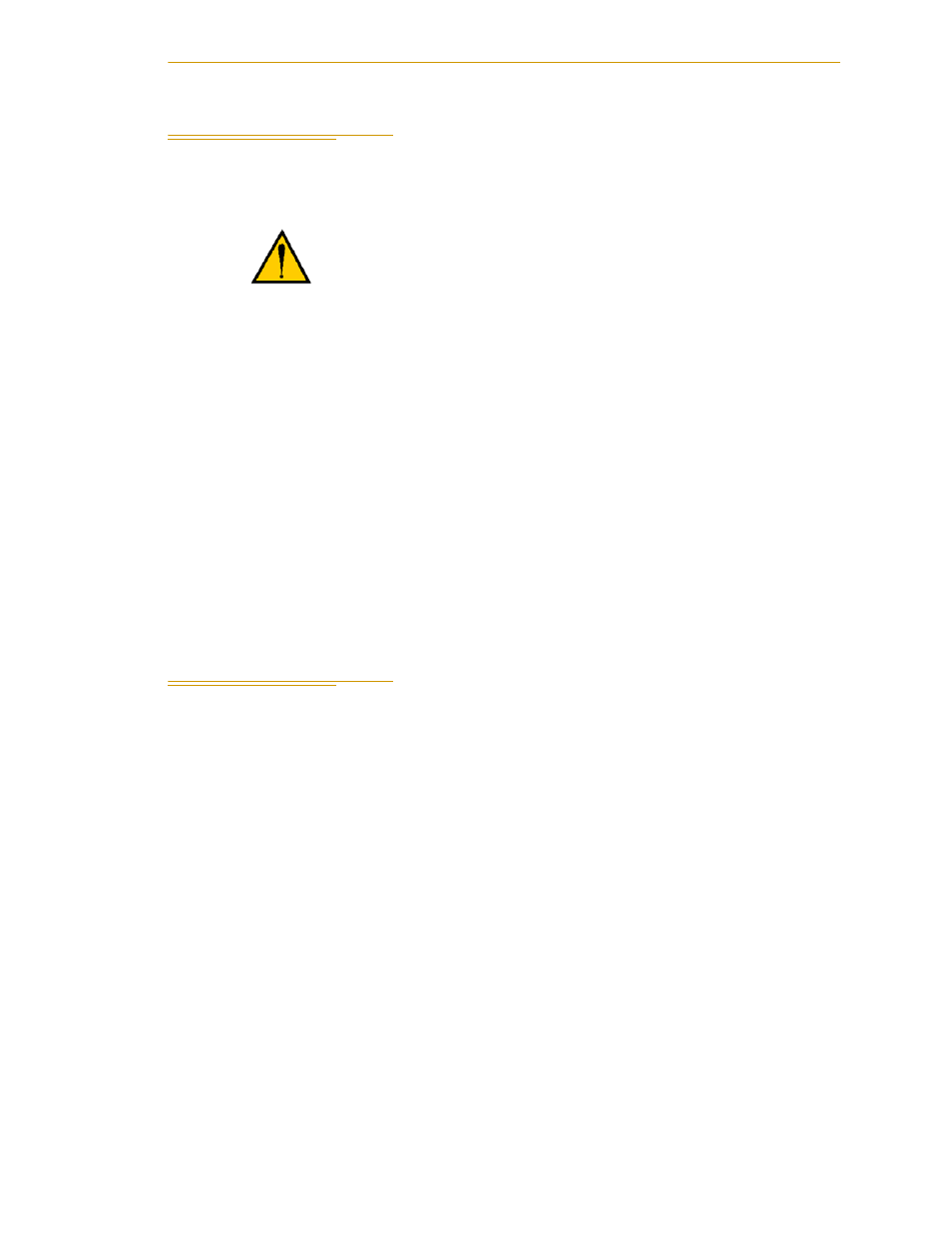
Turning On Power
Adept Python Modules User’s Guide, Rev. E
145
10.3 Turning On Power
After you have made the checks listed above, you are ready to turn on system power.
1. Verify that the black circuit breaker button on the PDU3 is pressed in.
2. Turn the AC power switch on the PDU3 to the ON position.
3. Turn on DC power to the Adept SmartController.
4. The SmartController will execute its boot sequence. When the boot sequence has
completed, the OK/SF LED should be green. In addition, the status panel display
on the MB-10 should read “OK”. If the OK/SF LED is red, the SmartController
has not booted properly. Turn off power to the controller and reboot. If the
problem persists, call Adept Customer Service. Note the state of the LEDs marked
1 to 3.
5. If the HPE/ES LED is continuously red, then at least one pair of E-Stop contacts is
open. Check all E-stops.
For information on the Status LEDs, refer to the
Adept SmartController User’s Guide
.
10.4 Software Configuration
NOTE: Most Adept Python modules systems are shipped with the
software configuration already completed. In that case, you can proceed
directly to
. The information in this section is
provided for reference in case you have to perform the configuration
process.
NOTE: Remember to save all specifications to the system disk when
prompted at the end of the setup process.
DANGER:
All safety systems must be in place and
operating before applying power to the system. Extra care
should be taken during the initial tests of the system.