Clip backup overview, Performing a clip backup – OpenEye Gen6 X-Series User Manual
Page 105
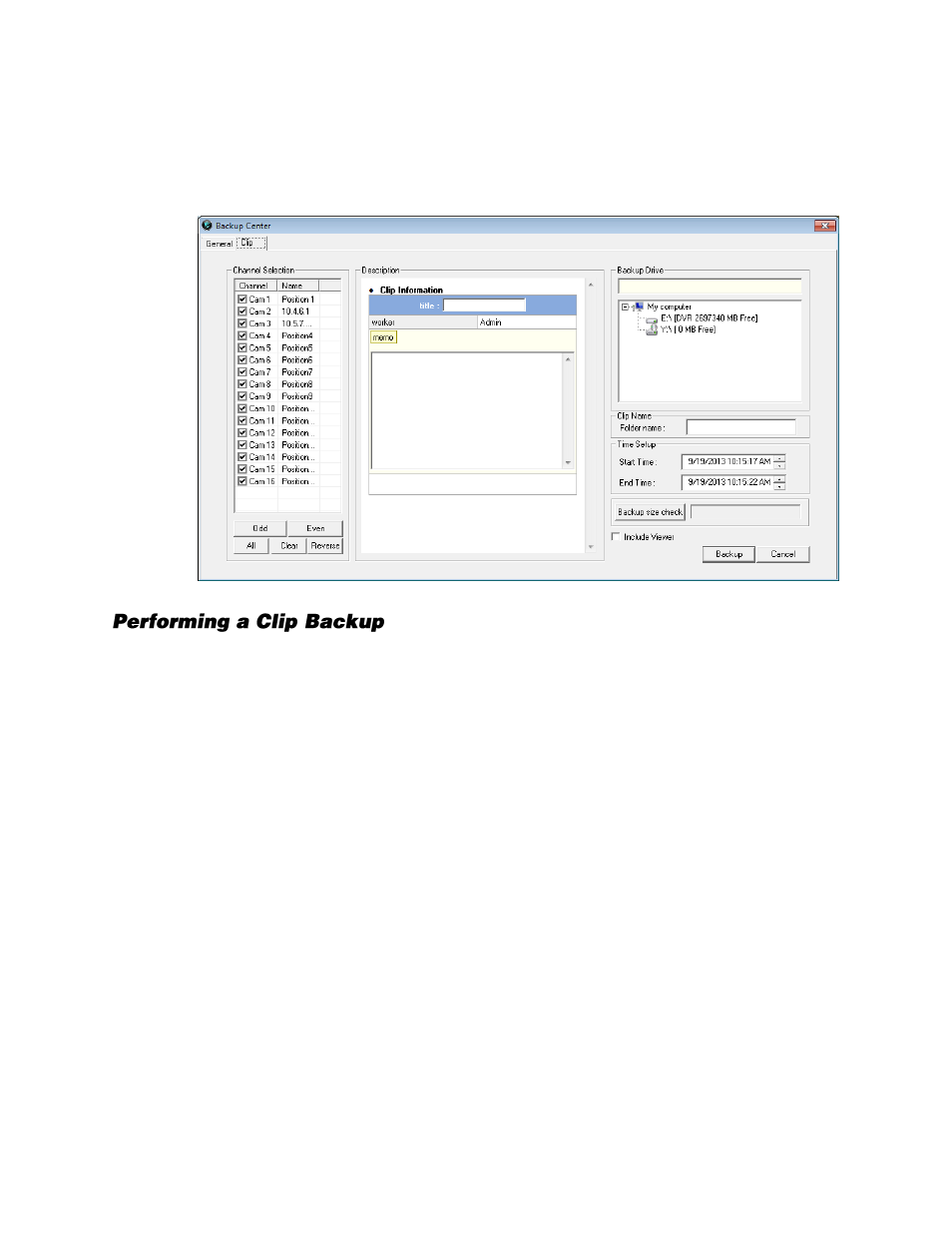
106
Clip Backup Overview
The Clip Screen is used for backing up video recorded by individual cameras for a selected period of
time to a specified storage location
1.
On the Display screen, click
Backup
.
2.
Click the
Clip
tab.
3.
Set the
Start Time
and
End Time
under Time Setup.
4.
Select the cameras to back up in the
Channel Selection
box.
5.
Select the
Backup Drive
to save the backup video to.
6.
Type the
Folder Name
for the clip files under
Clip Name
.
7.
Select
Include Viewer
to include the Backup Viewer software.
8.
Enter pertinent clip information into the
Clip Information
section in the Description box.
9.
Click
Backup Size Check
to confirm the file size of the clip backup.
10.
Click
Backup
to begin the backup process. A progress bar will be displayed in the lower right
corner of the Display screen.