User management, Add a new user – OpenEye Gen6 X-Series User Manual
Page 72
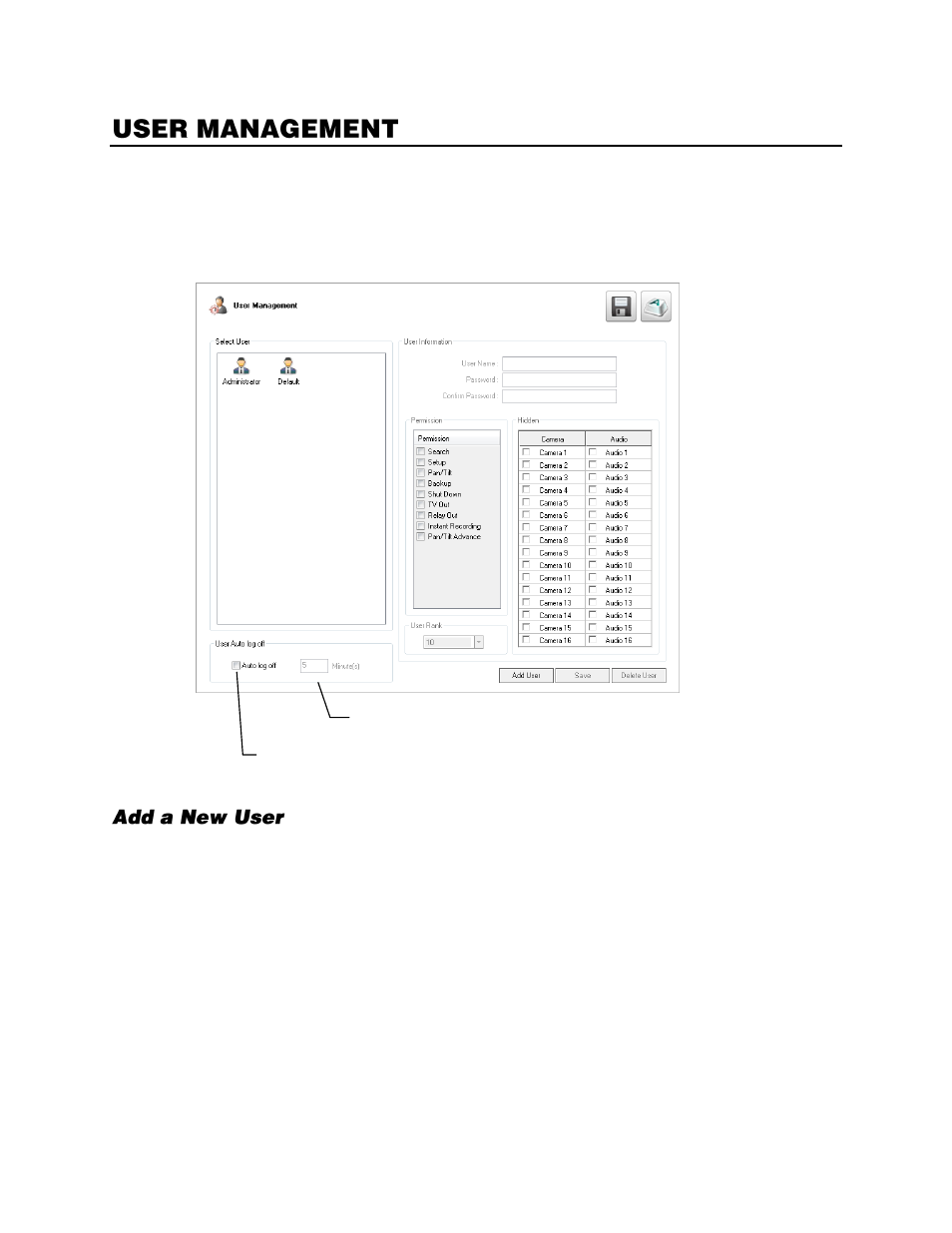
32539AF
73
The User Management screen allows the administrator to create, edit, and delete user accounts. Each
user account can be assigned different privileges to limit the usage of the recorder system. Users can
be given administrator privileges by enabling all rights, however only the true administrator account can
access the User Management screen.
Note
The
Delete User
button immediately deletes the user
– use cautiously.
1.
In the Display screen, click
Setup
.
2.
Click
User Management
.
3.
Click
Add User.
4.
Type a
User
Name
and
Password
.
5.
Type the password again in the
Confirm Password
field.
6.
Enable appropriate
Permissions
.
7.
Select
Camera
or
Audio
channels to hide those channels from the user.
8.
Assign a
User Rank
.
Note
See the User Rank section for more information.
9.
Click
Save
.
10.
Click
Apply
to save your settings.
Enable Auto Log Off
Log Off Users who are inactive for the designaed
time (this settings affects all users).