Lan / isdn / pstn connections, Lan overview, Connecting to a lan using tcp/ip – OpenEye Gen6 X-Series User Manual
Page 108: Configuring tcp/ip settings
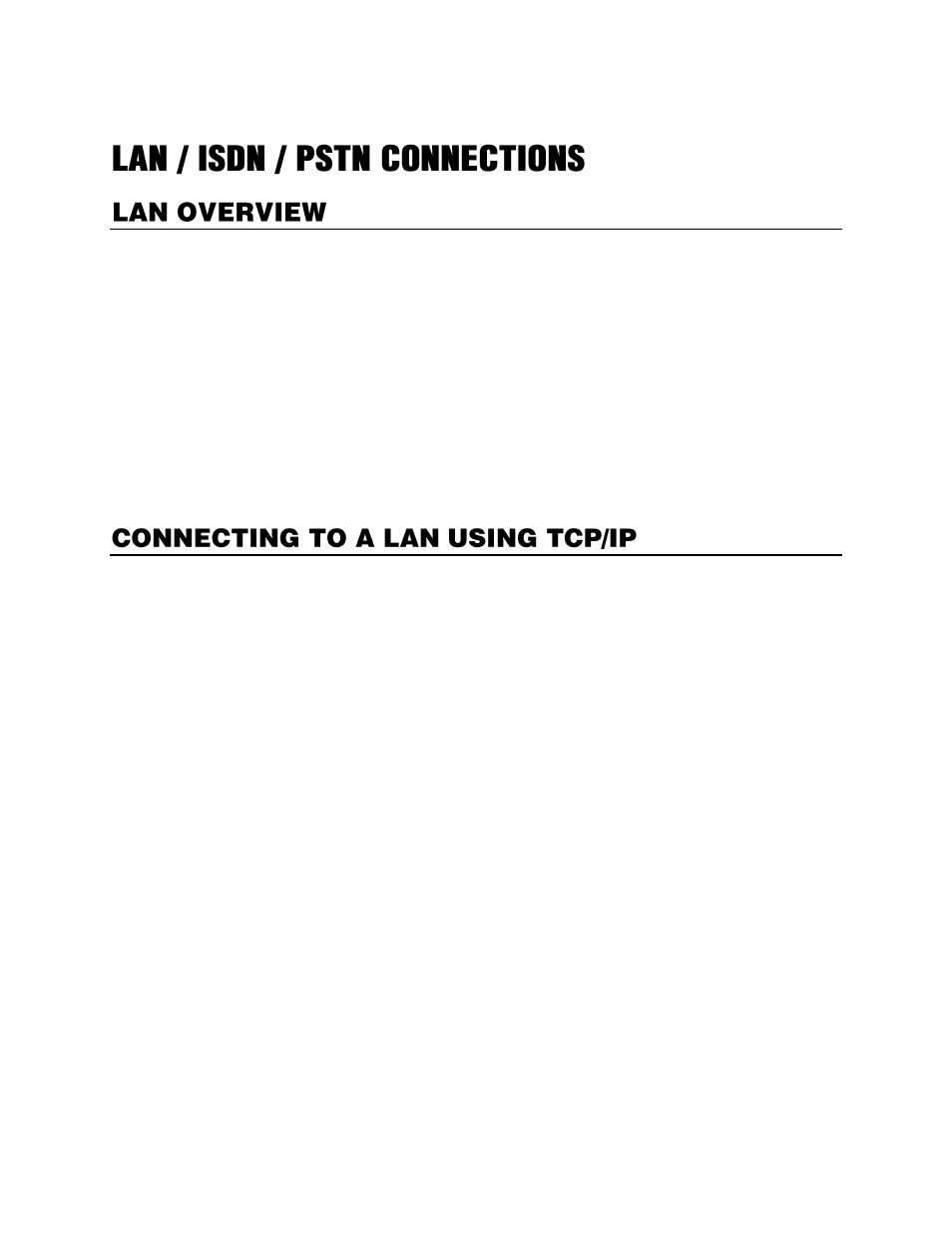
32539AF
109
You can connect your recorder to a Local Area Network (LAN) and using the Windows® 7 Embedded
operating system. This allows you to configure LAN connections no matter what type of LAN you want
to use.
A LAN is a group of computers and other devices dispersed over a relatively limited area and connected
by a communications link that allows one device to interact with any other on the network.
Using Microsoft® Windows® 7 Embedded when using a LAN provides a high level of security. Windows
7 Embedded is based on the Microsoft Windows platform, which boasts one of the most reliable and
secure operating system in the world. Running the recorder on a secure network is important to prevent
unwanted users from gaining access to confidential information. Unwanted users can compromise the
integrity of the confidential data being stored and viewed, and in extreme circumstances can cause
irreparable damage to the network.
Since connecting the recorder to a network can be extremely complex depending on the network, this
OpenEye recorder manual will cover only the basics. We recommend consulting the Vendor or IT
Administrator before attempting to create or connect to a LAN.
The networking options of the recorder can be created and modified via the standard networking
options available on Windows 7 Embedded. The recorder comes equipped with a 10/100/1000 Network
Interface Card (NIC). This card uses a standard RJ-45 connector, and should be connected using CAT6
Ethernet cable to achieve optimal communication speeds.
Configuring TCP/IP Settings
1.
On the Display screen, click
Exit
and select
Restart in Windows Mode
.
2.
Right-click
Network
on the desktop and select
Properties
.
3.
Click
Local Area Connection
.
4.
Click
Properties
.
5.
Select
Internet Protocol Version 4 (TCP/IPv4)
, then click
Properties
.
6.
Select
Use the Following IP Address
option. Enter the
IP Address
and
Subnet
mask appropriate
for the network. It is recommended to contact the Network Administrator for appropriate IP settings.
Example:
a. Common IP addresses are 192.168.0.25 or 10.0.0.25
b. Common Subnet masks are 255.255.255.0 or 255.0.0.0
Note
In order to connect to the recorder through a remote LAN connection, a static IP address must
be assigned. If the network assigns the IP address automatically (DHCP), contact the
Network Administrator for help assigning a static IP address.
7.
If the network requires you to specify the DNS information, enter it now by selecting the appropriate
DNS options.
8.
When finished configuring the TCP/IP settings click
OK
to close the
Internet Protocol (TCP/IP)
Properties
window.
9.
Click
Close
and then
Close
again to close both
Local Area Connection Properties
windows.