User rank, Changing the administrator password, Default administrator password – OpenEye Gen6 X-Series User Manual
Page 73
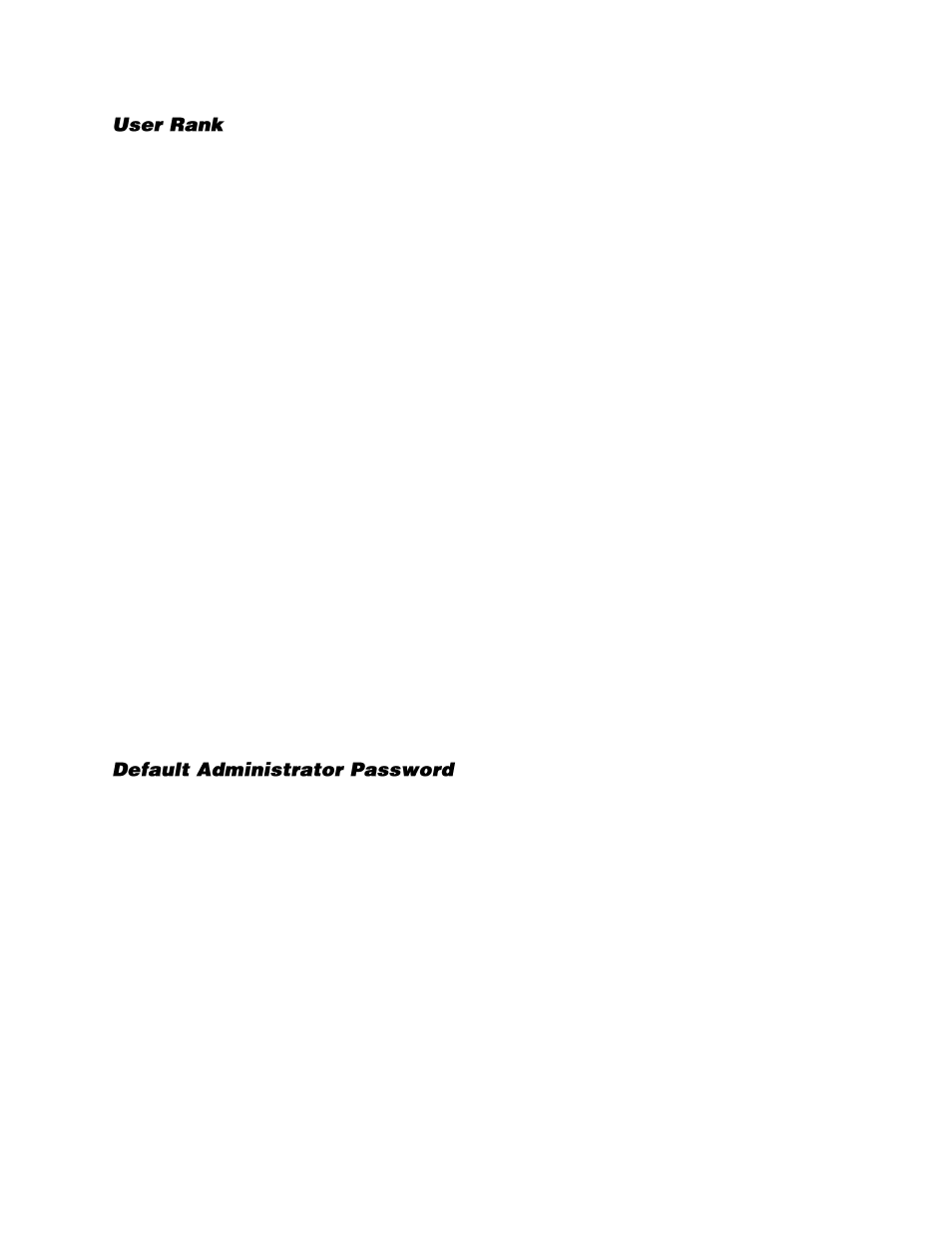
74
The User Ranking structure allows the option to assign a privilege level to users who access the
recorder remotely 1-10. (1 is the highest privilege level). For example: Since only one user is allowed to
use the PTZ controls at any one time, a user with a rank of 1 will take precedence over a user with a
rank of 2 if both are attempting to use PTZ controls.
The User Rank option affects:
Setup Access
- The recorder software can only have one user accessing Setup at any given time. A
user with a higher rank will kick another user out of the Setup menu.
Note
Changes made by a lower ranked user may NOT save when a higher ranked user kicks the
lower ranked user out of the Setup menu.
PTZ Control
- The recorder software can only have one user using the PTZ controls at any given time.
A user with a higher rank will kick another user out of the PTZ controls.
1.
Log into your recorder as an Administrator.
2.
In the Display screen, click
Setup
.
3.
Click
User Management
.
4.
Select a user from the
Select User
box,
5.
Set the user’s rank using the
User Rank
list.
6.
Click
Update User
.
7.
Click
Apply
to save your settings.
Changing the Administrator Password
1.
Select
Administrator
in the Select User section.
2.
Type a new
Password.
3.
Type the password again in the
Confirm Password
field.
4.
Click
Update User
.
5.
Click
Apply
to save your settings.
The default administrator login is:
User:
admin
Password:
1234