Included software setup, Mdvr overview, Emergency agent overview – OpenEye Gen6 X-Series User Manual
Page 113: Configuring the recorder
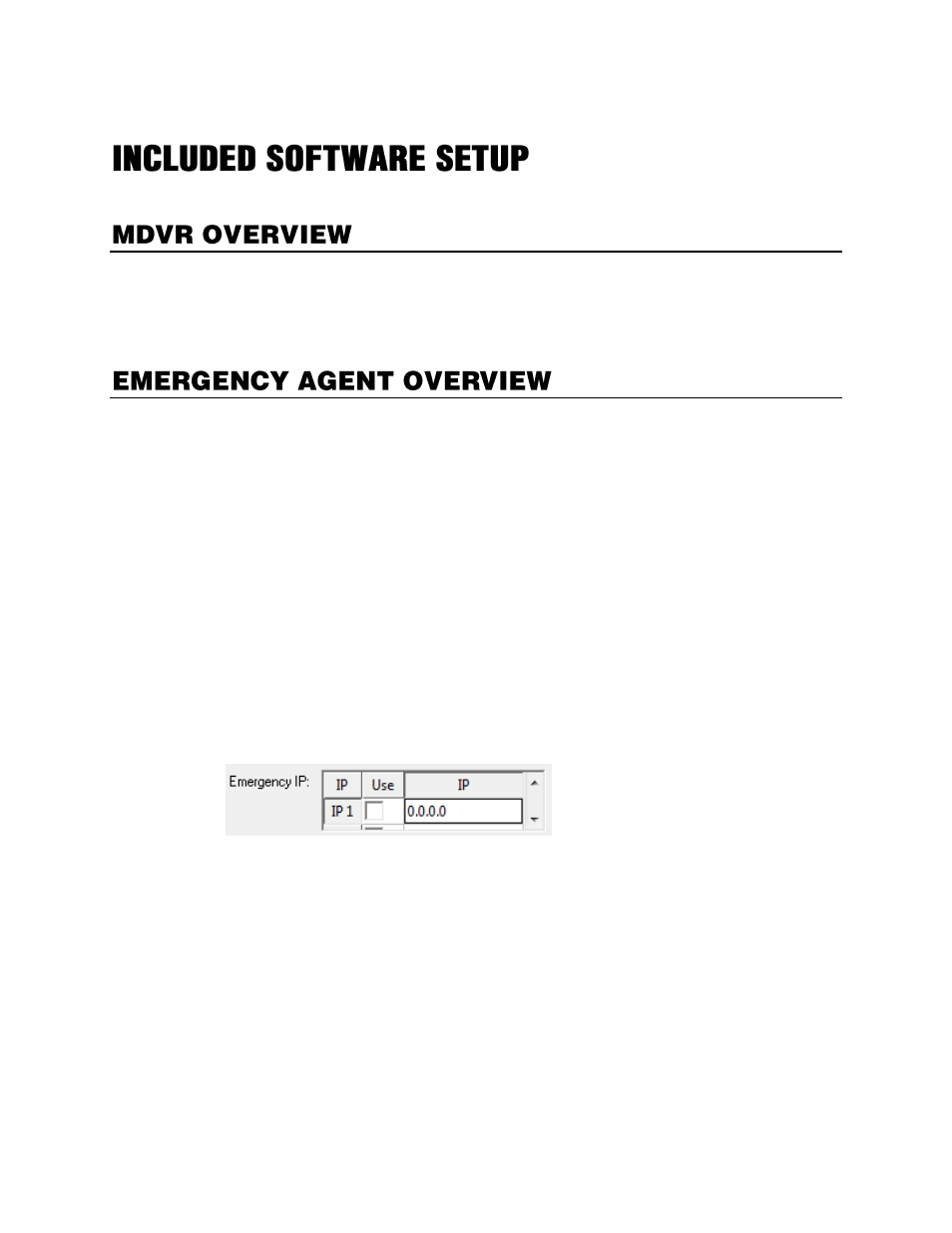
114
OpenEye MDVR software, available for iPhone, iPad, and Android devices, allows you to access your
OpenEye recorder from almost anywhere on your mobile device. MDVR gives you the ability to view live
video from your cameras using a simple interface.
For a list of supported models, installation instructions and download links, visit openeye.net.
The Emergency Agent software is a utility that streams video across a Local Area Network to a Client
PC when an alarm is detected on the recorder. The streaming video can be stopped, played forward
and backward, in slow motion or regular speed.
The utility is loaded at startup and placed in the taskbar. It constantly monitors for a signal from the
recorder. When an alarm signal is detected the Emergency Agent Image Viewer window opens and
starts playing the video from the camera associated to the alarm.
Configuring the Recorder
To enable the Emergency Agent on the recorder follow these steps:
1.
In the Display screen, click
Setup
.
2.
Click
Recording Schedule
.
3.
In the Alarm Options section, select
Sensor Event
,
Motion Event
, or both.
4.
Select
Emergency Alarm
.
5.
Set the
Transmission Duration
(in seconds) for this alarm.
6.
Type up to five
Emergency IP
of PCs running Emergency Agent software.
7.
Select the appropriate Emergency IP addresses. You can only use one IP address at a time.
8.
Click
Apply
to save your settings.
Note
The Emergency Agent uses one port to transfer the data through the network (the Emergency
Port). The port can be adjusted inside the Network menu if necessary. It is recommended that
the default setting should be used unless the port must be changed.