Export image or video files – OpenEye Gen6 X-Series User Manual
Page 89
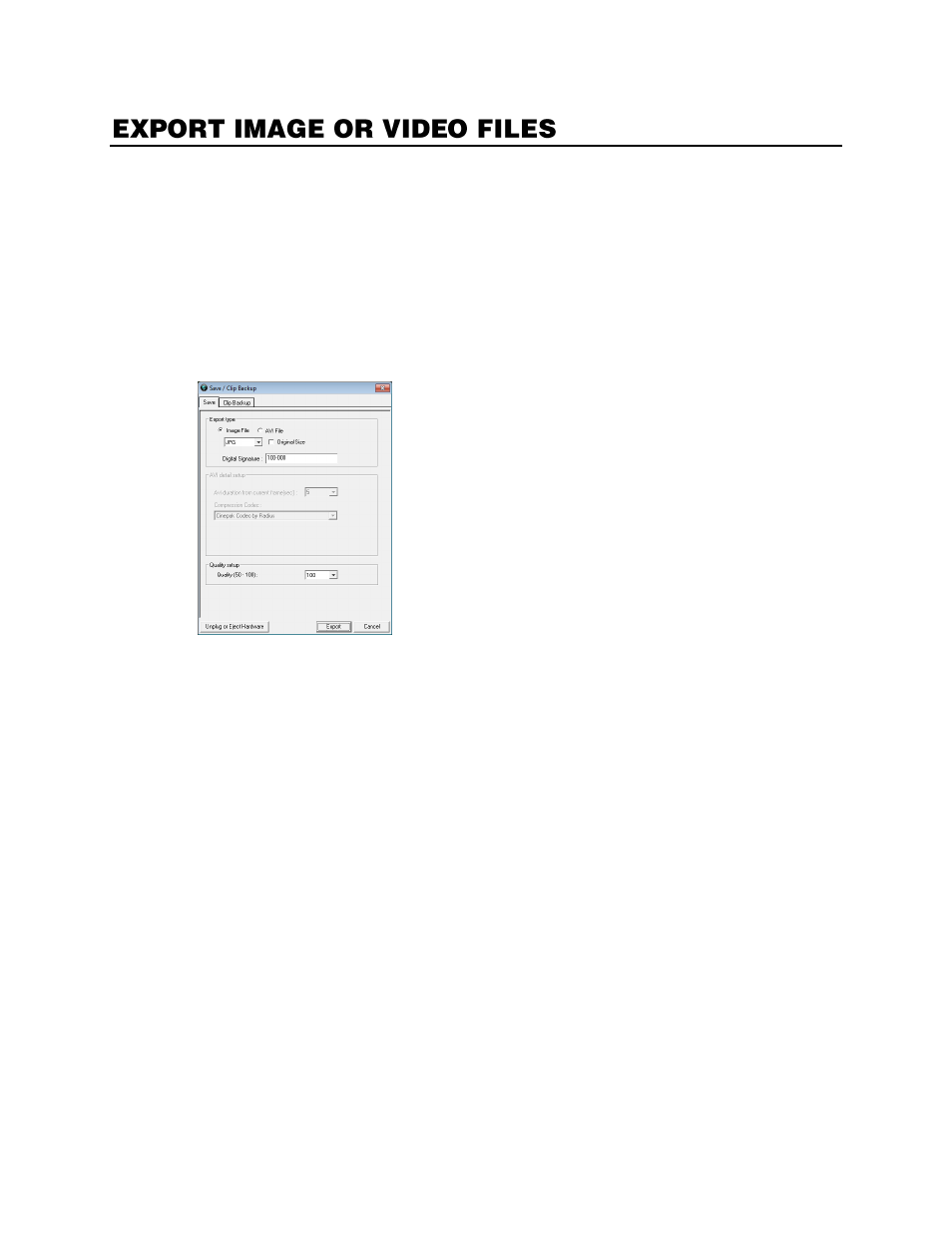
90
Your recorder can export single images in multiple formats, and save video clips in an AVI format. JPG
and AVI file formats are the most commonly used formats. Virtually every computer offers some support
for these file formats.
Image
Images can be exported in
JPG
,
PNG
, or
BMP
formats. The
JPG
format creates a small file
size, but can compromise image quality. The
PNG
format maintains higher image quality,
creates a medium file size. The
BMP
format produces the highest image quality, but creates a
large file size. Use any of these options to export a single image or frame.
AVI
AVI image data can be stored uncompressed, but it is typically compressed using a Windows-
supplied or third party compression and decompression module called a codec. AVI is used to
export a video clip.
1.
Locate your desired video or frame using the
Search
screen.
Note
To save a JPG or AVI file, you can only search one camera channel at a time.
2.
Click
Save
.
3.
Select the appropriate
Export Type (Image File
or
AVI File)
.
4.
If you are exporting an
Image File,
select the type of file you want to export (
JPG
,
PNG
, or
BMP
).
Image File
a)
Select
Quality (50-100)
. When size is not an issue, set the quality to 100.
b)
To export the file at its original resolution, select
Original Size
. Use this option only if file size
is not an issue.
AVI File
c)
Enter the
duration
(in seconds) to save. Although suggestions are provided, a selection
between 1 and 3600 can be entered manually.
d)
Select a
Compression Codec
. Each codec provides different levels of quality, compatibility
and file-size.
e)
Select
Quality
– 50 – 100.
When file size is not an issue, set quality to 100.
5.
The digital signature is already entered, but can be changed if required.
6.
Click
Export.
7.
Select a location to save the file, enter a name for the file, and click
Save
.