Preview search – OpenEye Gen6 X-Series User Manual
Page 93
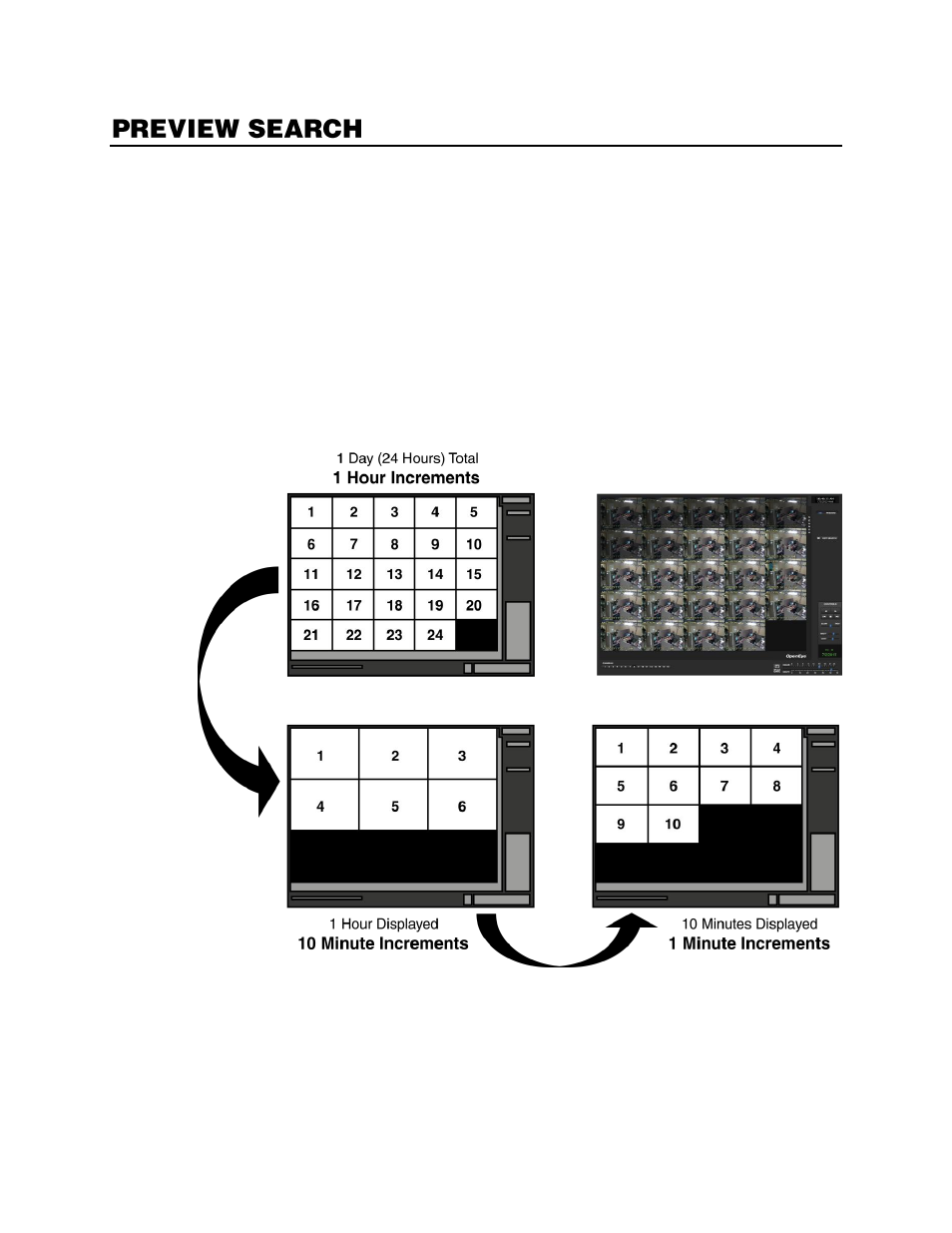
94
Preview Search can be used in a number of circumstances to quickly find an exact moment when an
event, such as a theft, occurred. The Preview Search gives a 24 Hour visual overview of a single
camera by separating a 24 hour period (1 day) into 24 images, one image for each hour of the day. The
search can then be further narrowed down into ten minute increments and one minute increments by
selecting one of the images displayed.
These example images show how the Preview Search functions.
The first screen that appears has 24 images displayed. Each image represents the first second of
recorded video in each hour. If there is no image recorded during that period then nothing will be
displayed.
When an hour is selected (by double clicking on the image), a new screen appears with 6 images. Each
of these images represents the first second of video for a 10 minute segment of video within the
selected hour.
Once a 10 minute segment is selected (by double-clicking on the image) the final screen appears which
breaks down that 10 minute segment into 1 minute increments (10 images).