Display screen, Cpu meter – OpenEye Gen6 X-Series User Manual
Page 35
Advertising
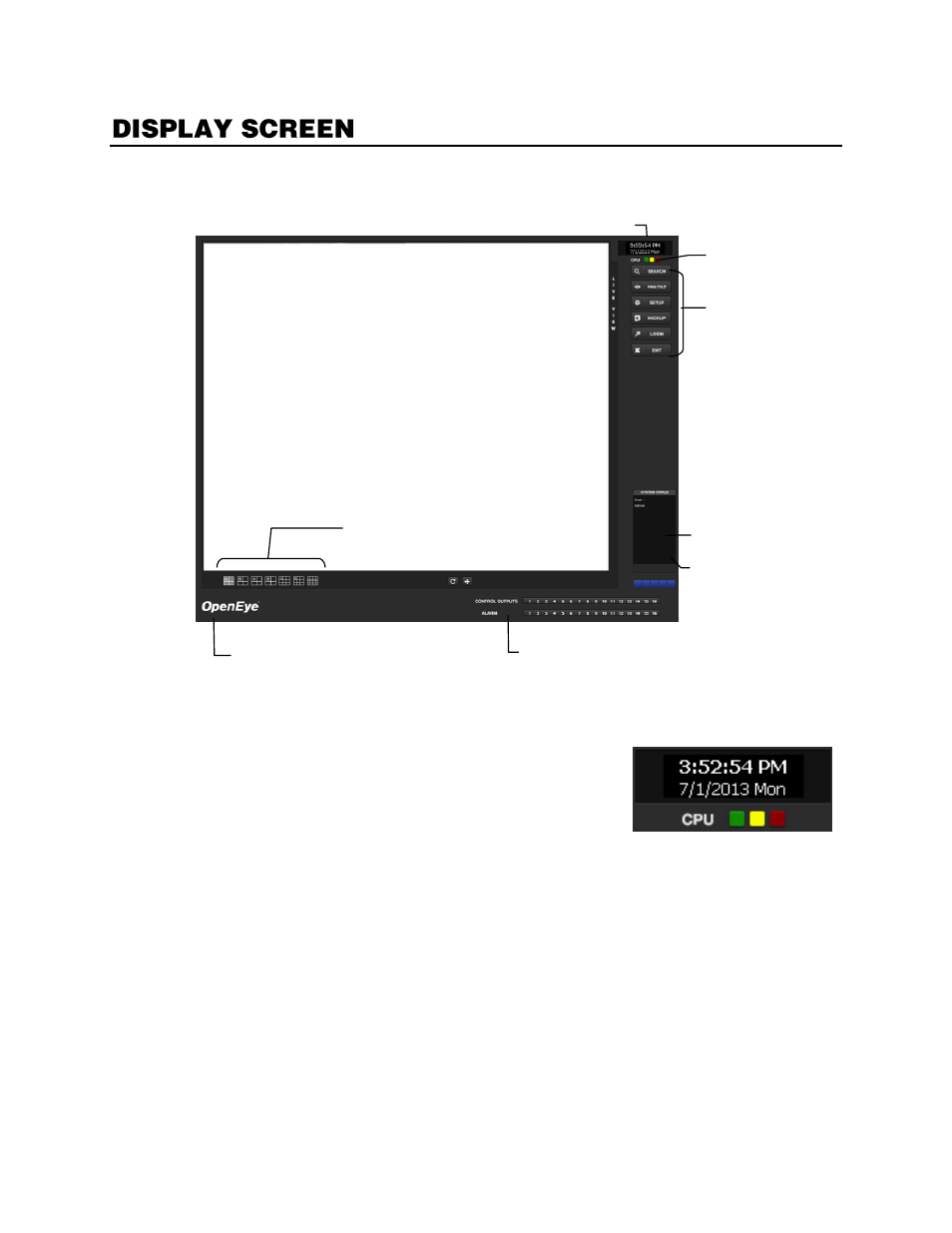
36
The Display screen appears whenever the recorder starts. Familiarize yourself with the buttons and
features on the Display screen, since this is the default screen for your recorder software.
CPU Meter
Use the CPU meter to monitor the system resources of your recorder.
GREEN - System configuration OK
YELLOW - Caution; evaluate system configuration and
consider decreasing system load
RED - System configuration has been exceeded which
may affect stability; decrease system load or upgrade
system with CPU performance package.
Opens:
Search
PTZ Controller
Setup
Backup
Login
Exit
Current Date / Time
Sensor Status
Relay Outputs
Screen Division buttons
Connected
Users
User Details
CPU meter
Advertising
This manual is related to the following products: