Performing a scheduled backup – OpenEye Gen6 X-Series User Manual
Page 107
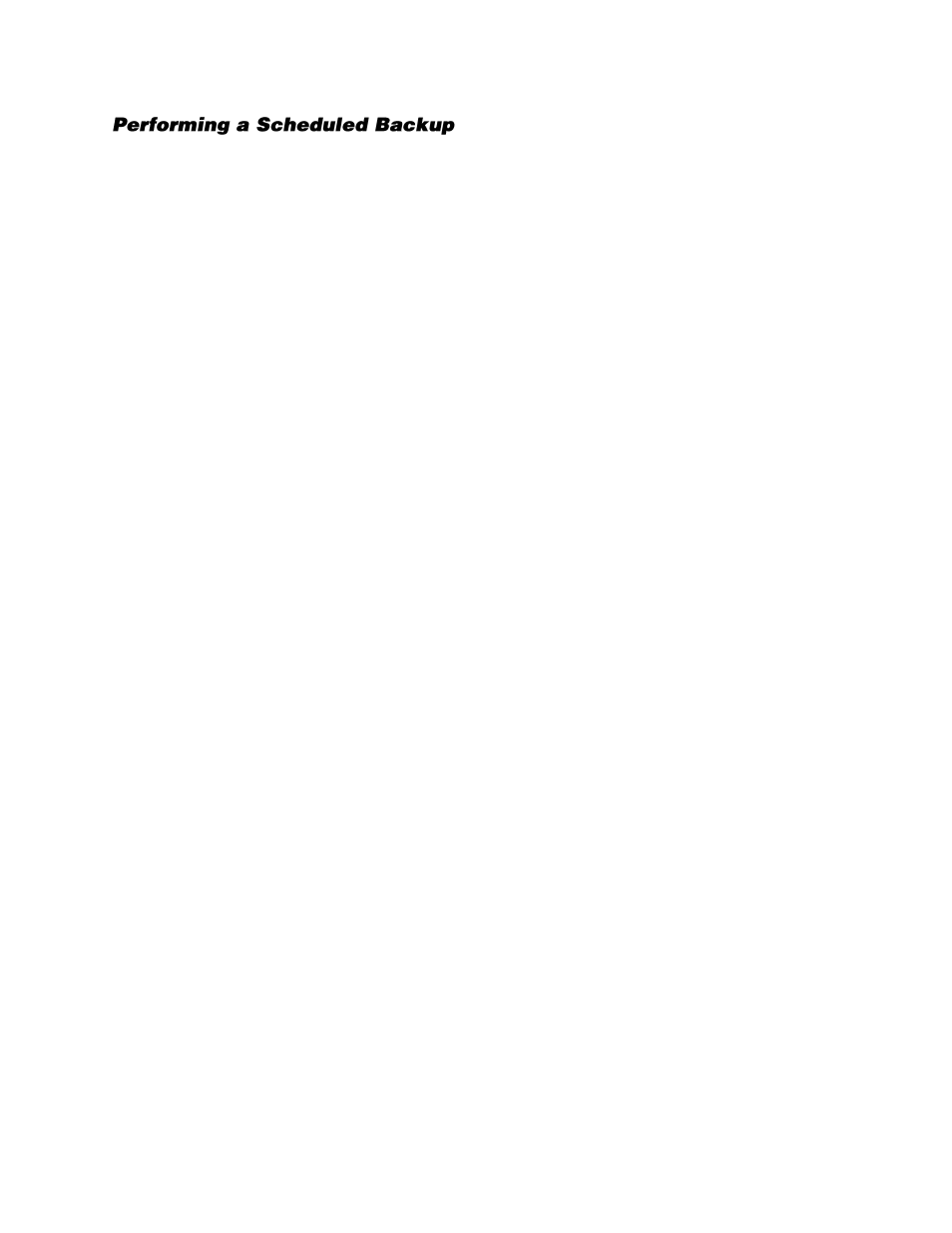
108
1.
On the Live screen, click
Backup
.
2.
Click the
Schedule
tab.
3.
Select the blocks of time to back up using the Hour/Minute Grid. Blocks of time with recorded video
are highlighted in green. Blocks of time selected for backup are highlighted in red.
4.
Set the
Backup Time
to perform the backup.
5.
Set the
Repeat Backup(Daily)
time to specify the number of hours between backup procedures
(between 1 and 24 hours).
6.
Select the
Backup Drive
to save the backup video in the
Select Backup Media
section, or click
Network Drive
.
To save to a local drive or partition you must first rename the location “BACKUP.”
Note
For instructions regarding naming drives or partitions, see the
Specifying Scheduled
Backup Drives
section.
7.
Select
Overwrite on Disk Full
to overwrite previous backup files when the disk is full.
8.
Click
Save Backup Setting
to save the current backup setting and return to the Live screen.