Object search, Performing an object search – OpenEye Gen6 X-Series User Manual
Page 95
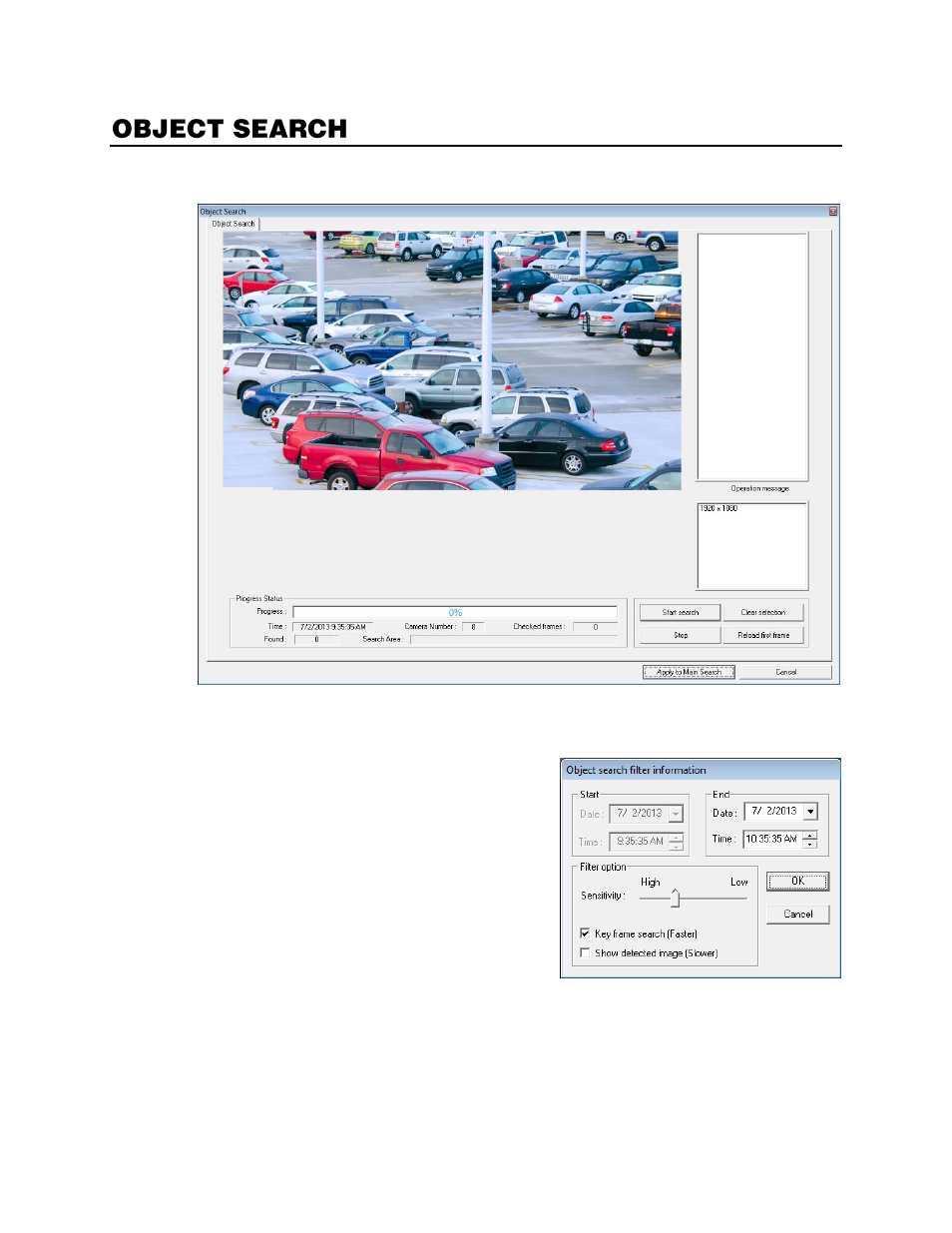
96
Object Search is a powerful search utility that is used to search a region on the video for any motion
changes. Results are neatly displayed and can be viewed quickly.
Performing an Object Search
1.
Select a single camera channel.
2.
Click the calendar icon to select a date and time to
start your search.
3.
Click
Object
.
4.
Click and drag the mouse on the video display to
define a motion region area. To resize the area,
drag the corners to define your desired size.
5.
Click
Start Search
, the
Object Search Filter
Information
window will open
6.
Select an
End
date/time.
7.
Adjust the sensitivity if necessary.
8.
Click
OK
.
9.
Select a motion event from the search results list displayed on the right.
10.
To start a new object search using the original image, click
Reload First Frame
.
11.
Click
Apply to Main Search
to display the selected image in the main
Search
screen and to use
the playback controls.
12.
To exit
Object
search without selecting an image, click
Cancel
.